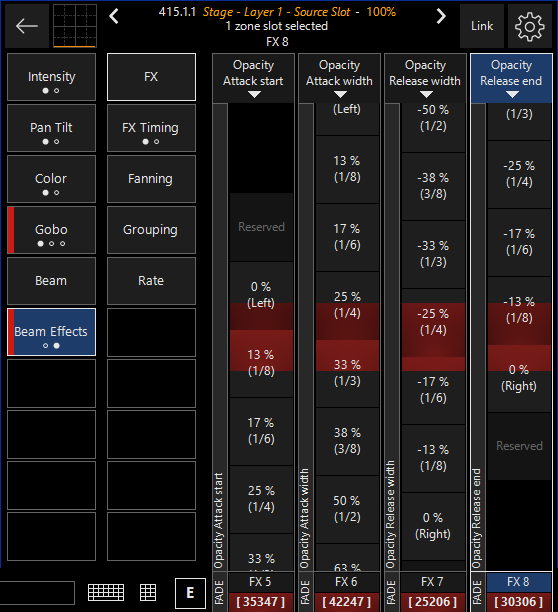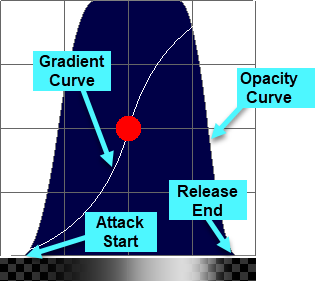Generator
The Generator source allows you to dynamically create visual content which is generated live by ONYX.
Generator effects can be found in the Library, the Library pop-up in the Zone Composer, as well as via the encoders.
At this time, Generators are only available within the Factory content.
Opacity Curves
Some generators support an Opacity Curve (Beam Effects FX encoders 5-8), which allows to generate additional transparency information on top of the generators color output. The opacity curve is shown as a grey line in the thumbnail, whereas the color curve is shown as a white line.
These controls are also available on the tab of the Zone Parameters:
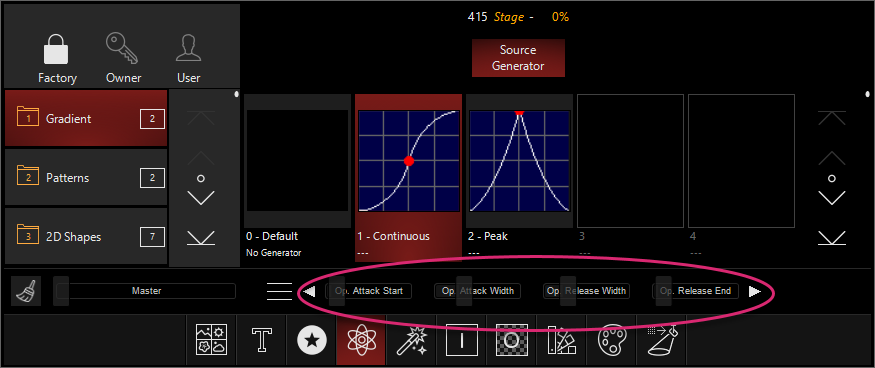
Types and Controls for Generators
Generators each feature unique parameters for adjusting their output. See below for each generator's specific features, found in the parameter group:
Gradient
| Thumbnail | Name | Explanation |
|---|---|---|
 |
Continuous |
The continuous generator features a soft gradient with a customizable center point and curvature.
|
 |
Peak |
The peak generator features a centered gradient with a customizable center point and curvature.
|
Patterns
| Thumbnail | Name | Explanation |
|---|---|---|
 |
Plasma |
The plasma generator creates a moving plasma.
|
 |
Voronoi |
Voronoi creates an stained-glass pattern that moves and morphs.
|
2D Shapes
| Thumbnail | Name | Explanation |
|---|---|---|
 |
Bouncing Balls |
Bouncing Balls creates a single or series of balls that bounce from the borders of the canvas with an opaque background.
|
 |
Bouncing 2D Shapes |
Bouncing 2D Shapes creates geometric shapes which bounce off the walls of the canvas.
|
 |
Floweroid |
Floweroid creates a flower-type shape.
|
 |
Metaballs |
Creates bouncing balls made of a clingy lava goo. Looks surprisingly like meatballs with the correct settings.
|
 |
Matrix Squares |
Sets a series of tunneling squares that cycle.
|
 |
Matrix Ellipses |
Sets a series of tunneling ellipses that cycle.
|
 |
Matrix Lines |
Sets a series of tunneling squares that cycle.
|
Nature
| Thumbnail | Name | Explanation |
|---|---|---|
 |
Fire |
Creates a flame-like effect.
|
 |
Steam |
Creates a cloud-field that moves across the canvas.
|