Importing and Exporting Library Content Packages
Because of the sheer size of media, the ONYX installer does not come pre-loaded with any library content.
However, downloading and importing the Factory content is quite simple, and any Owner or User content can also be imported and exported for use on other consoles.
Warning - Importing content from an exported file will restore the content to the exact slots it came from.
It will overwrite any content currently in a slot, but content in slots unused by the imported file will be untouched.
Downloading and Importing the Factory Content
ONYX and the DyLOS pixel composer has a generous factory content library that you can import into ONYX. It features almost 1000 pieces of royalty-free content you may use in your shows!
Once imported, this factory library will be accessible to any show loaded on the particular console or PC.
Importing the Factory Content
- Press in the upper left-hand corner and then to enter the main menu.


- Navigate to on the right sidebar and from the bottom navigation:
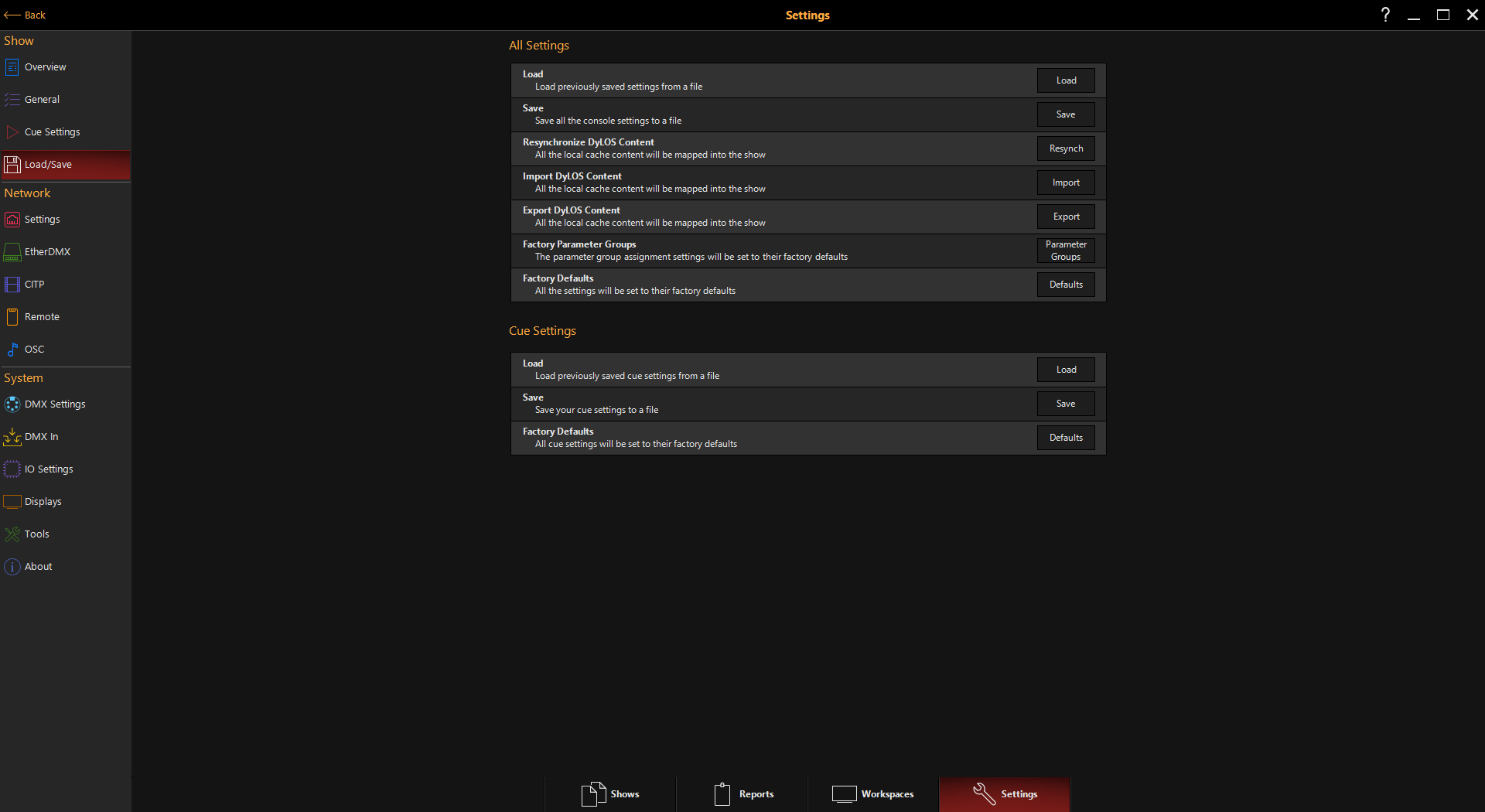
- Press , and select the content package that you downloaded from the file explorer that appears.
- The Factory Content will be imported. Enjoy creating great experiences with it!
Importing and Exporting Owner/User Content Packages
To import custom media, please see: Importing Custom User/Owner Media Into DyLOS
Importing
- Press in the upper left-hand corner and then to enter the main menu.


-
Navigate to on the right sidebar and from the bottom navigation:
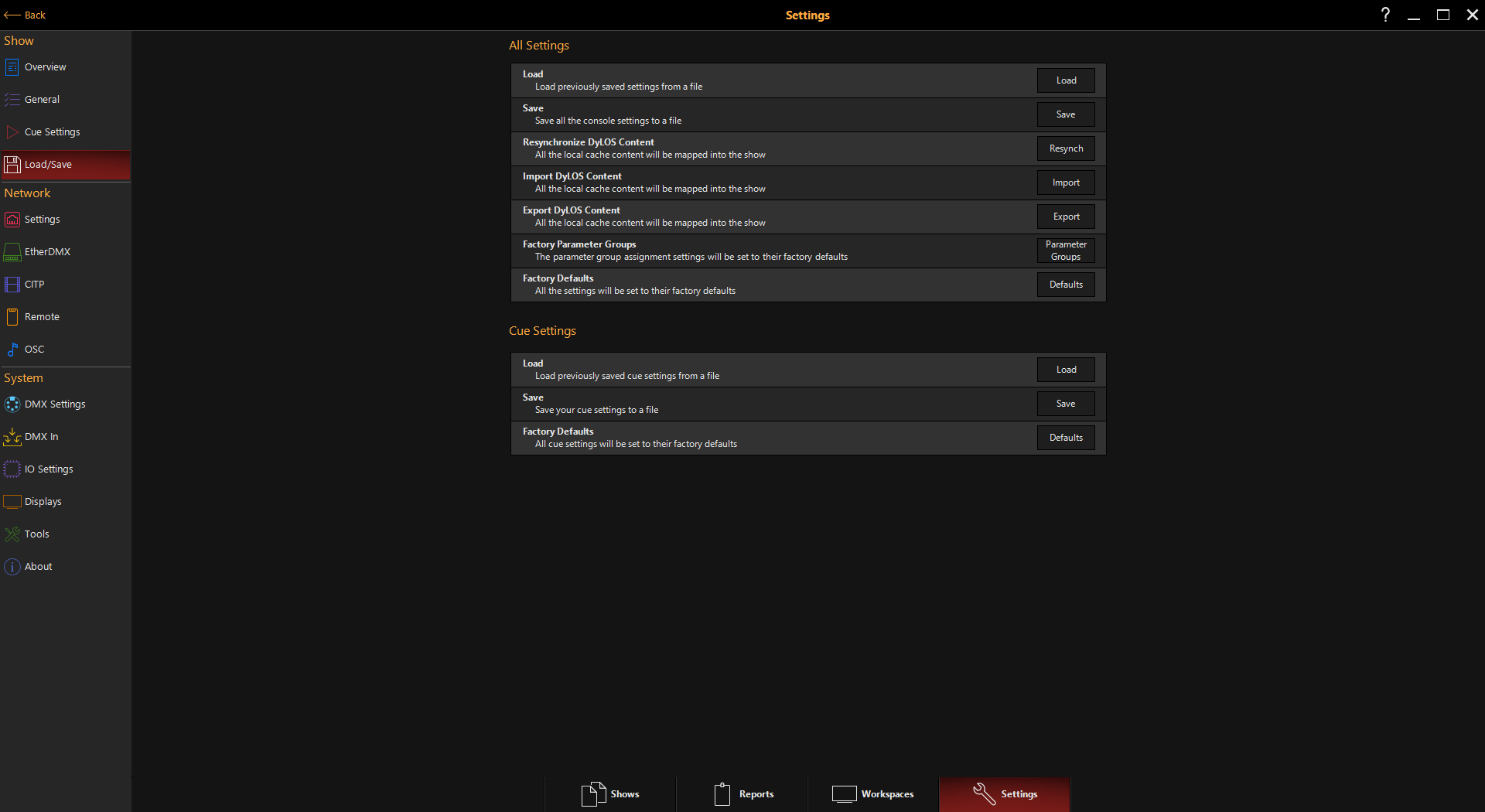
- To Import, Press and select the content package from the file explorer that appears.
- If you are importing Owner content (content exported from an Owner library), you must enter your PIN code to continue.
- This PIN code must match the PIN code used to export the content.
Exporting
- To Export, Press .
- Then, you will choose from the popup whether to export Owner Content or User Content:
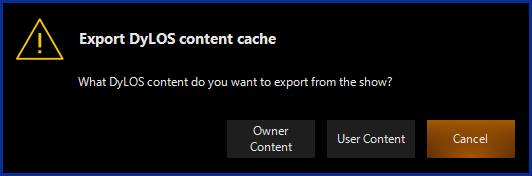
- If you are exporting Owner Content, you must enter your PIN code before it continues.
- Owner content can only be exported with a valid key attached. If your system is not in LIVE mode with an active key, the process will fail with an error.
- Then, you will choose from the popup whether to export Owner Content or User Content:
After importing User content, it is always a good idea to do a "Save with Content" from the Quick Menu once you have imported it. Factory content is saved at the system level and is not saved to individual show files.