Text
In DyLOS, we are able to use text input to display messages across our Zones.
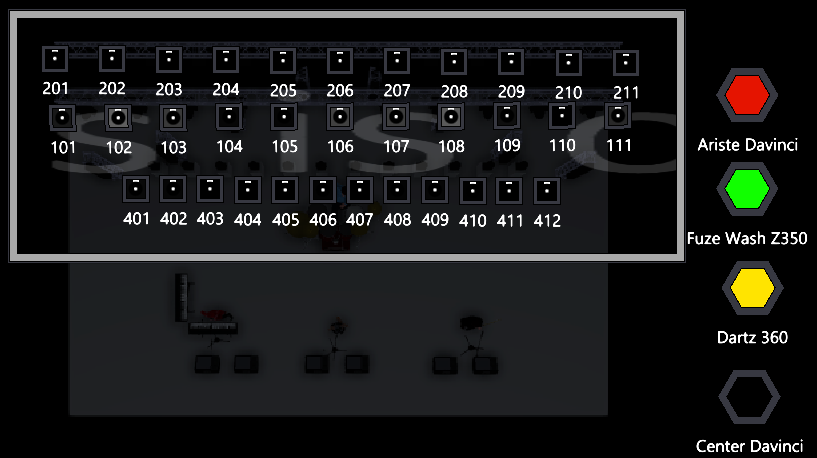
Text content is added, renamed and organized via the Library window.
Adding Text
From within the Library or the Zone Composer window:
Navigate to on the bottom navigation.
To add text, simply hold and press any empty Text slot, then choose or from the pop-up:
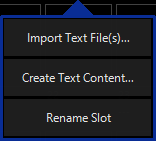
If you chose , a file explorer will appear, and you can select your text content from a ".txt" file. Single or multiple text files may be selected at once. If multiple pieces of media are selected, they will be added in alphabetical order to the next available slots, starting with the slot which you pressed.
If you choose , you will then be presented with a box to enter your text:
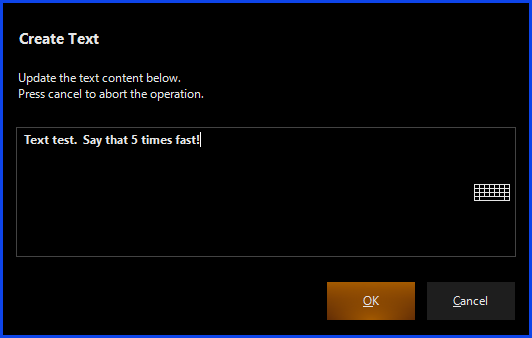
Press and the text content is saved. Once text is created, you can modify it by right-clicking / holding and pressing .
If you are importing text as an Owner, you will have to enter your PIN-code before the text is imported.
You may also "drag and drop" text into empty slots if you are on a PC.
When the text is added, you will see it load into the interface as it is automatically optimized to run smoothly in ONYX. If you have added a lot of content at once, this may take a few minutes. This will vary based on your system's specifications.
Organizing and Renaming Text Content
Media may be organized into folders, as well as moved, copied, deleted, and renamed in the same manner as all other content in DyLOS. See the Library page for instructions.
Text Requirements
Text must be in a ".txt" type file.
Programming with Text
Learn how to program with text content on the Zone Composer page.