NX Touch Firmware Update
When is it needed?
It is vital that the firmware is always up to date to the current ONYX software.
Not every ONYX software upgrade requires an additional firmware update of your NX-Touch control surface though. Please do not perform the firmware update during show time, as it stops running services in the software!
Firmware Upgrade Procedure
If new firmware is available, it will be copied in a folder on the hard drive or solid state drive on your console (or PC) when the ONYX software is being installed.
Starting up the Firmware Update tool
• Start up your ONYX and Load/Continue a show
• Go into the Menu (Press in the upper left corner, then ), and go to the section under "System".
• In the bottom of the page, select the tab.
• In the Tools section, click on Firmware update for NX Touch, NX-Touch & M-Play
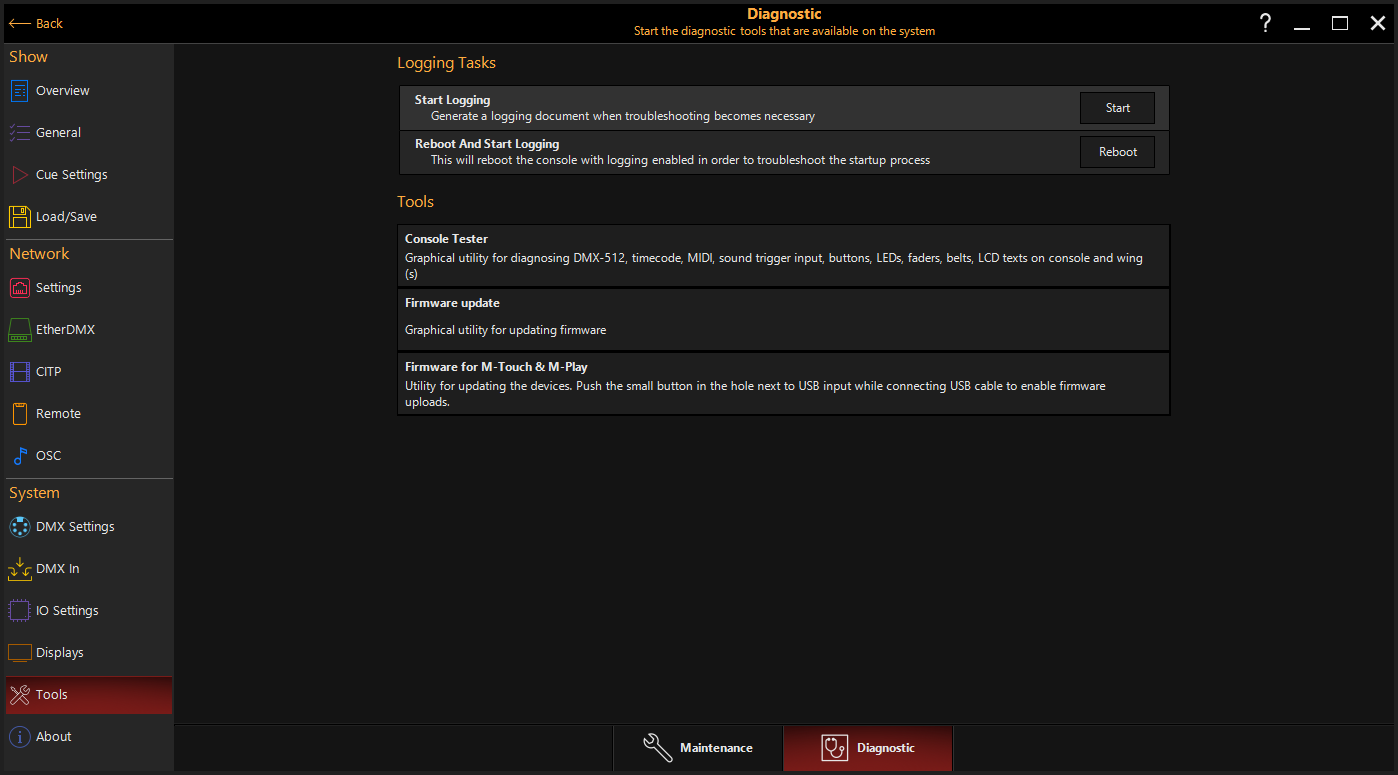
A popup saying that all services are being stopped, will show up and the Firmware update for NX-Touch tool is started. A message is shown that the device is not connected in bootloader mode.
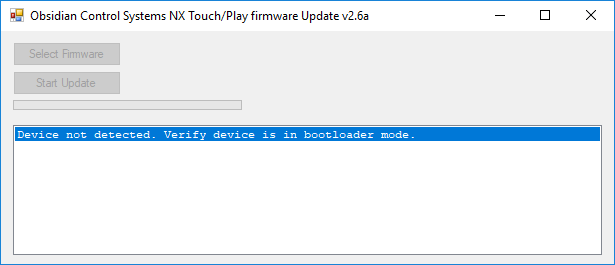
Connecting the NX-Touch
To enable a firmware upload to your NX Touch, it needs to be in bootloader mode.
• Disconnect the USB cable of the NX-Touch from ONYX, if attached.
• Locate the small hole next to the USB connector on the connector side of your NX Touch. Inside this hole, there is a small button:

• Now carefully push the little button in the hole with a toothpick. You will feel the small button depress if you have hit it correctly. With the button pressed, connect the NX Touch again with the USB cable to your ONYX.
• If the GO led is light green your NX Touch control surface is now in Bootloader mode. When you launch the Firmware update tool, it should show you the following:
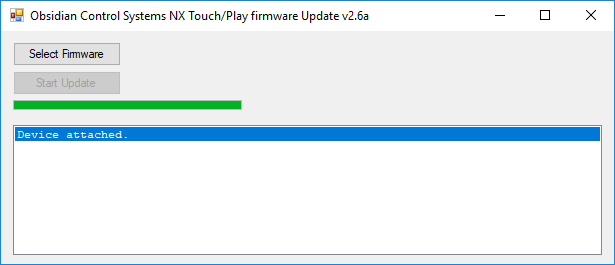
Selecting the Correct Firmware
• Click on the button
• A browser window opens. Open the NX Touch folder and select the NXTouch_vXXX.hex file, for the current firmware version. (XXX is the current version number). The firmware title MUST match the exact hardware type!
• Click Open in the browser window to select the firmware.
Updating the Firmware
• Click on the button.
! DO NOT REMOVE THE USB CABLE DURING THIS PROCESS !
• The new firmware will be installed automatically.
• When completed successfully, this message is shown
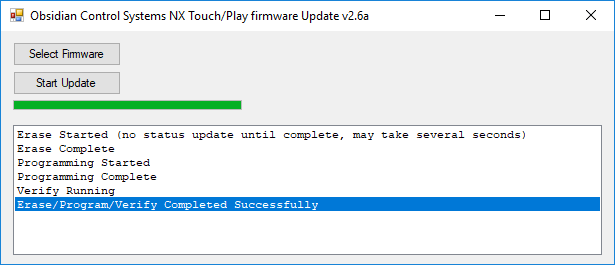
The firmware update is complete after a restart of the NX Touch. Please close the Firmware update tool, then disconnect the NX Touch and reconnect. The control surface is now ready for use with it's new firmware.