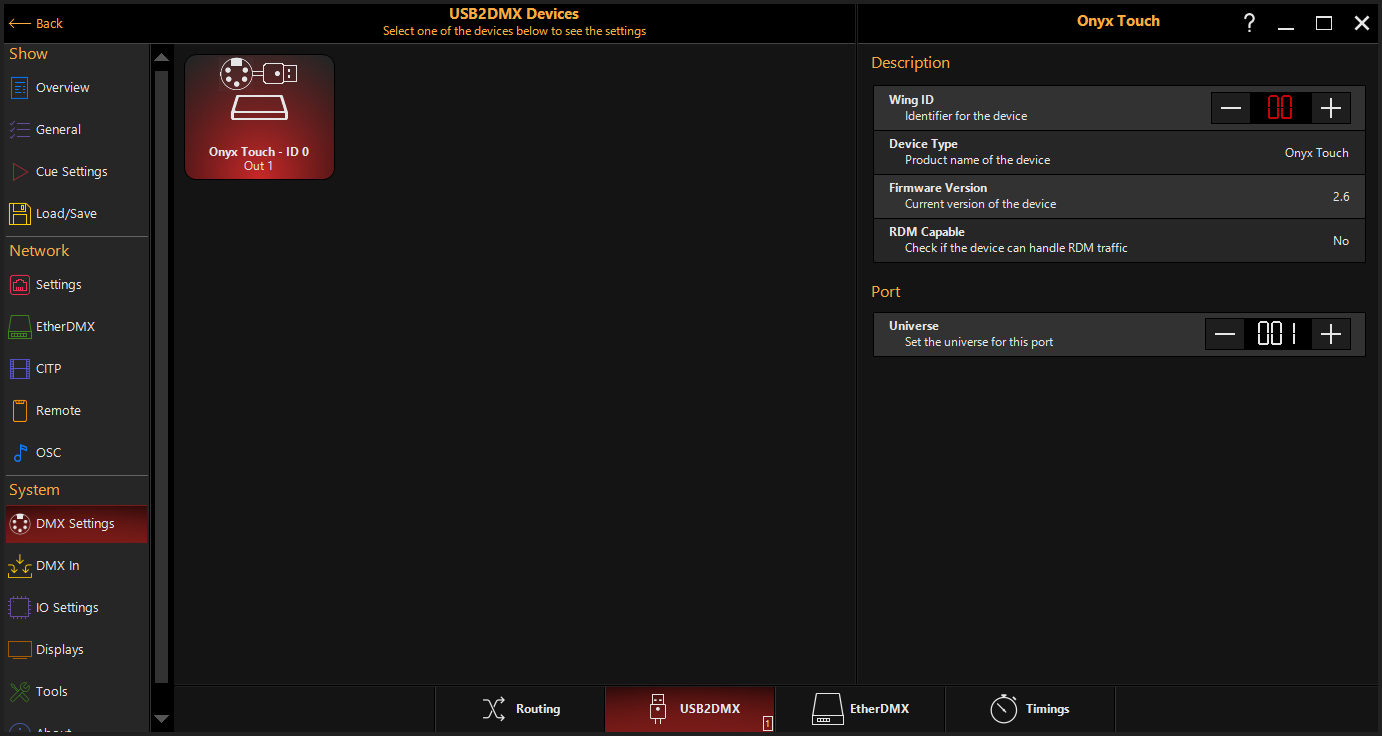NX Touch Configuration
NX Touch DMX Configuration
When attached to an ONYX system, the NX Touch will default to outputting DMX universe 1. This can be configured DMX Settings
NX Touch ID Assignment
When using an NX Touch as a standalone controller with a PC system, the NX Touch is set to a default Wing ID of 0, meaning it will follow the playback banks on the console.
However it may be desirable to change this when working with a system of multiple NX Touch units or a NX Touch with a full size Console.
Setting the Wing ID to be different than that of the Console will mean the NX Touch has access to separate playback banks, rather than just mirroring what the Console Main Playback Bank is currently set to.
To Change the Wing ID of the NX Touch...
- Press in the upper left hand corner or press the key, then press to enter the Main Menu.
- Under "System", press .
- Navigate to the tab from the bottom navigation. Here you will see all connected USB2DMX units connected to the system.
- Select the NX Touch you wish to configure.
- Set the Wing ID to the desired setting. (Wing ID 0 mirrors the console, Wing ID 1 and above is a separate bank for the device).