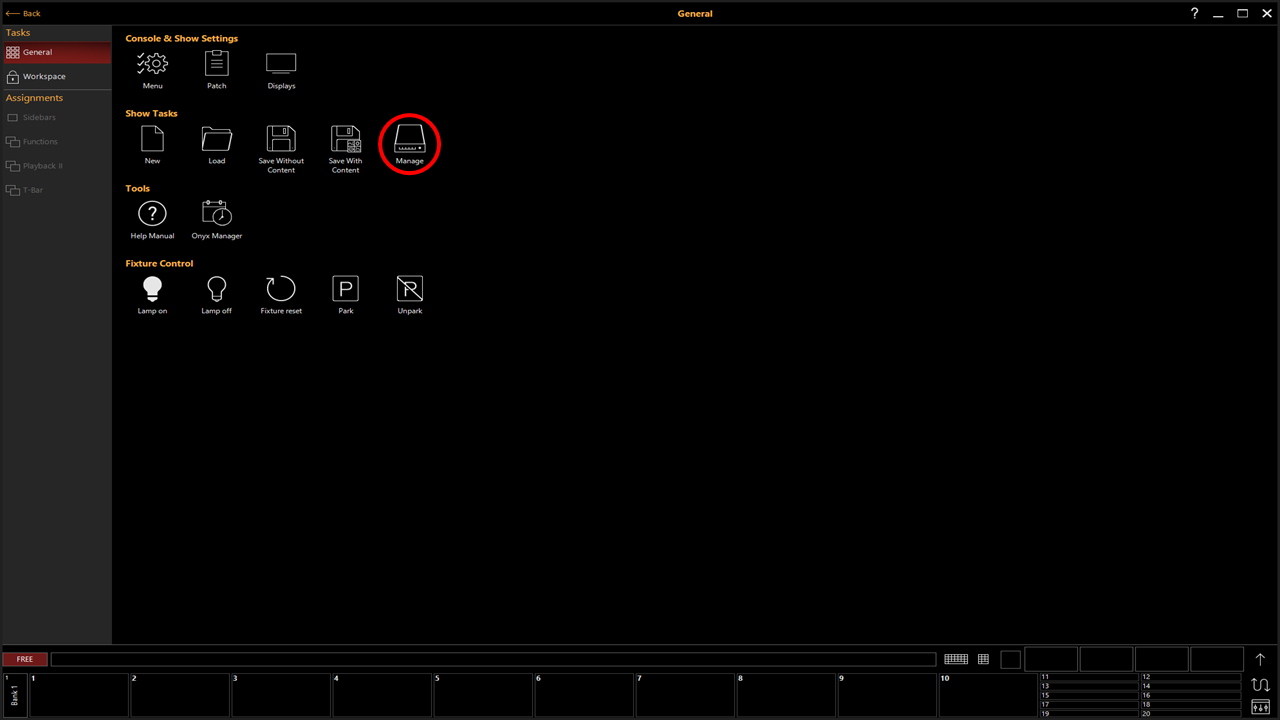Updating the Fixture Library
This guide will cover updating the fixture library in Onyx 4.32
Getting Started
To get started, you will need the following:
- A computer connected to the internet
- USB Thumb Drive (If loading onto a Console)
- An Onyx Console or PC running Onyx version 4.6.xxxx or later.
Downloading the Fixture Library
- Download the fixture library onto your computer from the Obsidian Downloads website.
- The fixture library is updated daily with new fixture profiles.
- The fixture library is updated daily with new fixture profiles.
- Once the download is complete, copy the file to the USB thumb drive if loading onto a console.
Importing the Fixture Library
- If loading onto a console, plug the USB thumb drive into a blue USB port on the rear of the console.
- Open the Onyx Menu by pressing or selecting the Onyx logo in the upper left corner of the screen.
- Select
- From the Menu on the left select Tools
- Select Update next to "Update Fixture Library."
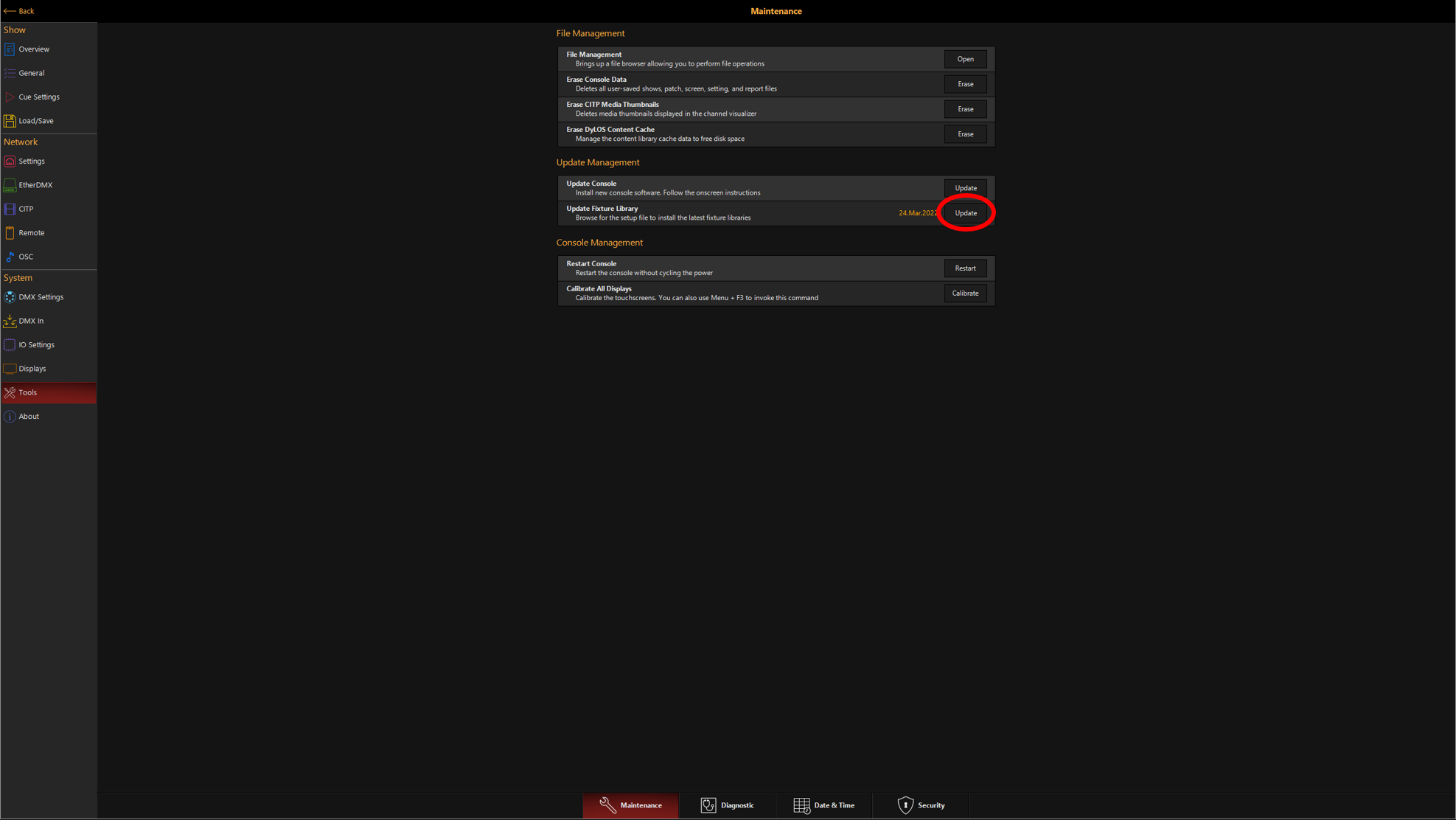
- If on a console, select the Fixture Library File from the USB thumb drive and press , or if on a PC, choose Library Fixture File from the downloads folder.
- Onyx will now update Fixture Library.