EtherDMX Settings (Art-Net and sACN)
The EtherDMX settings is accessible via the main menu - navigate there by pressing in the upper-left-hand corner, pressing , and then choose from the menu on the left side. The first page is the EtherDMX Settings.
EtherDMX Settings:
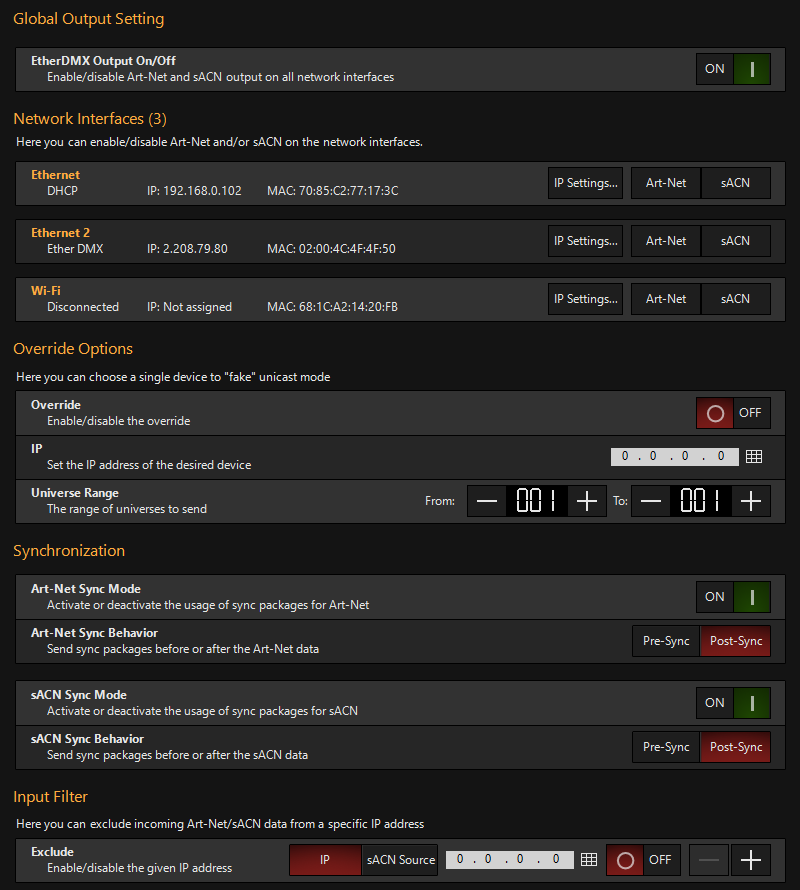
By default, all EtherDMX is off in the ONYX system.
Global Output Setting
Toggle ALL Art-Net and/or sACN output on ALL network interfaces.
Network Interfaces
In this section, you can see each of your network interfaces, and adjust their settings.
Press on any network interface to toggle this popup:
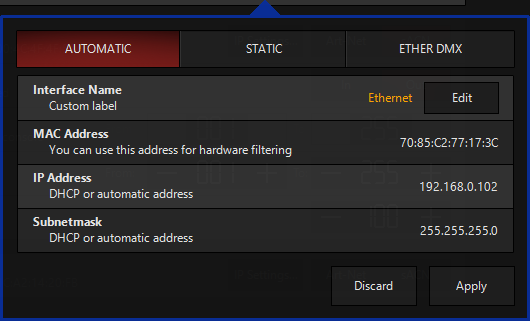
The pop-up allows you to set the label, type of IP address, and for static, allows you to define the exact IP address and Subnet mask you desire. Using the EtherDMX generated address is preferred for Art-Net, though you can use a Static or Automatic (DHCP) address.
Enabling EtherDMX Types:
When Art-Net and/or sACN are enabled, additional options appear below for the given type of EtherDMX:
Art-Net:

Use these options to set whether the Art-Net is for output, input, or both, set the range of either or both directions, and to turn on Art-Net Broadcast.
Art-Net Broadcast mode causes the console to send all Art-Net data to all devices simultaneously. All Art-Net devices must then parse the incoming data stream looking for data that pertains to them. As a show gets larger, so does the data stream. This can eventually cause performance issues as less-powerful Art-Net devices are forced to read data for all devices all of the time.
Using the configuration boxes, the Art-Net Broadcast can be limited to a range of universes for best performance. It's generally not a good idea to broadcast all 255 universes of Art-Net unless you truly are using them and have network infrastructure that can handle the traffic load.
When Broadcast is OFF, only detected devices (from the tab at the bottom) will receive Art-Net.
sACN
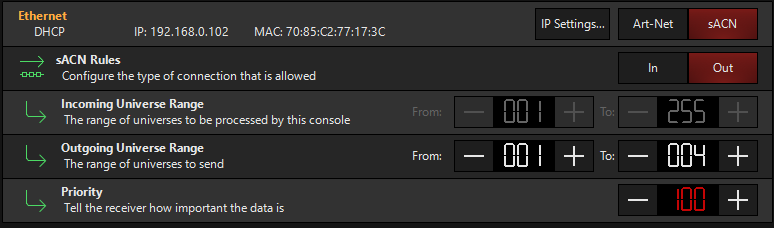
The sACN settings allow you to set whether the sACN is for output, input, or both, set the range of either or both directions, and set the priority.
The priority range is from 0-200, with 200 being the highest priority. This priority signal can be used when multiple sACN senders exist on the same network to filter which devices gets output at a given time(assuming the sACN receiver acknowledges priority).
Synchronization
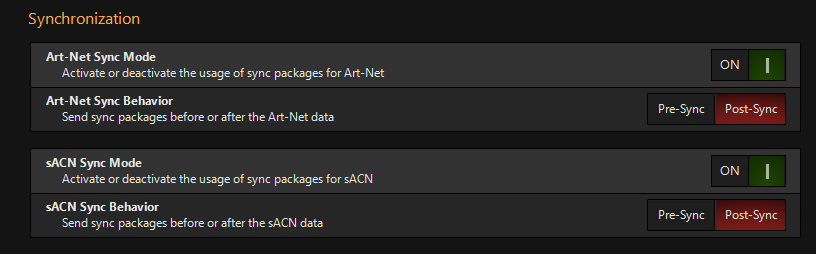
Art-Net or sACN outputs can also be synchronized via the use of sync packets in nodes and other output devices that support sync. This allows for the smoothest possible changes across your entire rig.
Through this menu it can be turned off if desired, and set to pre/post. By default these sync packets are on.
Input Filter

The input filter can be set for to block input for DMX input from specific IP addresses or sACN senders.
If you are already on the network with the IP address you wish to block, and it is sending Art-Net or sACN, then it is simplest to do this via the DMX Input settings.
However, you may also manually enter an IP address or sACN source name here, and toggle it ON.
Additional filters may be created with the "+" symbol, and filters may be deleted with the "-".
Art-Net and sACN Receiver Setup
On the device end of your network, you'll want to ensure that your sACN receivers are set in the same IP address range as ONYX.
In the default "EtherDMX" setup, ONYX will be set in the 2.x.x.x range with a Subnet Mask of 255.0.0.0 . In this scenario, any IP address that begins with "2." and is unique will work in a basic network setup.
Art-Net Device Remote Management
Some Art-Net devices support remote configuration, and we can configure them via the tab of the window.
This window will be blank if no Art-Net devices are detected, however, if the device does not show it is not a sign that the communication is not working.
Some Art-Net devices do not support remote configuration, but you can still configure them on their own and have them work via Art-Net in ONYX via the Art-Net Broadcast.
Please consult the documentation of the device or check with the manufacturer how to check proper operation of your specific device.

Under the "Tasks" Section on the right, you can manage the Art-Net device.
Here you can change the name, and set options for each port. If your Art-Net device supports web configuration, you can press to open a popup which will allow you to manage the device on it's own web interface.
Detected Art-Net devices will be unicast only the assigned universes.