ONYX Remote
The ONYX Remote is an app for the iPhone or iOS which allows remote, wireless control of the console.
This handy tool can be used for many applications including remote focus, remote cue execution and fixture testing.
In order to use the ONYX Remote app, you must have a wireless access point or router attached to ONYX. The device running the app must then be connected to this access point.
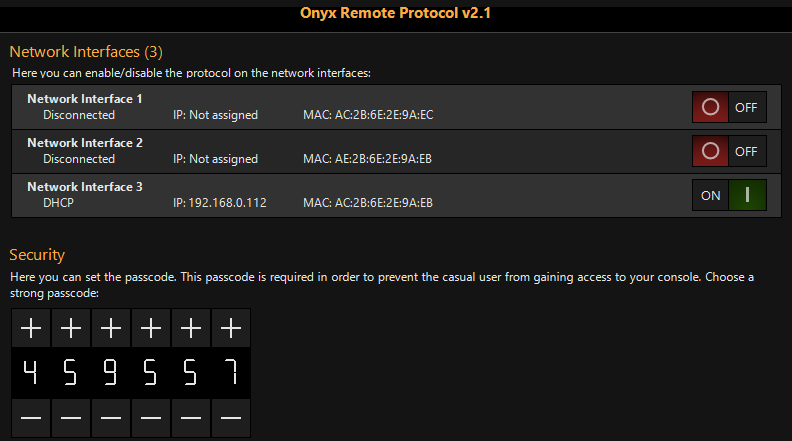
ONYX Remote Settings:
| Option | Description |
|---|---|
| Network Interfaces | Enable/Disable the ONYX Remote system per each network interface. By default, this is disabled. |
| Passcode |
Here you may choose a passcode of your liking. The passcode is required in order to prevent the casual user from gaining access to your console. Therefore, please change it so it's not set to the default! |
To setup ONYX Remote a wireless router/access point will need to be connected to the "Remote" network interface.
The router/access point should be set to give out IP Addresses automatically (DHCP).
To Configure ONYX:
- Access the Menu by pressing , or press in the upper left hand corner and choose .
- Navigate to the section under Network.
- Navigate to the page from the bottom navigation.
- Enable the ONYX Remote option on the right hand side for the "Remote" network interface.
- Press
- Navigate to the Tab
- Make a note of the security passcode.
To Configure the iOS device:
- Join the router/wireless access point network.
- Ensure the IP address is in the same range as the console.
- In the ONYX Remote app, press the desired console name to connect to it. Make sure to enter your passcode correctly!