Cuelist Directory
Playback controls (faders or buttons) are not where Cuelists are actually stored.
When you record a cue, you’re actually recording it into the cuelist directory. The Playback faders and buttons simply contain a link to the Cuelist in the Cuelist Directory, much the same way a Windows shortcut contains a link to a file or folder.
Therefore, if a cuelist is on multiple playback controls, they will both work together to control the same Cuelist.
Cuelist Directory Screen
| Cuelist Directory Grid View Mode | Cuelist Directory List View Mode |
|---|---|
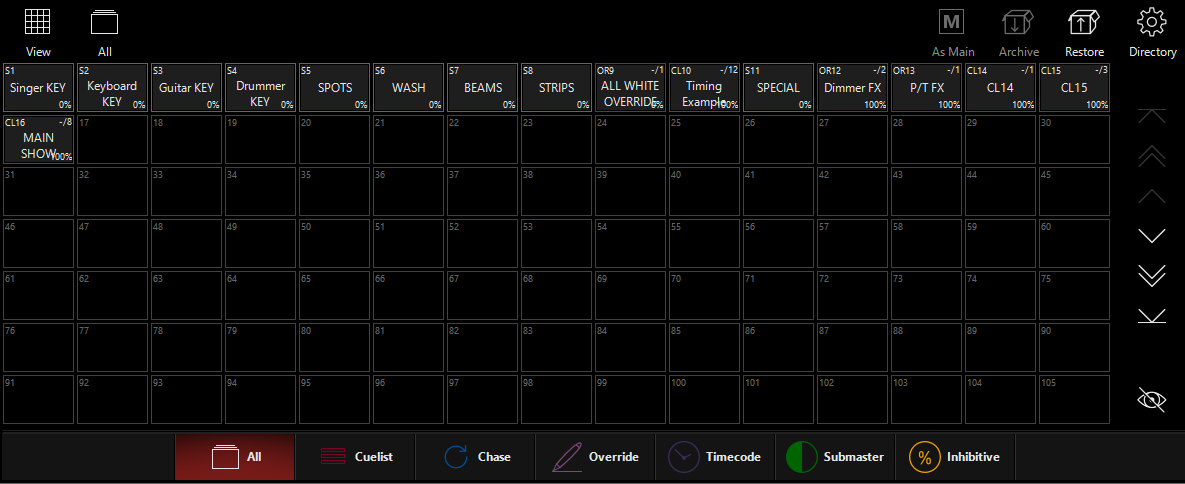 |
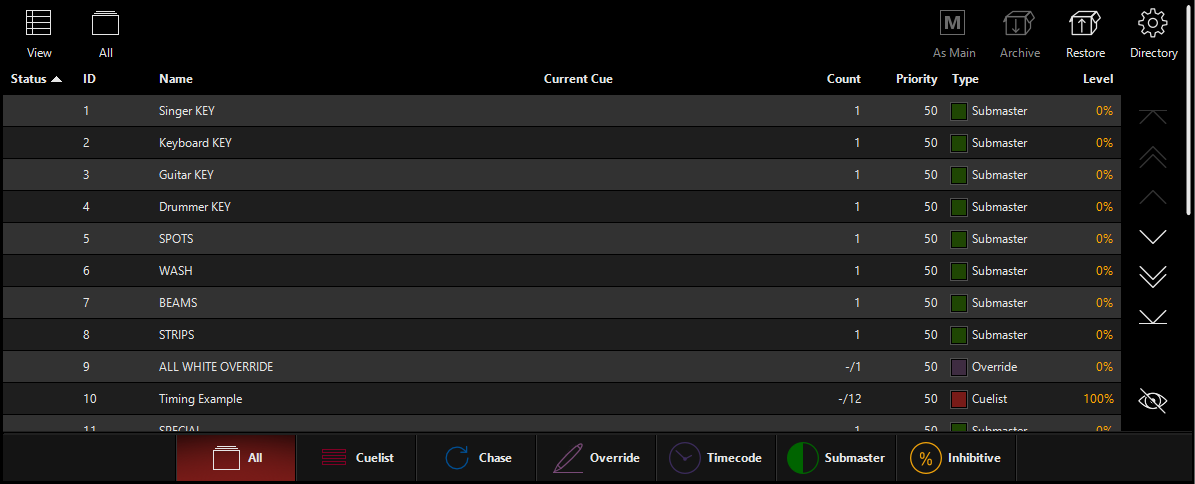 |
The cuelist buttons are dynamic and contain a great deal of information. Some examples of cuelist buttons are shown below:
| Button | Explanation |
|---|---|
 |
This is the basic Cuelist display. “CL14” tells you it is Cuelist number 14 and the type is “cuelist”. “-” indicates the Cuelist is reset to the beginning. “5” indicates there are 5 cues in the list. |
 |
The yellow icon in this display indicates that the Cuelist is controlling fixtures. “1/5” indicates that the cuelist is at cue number 1. |
 |
The dynamic horizontal bar indicates the Cuelist is fading a cue. The “2” tells you which cue is currently running. The red background indicates that this is the selected cuelist . |
 |
The pause icon in this display indicates that this Cuelist is paused. The vertical red bar indicates that the Cuelist is in the middle of a cue, in this case cue number 5. |
 |
Here we have a chase (CH) cuelist called "Chase Example" (how original) currently controlling fixtures and a fading (dynamic bar) active on cue 3 of 3. |
 |
This is how a Submaster (S) appears in the Cuelist directory. It is not controlling fixtures. |
 |
This is how a Submaster (S) appears in the Cuelist directory. It is controlling fixtures. |
 |
This is how an Inhibitive (I) appears in the Cuelist directory. It is not controlling fixtures. Inhibitive masters were previously known as "Group" masters. |
 |
This is an example of an Override Cuelist (OR). The yellow icon indicates that it is controlling fixtures. |
 |
This is a Timecode Cuelist (TC). |
On the right hand side of the Cuelist Directory window you will find a series of navigation controls. While the up and down arrows should be familiar to you by now, the eye button at the bottom may not be. The eye will simply jump to the page in the directory that has the selected Cuelist on.
