Setting Cue Links
ONYX allows you to insert a special type of cue that will link one cue to another in the same cuelist. In this way, you can go forward or backward through the list in a non-sequential order.
When selecting a specific cue for functions such as linking and macros, press or click the cue number, not the cue name. Clicking in the “Name” column is how you edit the cue’s name.
To Link Cues:
- Select the desired cuelist and ensure the is on.
- Highlight the cue you wish to link from and press the button at the top of the cuelist.
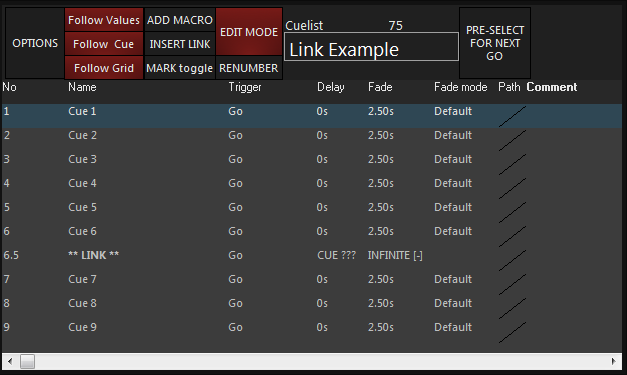
By selecting cue 6 as the cue to link from, cue 6.5 has been created. - Under the Delay column, press The command line will read SET CUE 6.5 LINK TO CUE @.
- Press (cue number to link to) and .
- By default, the number of times the link will be repeated (the “Count”) is infinite [-]. To edit this, under the Fade column, press . The command line will read SET CUE 6.5 LOOP COUNT @.
- Press (number of times the link is to loop back) .
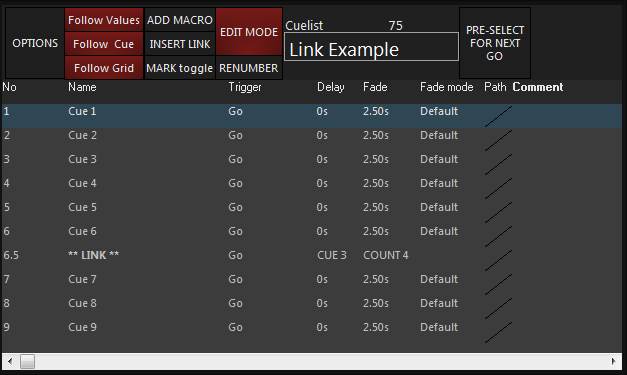
In the above example, you can see that cue 6 will link back to cue 3 four times and then advance to cue 7. If cue 7 were set as a Wait or a Follow, it would automatically advance after the fourth loop back to cue 3.
When linking cues forward (i.e. linking cue 3 to cue 6), the Count will not apply. Every time you go through cue 3, you will link forward to cue 6.