Override with Q-Blender
Using the Override Cuelist mode, a further option of "Q-Blender" is available. Q-Blender is a unique feature only available in ONYX that allows you to spread multiple cues across the range of a fader.
In the below image, we can see that on the right hand side we have further option columns available labeled "From" and "To". These options refer to what range of the fader that particular cue is linked to.
In the example here, we see that Cue 1 will trigger at 0% and be active until 33%, Cue 2 will trigger on 33% and remain active until 66%, Cue 3 will trigger on 66% and remain active until the fader reaches 100%.
The "From" and "To" fields can only be edited if the "Edit Mode" button is enabled in the Cuelist window, but they will automatically adjust if you add or remove cues for an even distribution.
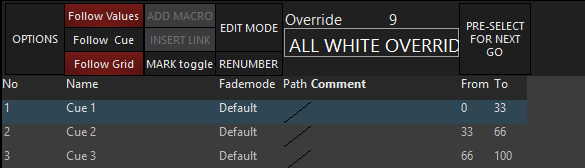
Enabling the Q-Blender Option
To activate the Q-Blender option on an Override Cuelist:
- Select the Cuelist.
- Access the Cuelist options.
- Press the Q-Blender button to activate the feature as shown.
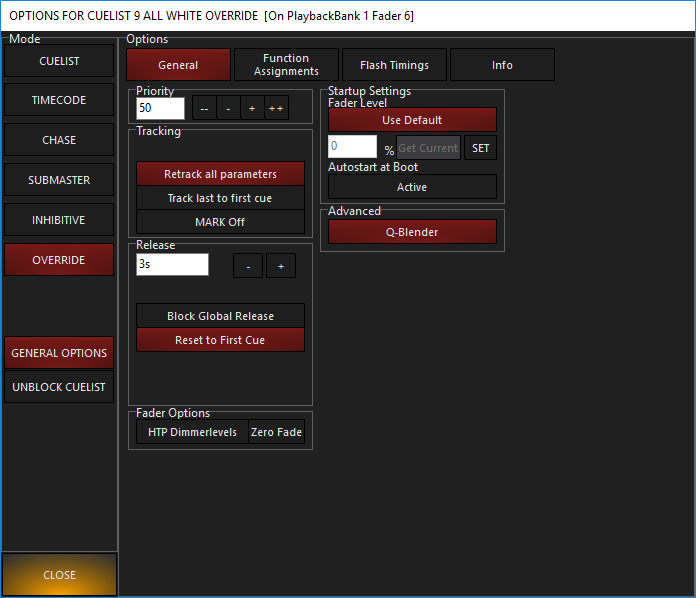
Your cuelist is now a Q-Blender! Go head and raise your fader, and if you have multiple cues, you'll see how this fader works as you move the fader.