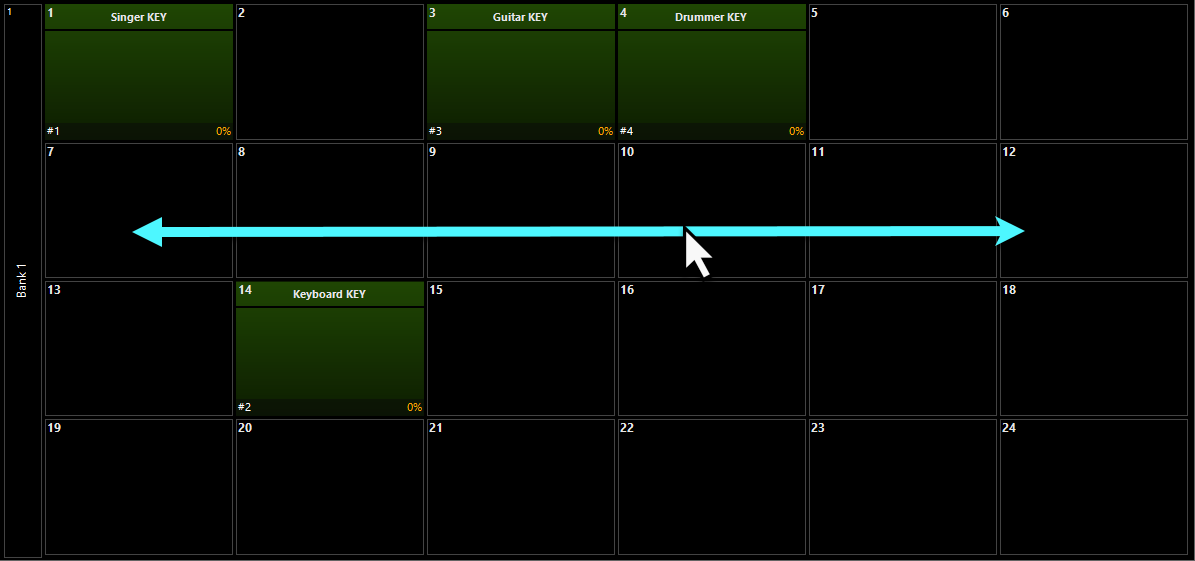Main Playback Pages (Banks)
ONYX supports 500 playback pages called “banks”.
Each bank contains 10 Cuelists that correspond to the 10 playback controls, plus an additional 10 buttons to the right, which are available on some ONYX hardware.
Bank Display

Individual Playbacks can be double-pressed to reveal an actions pop-up:
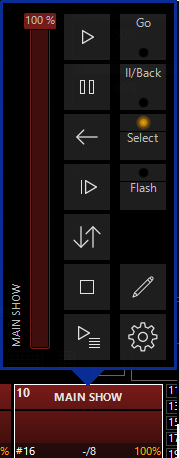
Double tapping on playback status accesses its functions and options, including Play, Pause, Back, Skip Ahead, Reset Cuelist, Stop, and Direct Cue View, among others. In particular, the Direct Cue View is popped out via this icon:
![]()
The Direct Cue View allows you to view, scroll and GoTo any cue within the cuelist on command. Pressing on the Cue's name will press GO on that cue - be careful!
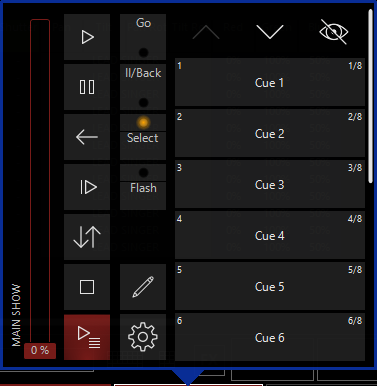
Bank List
The bank list is displayed at the bottom of the Playback screen. The active bank is shown on the left.
Touching the active bank icon will show a popup allowing you to jump to other banks.
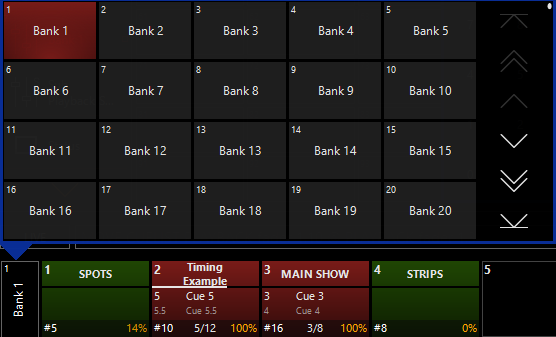
In the example shown above, the console is currently in bank 1. Taking a look at the cuelists, we can see the following from left to right, top to bottom:
- The playback control number, the Cuelist priority, and fader level
- A dynamic progress indicator (if currently fading a cue)
- The Cuelist type, Cuelist number, current cue/total cues
- The number and name of the current cue
- The number and name of the next cue in the Cuelist
Cuelists are also color coded by type as shown in the above example. The selected cuelist will have a white box drawn around it.
Changing Banks
There are several ways to change banks. You can scroll through bank pages using the jog wheel to the left of the playback controls, press the “Next Bank” and “Prev Bank” Playback Command buttons, press Bank XX Enter to select bank xx or, press a bank label on the touch screen.
The NX4 also features bank change buttons above the "Main Go" area to the left of the Main Playback faders.
Changing banks using swipe gestures
Swiping your finger across the Main Playback Bank Status or the Sub Playback Bank Status will advance through banks. Swiping right to left will go forward one bank, and left to right will go back one bank.

Labeling a Bank
Banks can be named.
To change the bank label:
- Go to the bank whose label you wish to change.
- Press
- Press the button.
- Type the label text.
- Press .
On the Submaster module which is part of the M6 console, there is no bank jog wheel, a quick shortcut to access sub banks on this module is to hold down and when doing so, the flash keys on the module become shortcuts to the sub banks. For example, hold and press the 6th flash key, and the module will advance to sub bank 6.
You can select a cuelist by touching or clicking it on this screen.