2D Plan Options
There are a number of options for the 2D Plan View. These will be explained below.
To Access the 2D Plan Options. Press the 2D button -

The options will toggle open below the button -
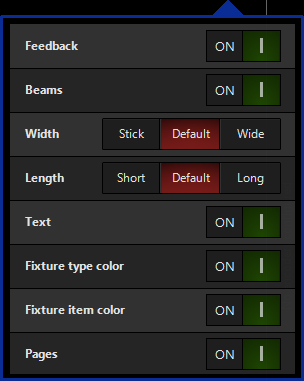
| Option | Explanation |
|---|---|
 |
The Feedback option toggles on/off the parameter feedback on the Plan such as Intensity, Color and Pan & Tilt. |
 |
The Beams option allows you to keep parameter feedback within the fixture icon on the plan, but toggle off the beam representations if so desired. |
 |
The Width option directly relates to the Beams shown on the plan. It can be set to Stick which gives a very thin line representing the beam, default and wide which looks like a more natural beam. |
 |
The Length option directly relates to the Beams shown on the plan. It can be set to Short, Default and Long. |
 |
The Text option toggles on and off the text associated with items placed on the Plan such as Groups. |
 |
The Fixture Text option allows you to toggle on text which shows below fixtures placed on the plan. It can either be Fixture Type, the Name (as defined in the patch) or the Intensity. By default, non of these options are turned on. Only one option can be active at a time, and clicking the option for a second time will toggle it back off again. |
 |
The Fixture Type Color option relates to the Fixture Type Color defined in the patch. This can be toggled on and off for the 2D Plan, whilst retaining the color elsewhere in the show. |
 |
The Fixture Item Color option relates to the Fixture Color defined in the patch or Fixture Center. This can be toggled on and off for the 2D Plan, whilst retaining the color elsewhere in the show. |
 |
The Pages option toggles the Page toolbar along the bottom of the 2D Plan on and off. |