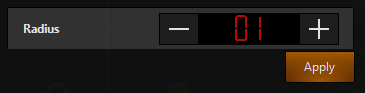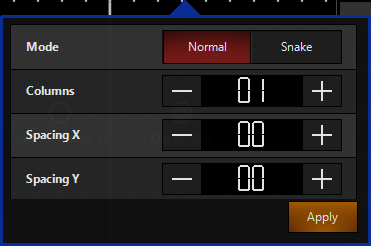Align Elements
You can use the align functions inside of 2D Plan to clean up the look of your 2D Plan View.
If you're not already editing your 2D Plan View enter "Edit Mode" by pressing the triangle icon labeled :

The icon will then change to say . Next, select some elements that you wish to align by pressing and dragging a box around them.
Now, press Align on the top menu bar:

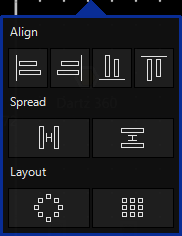
And you'll find a variety of ways to align your fixtures:
| Button | Explanation |
|---|---|
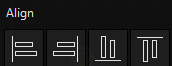 |
All selected elements will either be aligned to the left, right, top of the bottom-most item. |
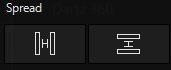 |
Spread will even out the spaces between the selected elements for a nice, even spread- either vertically or horizontally. |
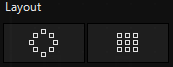 |
Layout allows you to either arrange the selected elements in a circle or grid formation. |
When you press any of these buttons, the popup will stay active so that you can use multiple align or spread options.
The Layout buttons will open options that allow you to customize either the radius of the circle, or the mode, columns, and spacing of the grid: