Ableton Link
Introduced in Onyx version 4.10
Ableton Link allows for synchronizing tempo, beat, and phase from Ableton Live and Ableton Link-enabled applications via a network connection.
Information from Ableton Link can be applied to Chase cuelists or Dylos input channels.
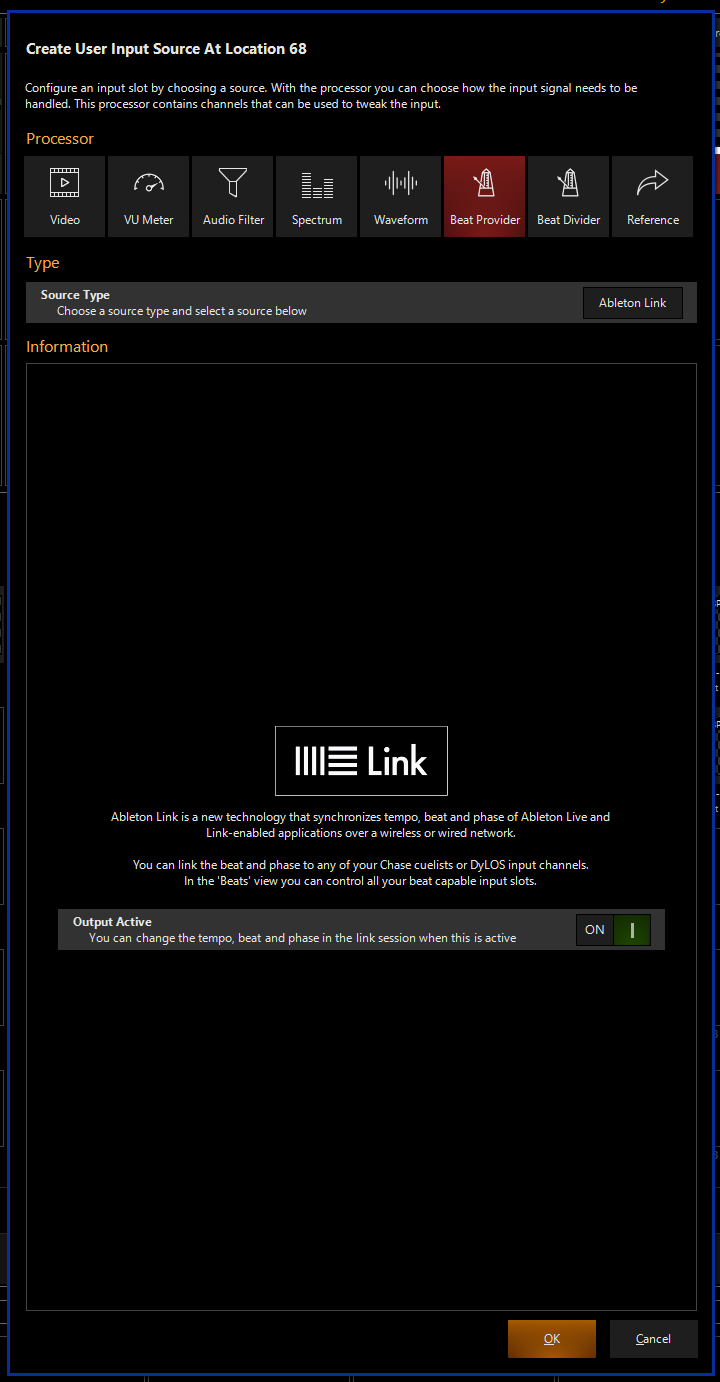
Setting up Ableton Link
- Navigate to the (default view 5), and select
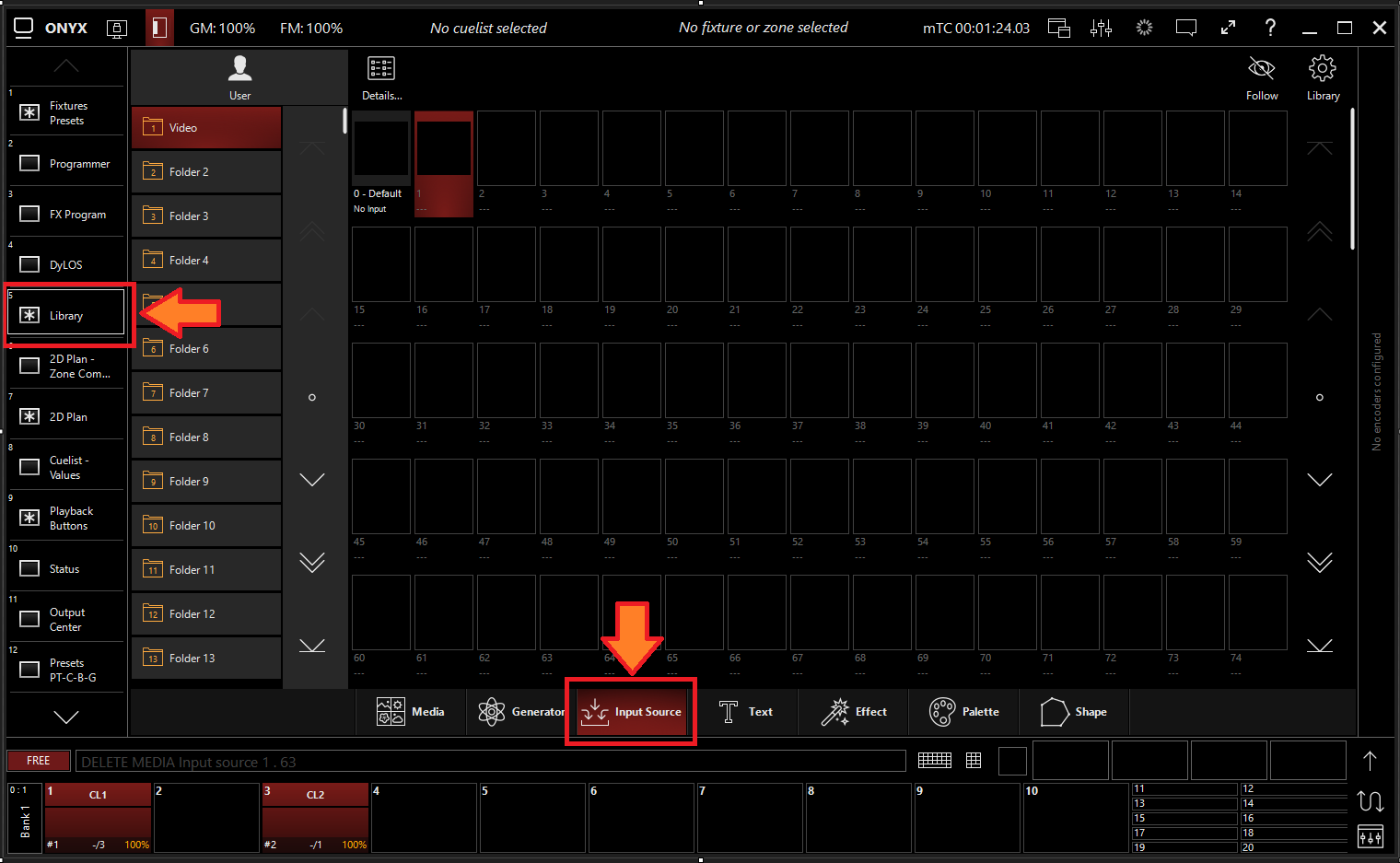
- All Input Sources will be blank if you're starting from scratch. To create one, Right-click or press and hold , then press an empty slot.
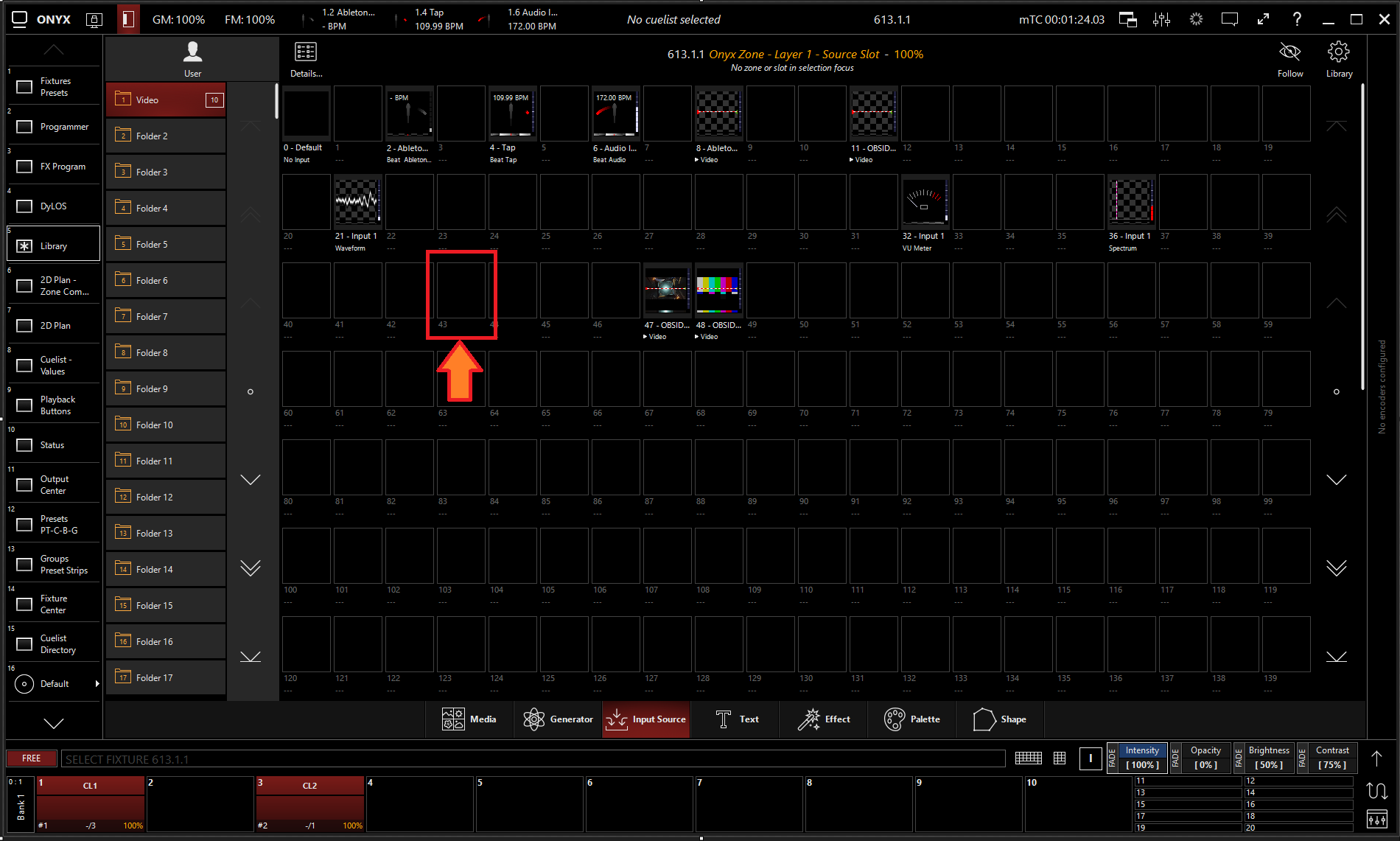
- Select
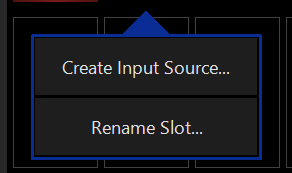
- Select from the Processor section
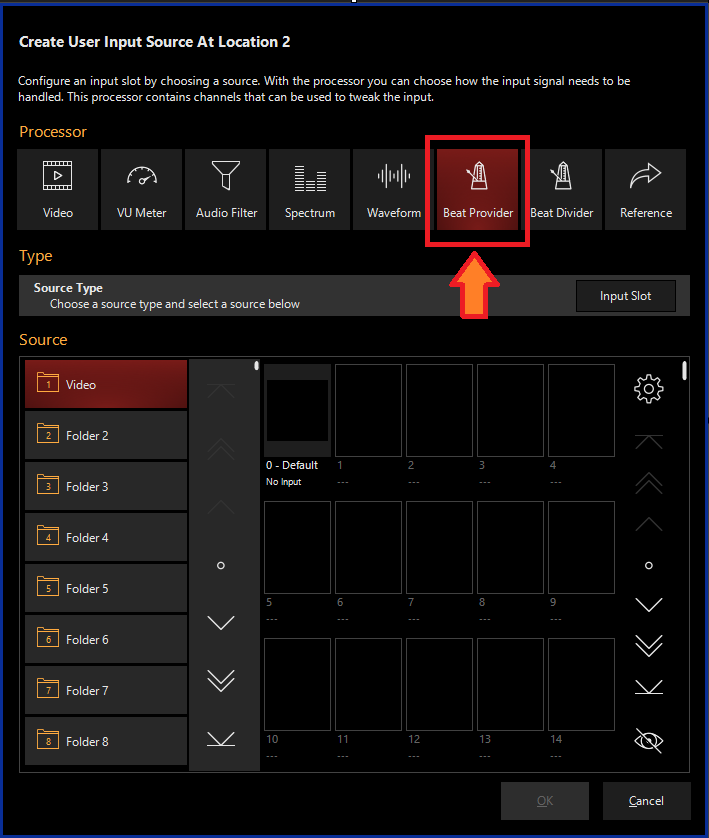
- Select the Source Type
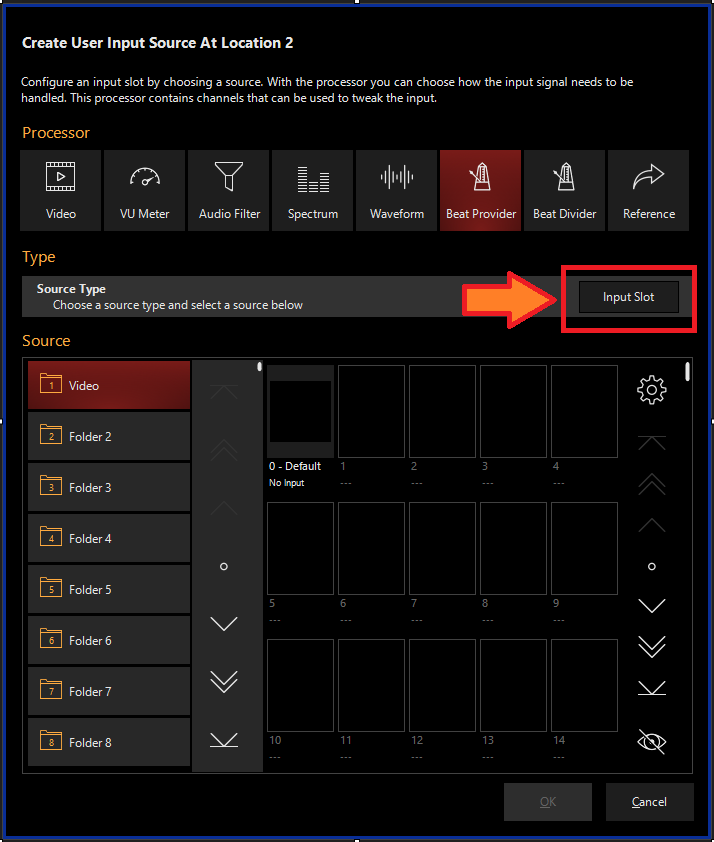
- Select Synchronization, then Ableton Link
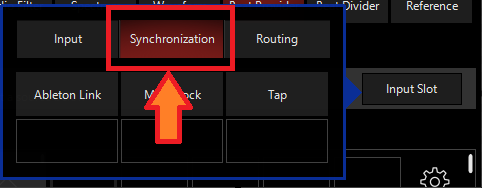
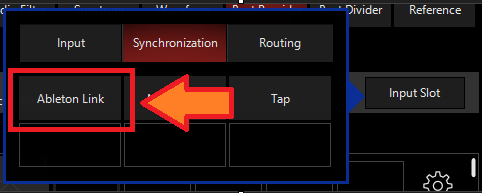
- (Optional) Enable "Output Active" - When enabled, changes made to Tempo (BPM) will be sent to all device devices in Link Session.

- Press to create an Ableton Link Input
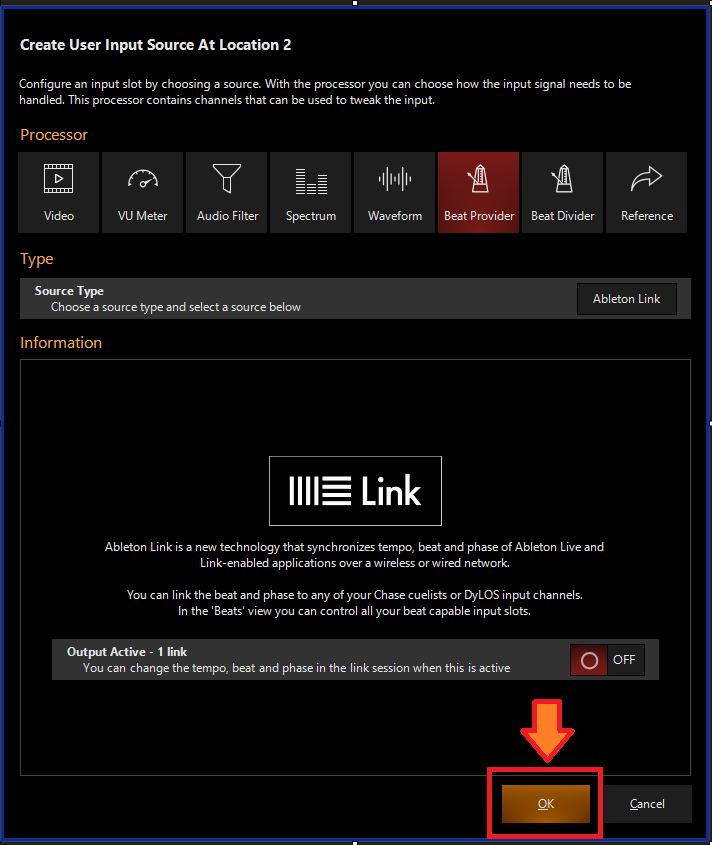
Ableton Link Options
- To edit a Ableton Link Input, right-click on or hold and select the Ableton Link Input.
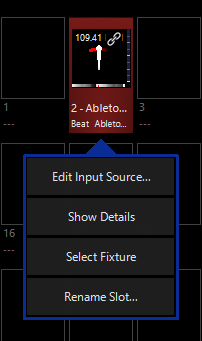
-
Select
-
From the menu below, you can change of the properties of the Ableton Link.
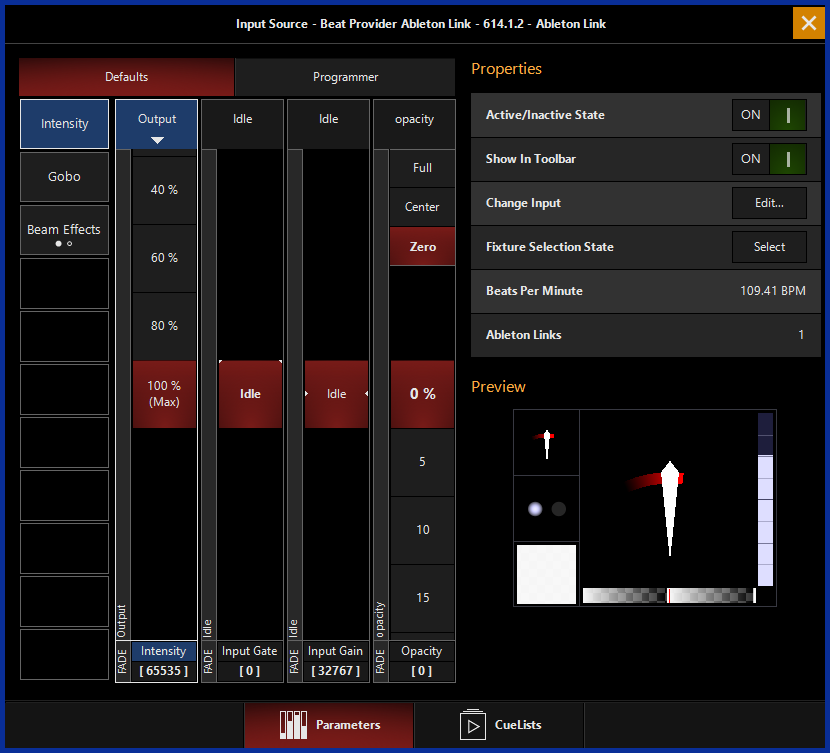
Table of ControlsControl Description 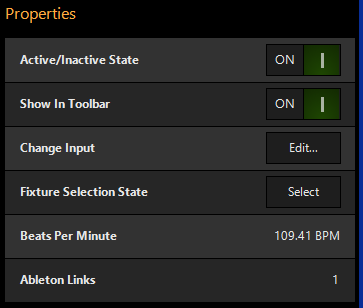
Properties
Active/Inactive State: Toggles the state of the Input between Active and Inactive.
Change Input: Used to select a different source input for this Input.
Fixture Selection State: Select the Input as a fixture for making changes using the Channel visualizer (CV)
Beats Per Minute: Shows the current detected or operating BPM
Ableton Links: Shows the number of active Ableton Links

This Selects if the changes should be made to the default properties of the Input or put into the programmer like if editing a fixture.
Used for changing the default state of the Input
Used for temporary changes recorded into a cue.
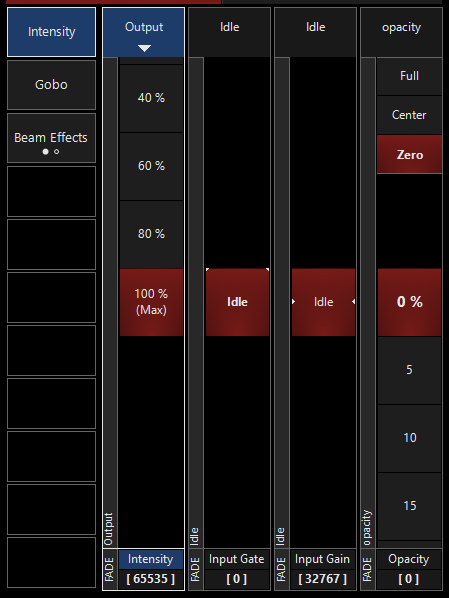
Output: Sets the Output level of the Input
Opacity Level: Sets the Opacity level of the Input
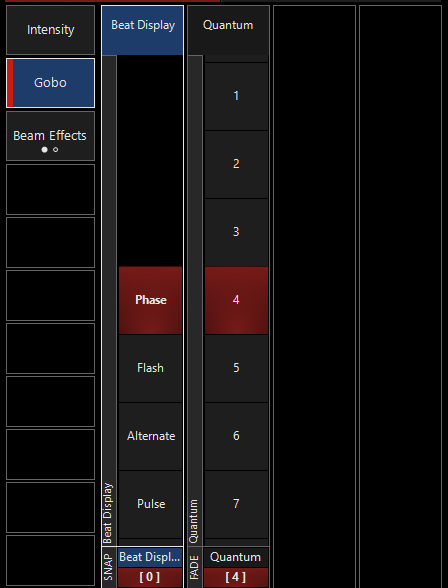
Beat Display: Sets the Beat mode between Phase, Flash, Alternate, and Pulse
- Phase: Beats trigger a fading flash
- Flash: Beats trigger a flash every beat
- Alternate: Beats trigger a flash every other beat
- Pulse: Beats trigger a pulsing fading flash up and down
Quantum: The Quantum as the number of beats in one bar of the music/ the number of beats before a loop starts again. A quantum of 4 means the beats are numbered as 1,2,3,4,1,2,3,4,...
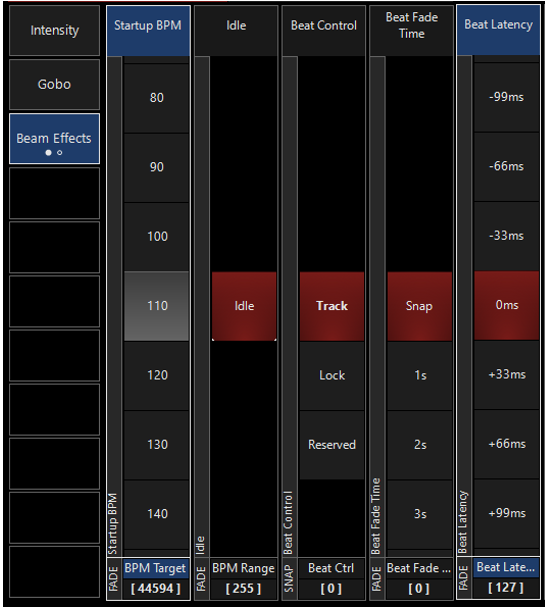
Startup BPM: Starting BPM when beat control is set to "LOCK"
Beat Control: Sets if the input should Track the BPM or Lock onto the BPM set using Startup BPM
Beat Fade Time: Sets the Fade Time for each beat.
Beat Latency: Sets a positive or negative latency to the beat timing
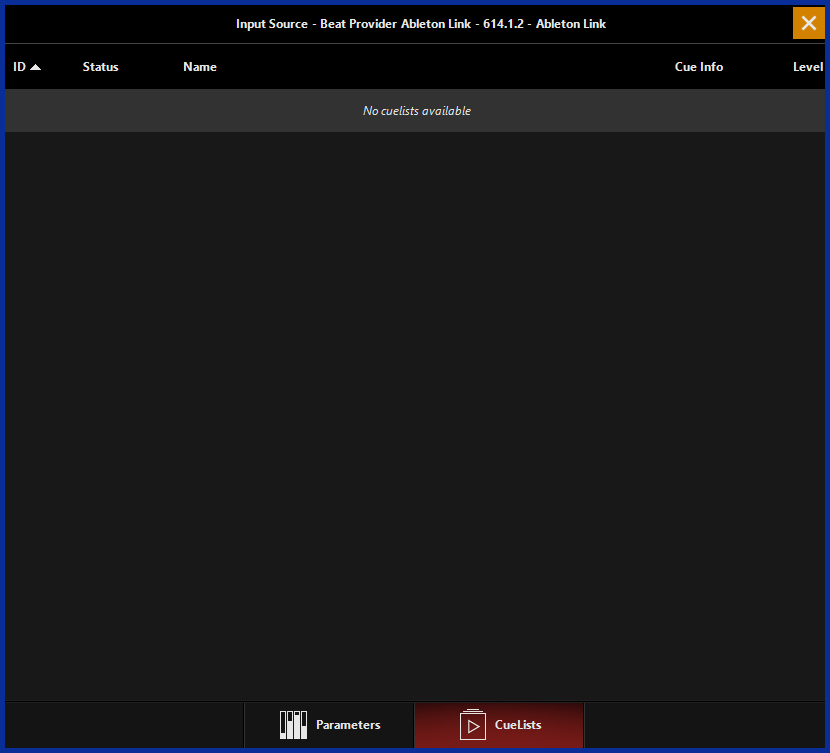
Shows the CueLists currently using the BPM as timing information.