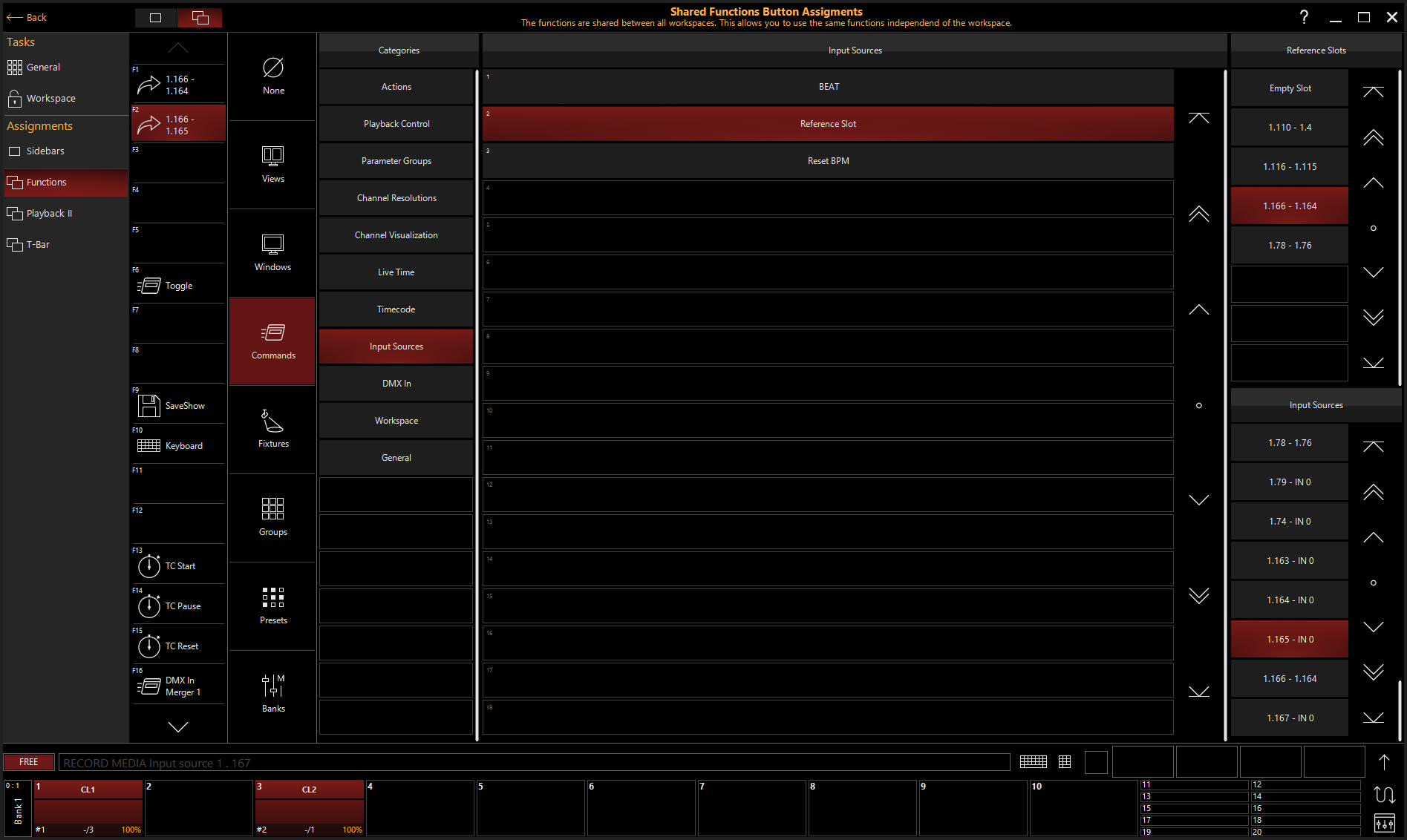Connecting Multiple Input Processors
Input processors can be created and used on their own. However, they become extremely powerful when chained together.
Example Processor Chains:
| Multi Beat Divider | 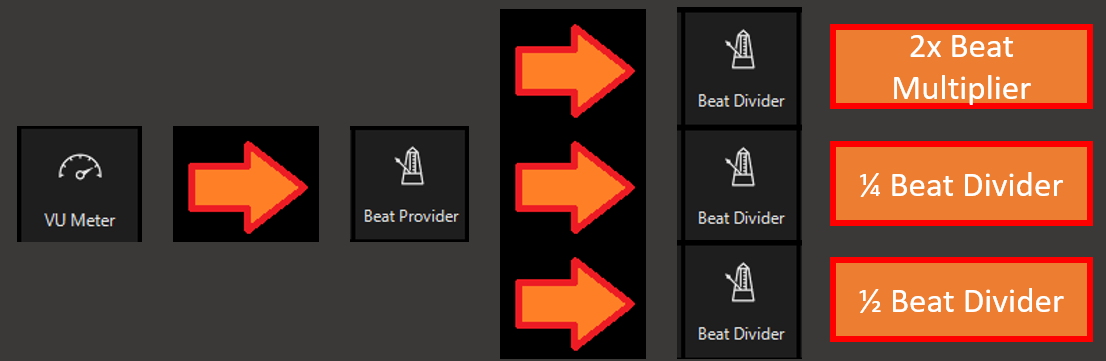 |
| Filtered Waveform |  |
| Referenced Beat Divider | 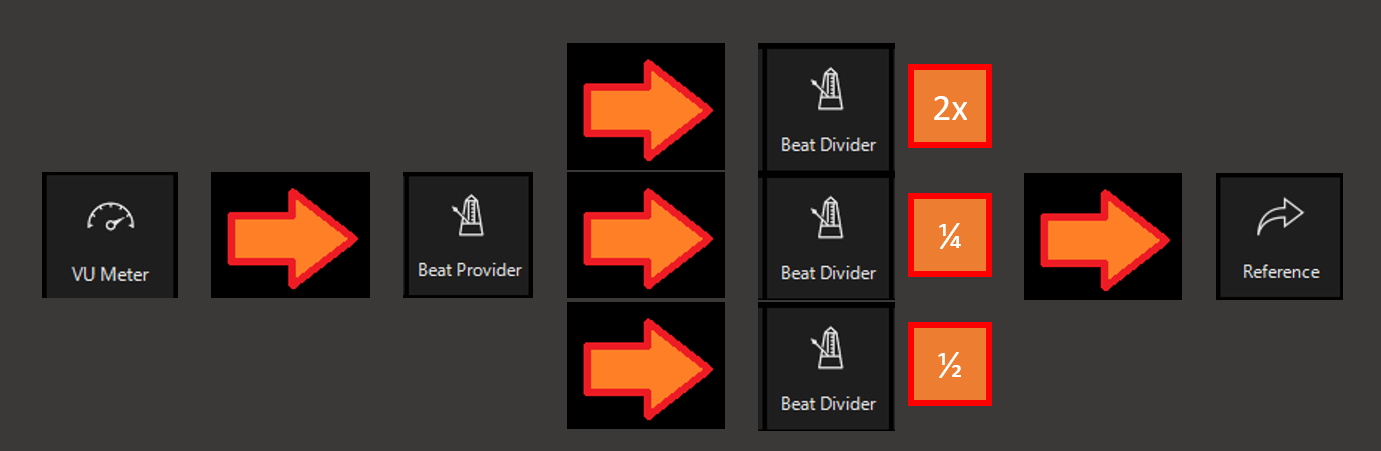 |
| Referenced Filtered Waveform | 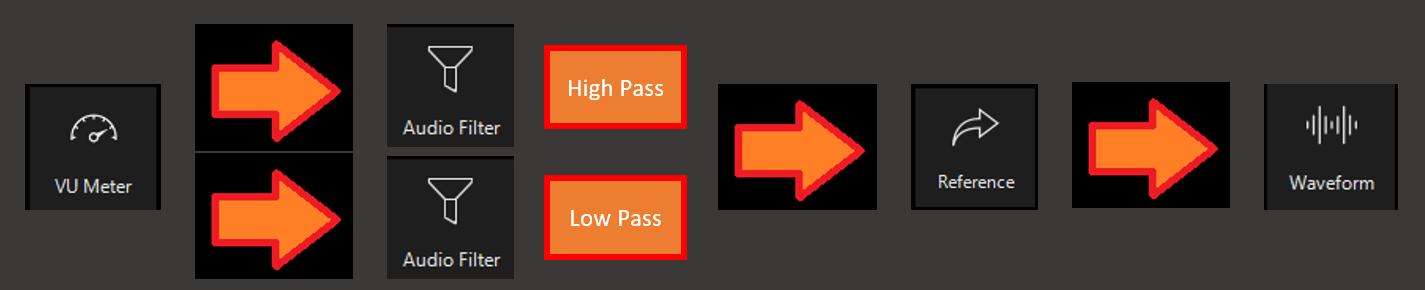 |
| Input Selector | 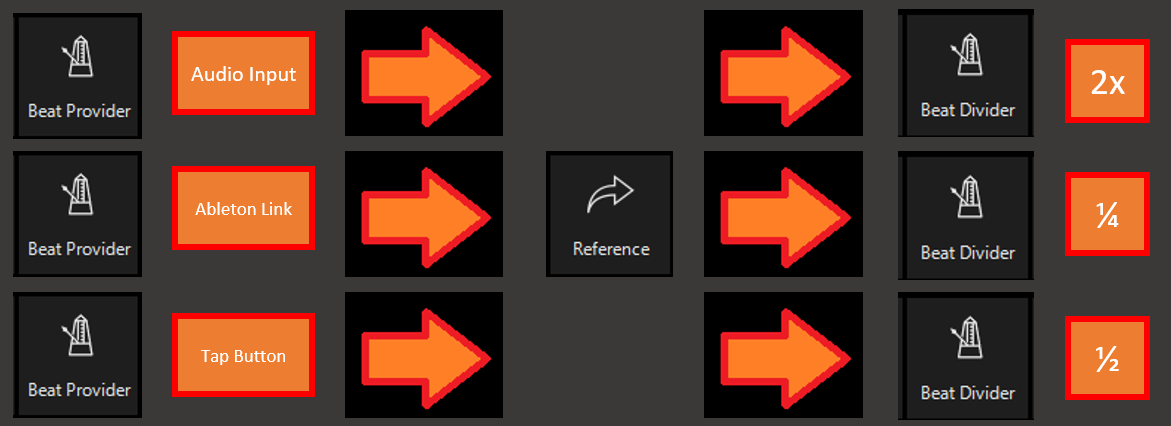 |
Creating an Input Processor Chain
(example of creating a Referenced Filtered Waveform)
- Open the Library View (Default view 5) and navigate to the tab.
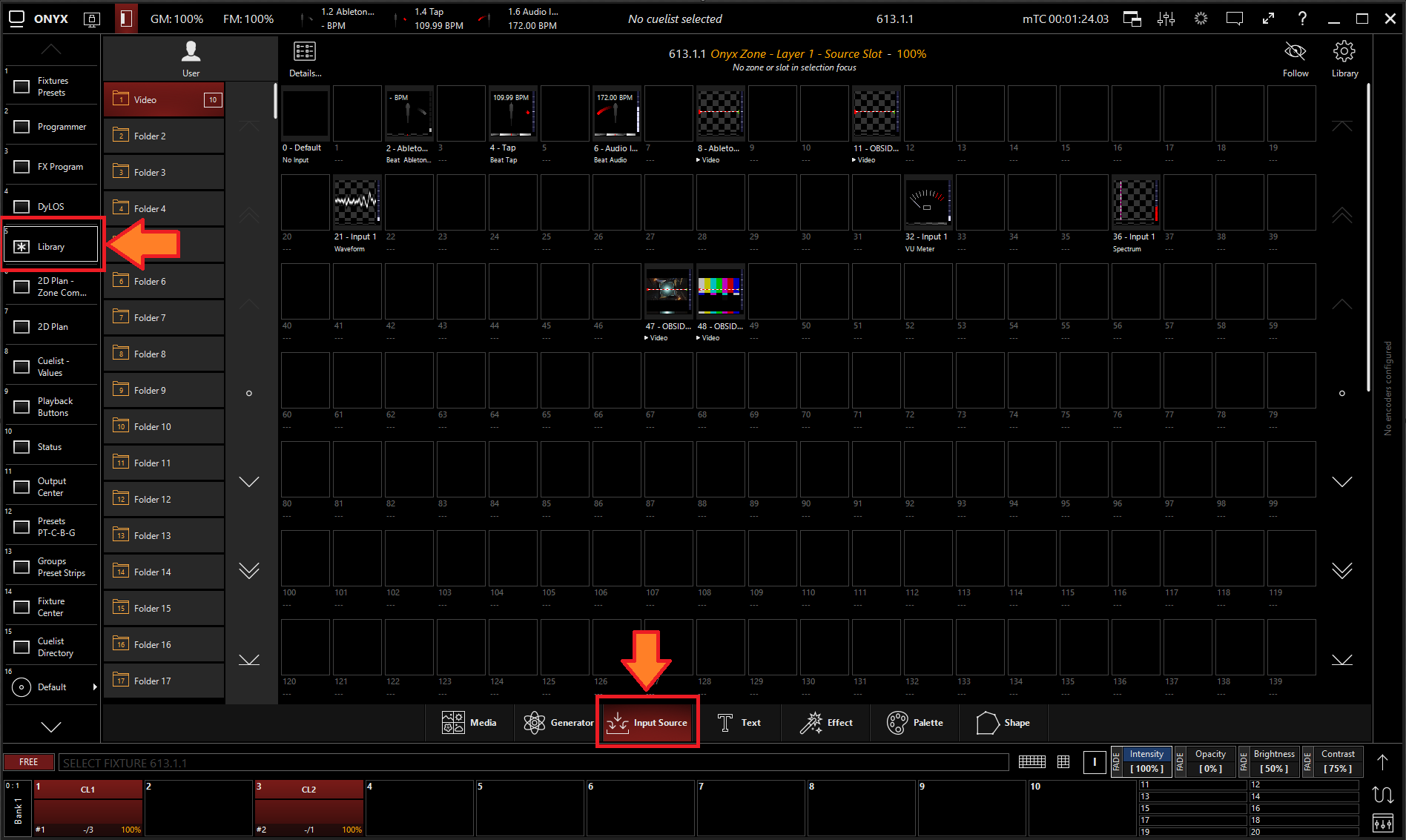
- All slots will be blank if you're starting from scratch. To create one, Right-click or hold and press an empty slot.

- Select
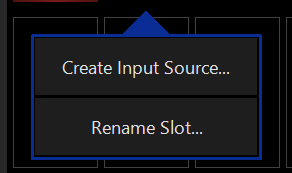
- Select a VU Meter and assign it to an audio input

- Repeat Steps 1 thru 3
- Select an Audio Filter Processor and use the source type "INPUT SLOT" to assign it to the VU Meter created in step 4.
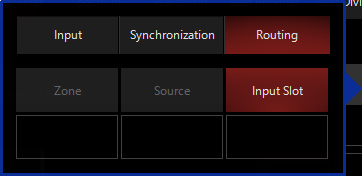
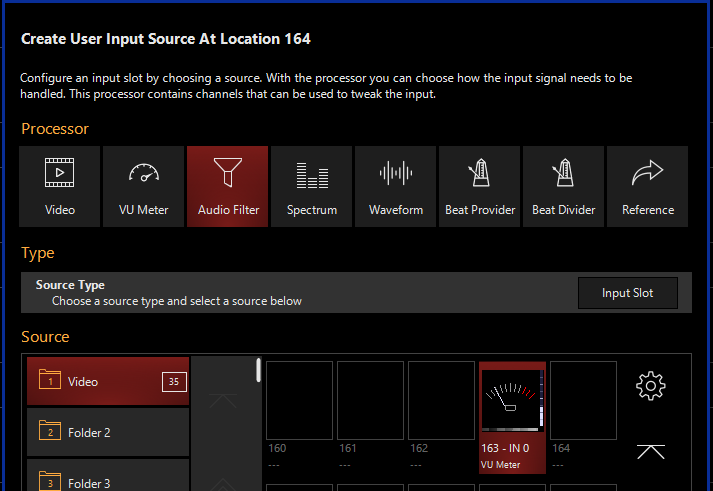
- Repeat Step 6 to create a second Audio Filter
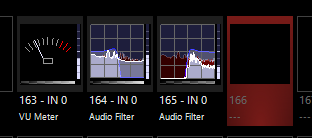
- Edit the Audio Filters; assign one as a Low Pass and the other as a High Pass
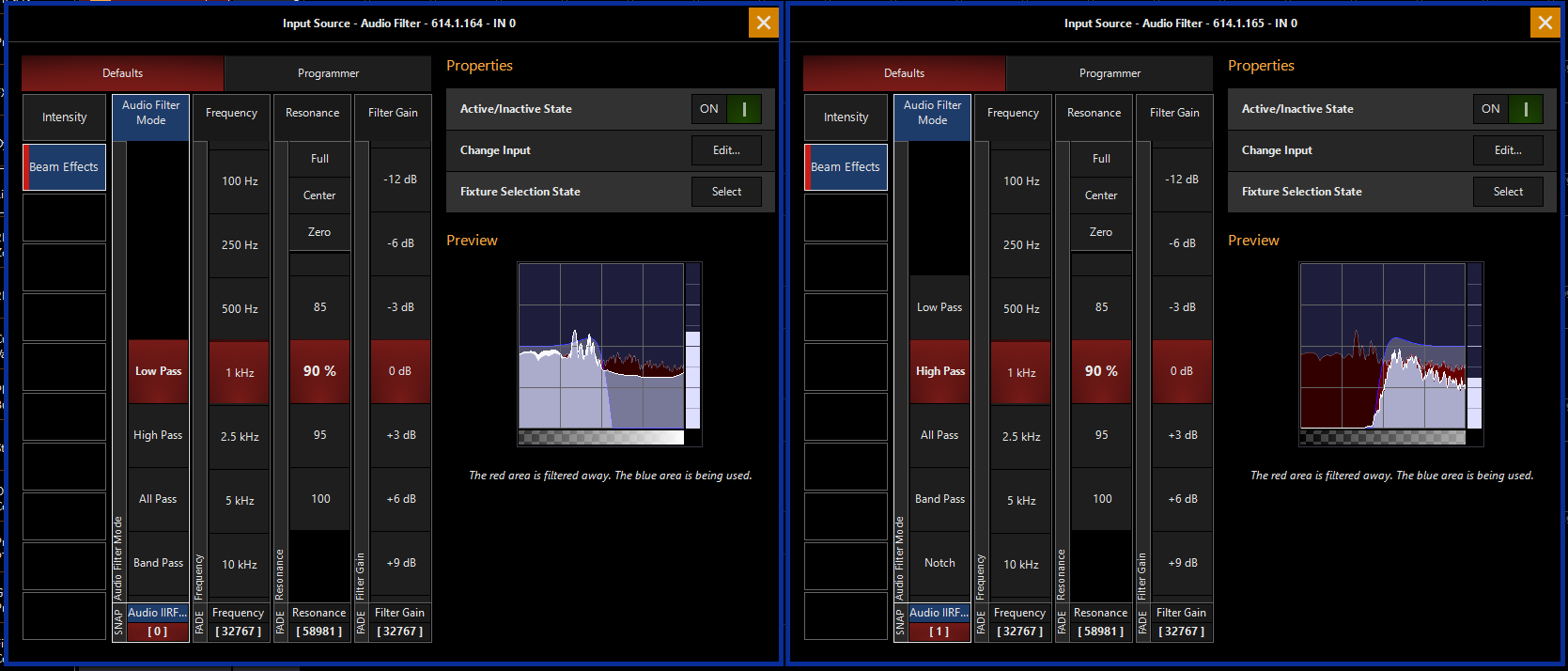
- Create a Reference Input Processor and assign it to one of the Audio Filters using the "INPUT SLOT" source type
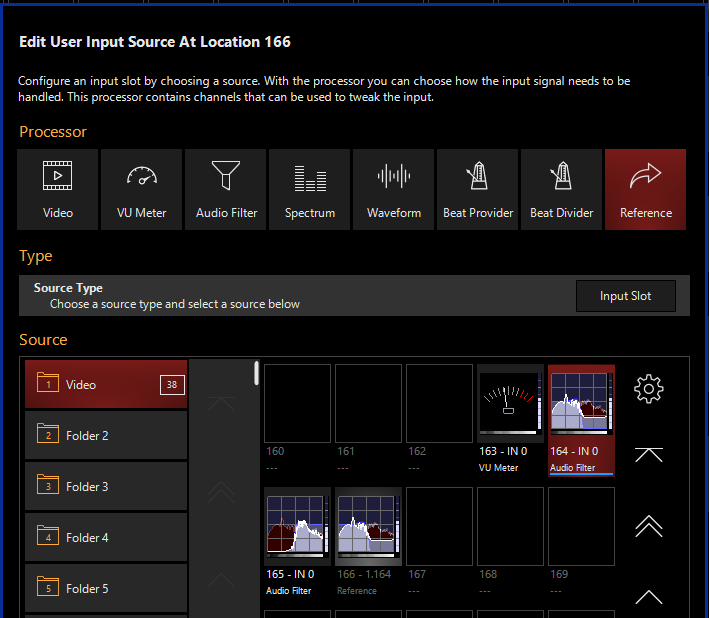
- Create a Waveform Input Processor and assign it to the Reference Input Processor
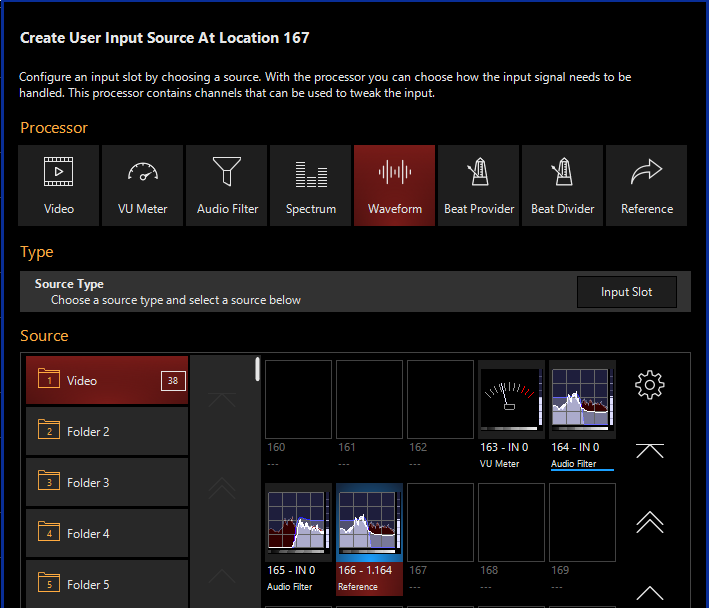
- Use the Reference Input Processor to switch the Waveform Input Processor Source on the fly.
- Cue Setting/Detail Menu
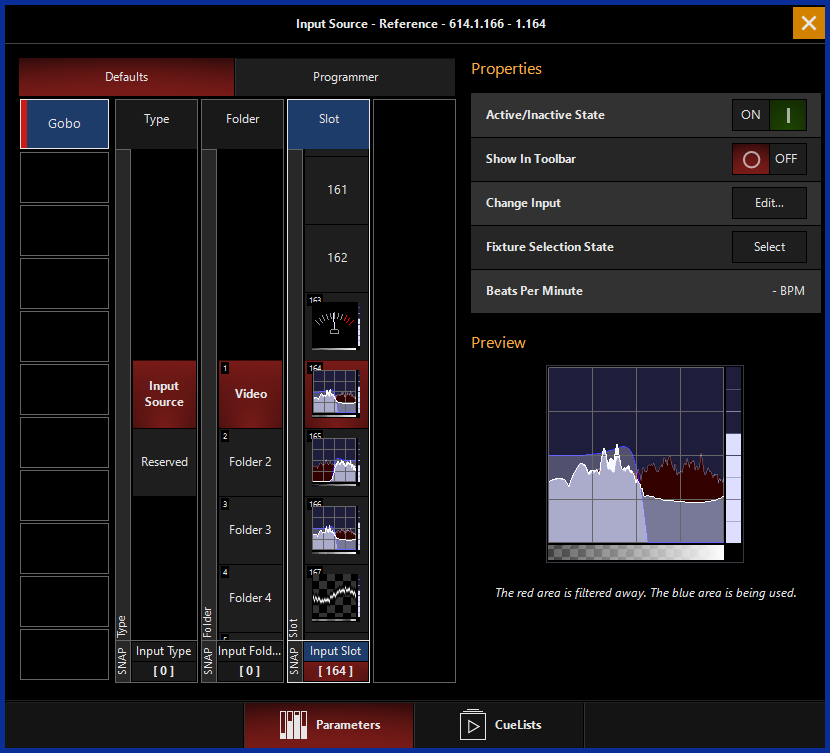
- Function Keys