Selecting Fixtures
Congratulations! If you've made it to this point, you most likely have your lights patched, and have a understanding of how the ONYX interface works.
The very first step to programming your lights is simply selecting fixtures. As you head down the navigation bar for this section, you'll learn different ways to select fixtures in ONYX.
As we begin this section, it is important to understand the following definitions:
A selected fixture is one that is currently editable using the encoders and other parameter controls.
A deselected fixture is one that is loaded in the Programmer but is not affected by the encoders and other parameter controls.
ONYX uses color coding to indicate the various states of fixtures loaded in the Programmer. The color codes are as follows:
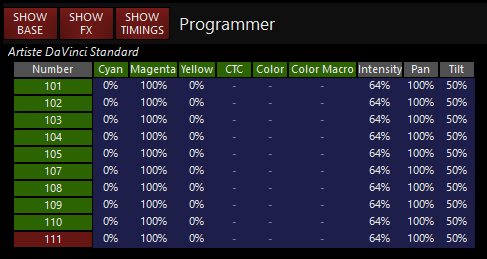
| Item | Color | Explanation |
|---|---|---|
 |
Grey | Deselected fixture. It is in Programmer but will be unaffected by changes. |
 |
Bright Green | Selected fixture. When multiple fixtures are selected, all but the last selected fixture (shown in red) have this color. |
 |
Red | Last selected fixture. Only one fixture displays in red: this is the specific fixture represented in the Attribute Controls. |
 |
Dark Green | Deselected fixture. This color indicates a fixture that was selected but has been overridden by the “Next/Last” commands or the Fixture Selection Mask (described below). Pressing “revert to selected” in the Fixture Selection Mask window will return it to selected (green). |