Clearing Attributes
Fixture and attribute information entered into the Programmer will remain there until it is cleared. The “Clear” button serves four different functions within the Programmer: it can be used to deselect active fixtures; it can be used to clear the Programmer entirely; or it can be used to clear specific attributes or attribute groups. It can also be used to make specific parameter groups inactive.
Pressing once will deselect any selected fixtures.
Pressing twice will fully clear the programmer.
Holding and pressing an parameter, parameter group, or fixture will clear only that item.
Read below for more precise clearing commands:
The Clear Options popup:
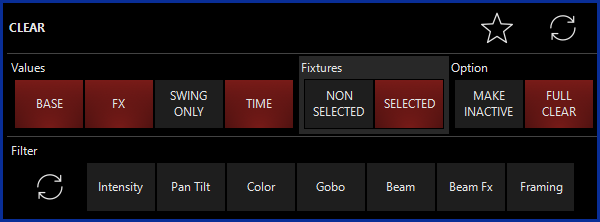
The Clear Options popup is used not merely to clear fixtures, but also to make attributes inactive. When you first press the Clear button, the Clear Options pops up:
| Option | Description |
|---|---|
|
Values |
"BASE", "FX" "SWING ONLY", and "TIME" allow you to filter whether or not you wish to clear these types of parameters from the Programmer. |
|
Fixtures |
By default, only selected fixtures are deactivated. However, choosing "non-selected" will allow you to deactivate non-selected fixtures. |
| Option |
"Make Inactive" gives the the ability to keep attributes in the Programmer (but deactivate them). "Full Clear" is selected by default, and removes attributes from the Programmer. |
| Filter | Filters out specific attribute groups. By default, all attribute groups are selected, but you can select individual groups if you only want to clear certain information. Using the "circle arrows" icon on the left will clear any selections you've made in this section. |
Clearing Individual Attributes
While the Clear Options window is quite useful and effective in clearing out attribute groups, it is also possible to clear individual attributes using the Clear button or by right-clicking on the Channel Visualizer.
Example: To clear the “Cyan” attribute from only the first 5 Artiste DaVinci Profiles, we would use the following keystrokes:
- Select fixtures by pressing 101 THRU 105 ENTER
- Select the Color parameter group via the physical buttons or on-screen popup.
- Press and hold the button.
- Press the encoder button, or on-screen encoder (in the lower right hand corner)
The Programmer screen will then look like this:
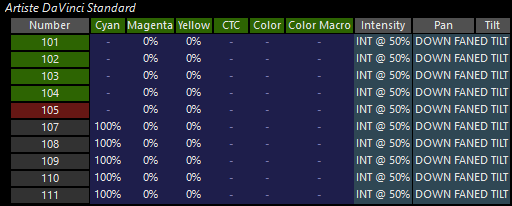
You can see that the cyan attribute on the first 5 Artiste DaVinci Profiles is now set to null. This is sometimes referred to as “knocking out.”
Right-Clicking in the Channel Visualizer
You can also gain the same result when right-clicking on a parameter group on screen or on the Channel Visualizer. This pop-up appears:
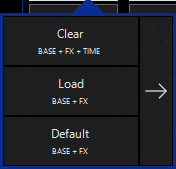
In the example above, you could right-click on the Cyan parameter and then press to remove all Cyan parameters from the selected lights.
Pressing the right-arrow reveals the following options:
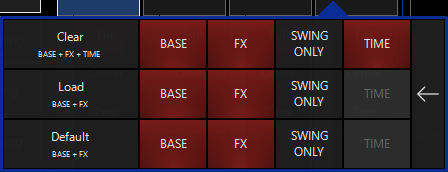
In this pop-up, you can choose whether to clear any combination of base, FX, FX Swing (SWING ONLY), and Time parameters by pressing their buttons. The default state is shown in this screenshot.
Example: Removing Entire Fixtures from the Programmer
To remove (knock out) unwanted fixtures from the Programmer, use the following process:
Press Clear, then your Fixture ID Number (Example: 101), then Enter.
Base attributes refer to things like intensity, pan and tilt, and color that can be manipulated using the attribute track belts, attribute pickers, etc.
Expert Tip: You can quickly knock out currently selected fixtures by pressing Clear Enter and then 0 Enter.