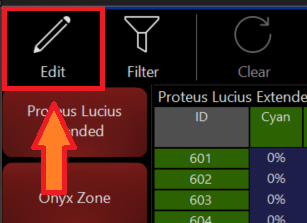Parking
A new parking system was introduced in 4.10.
The new system introduces per-parameter parking. This allows for a fixture's parameter to be parked (Pan Tilt, for example) and all non-parked parameters to remain un-parked.
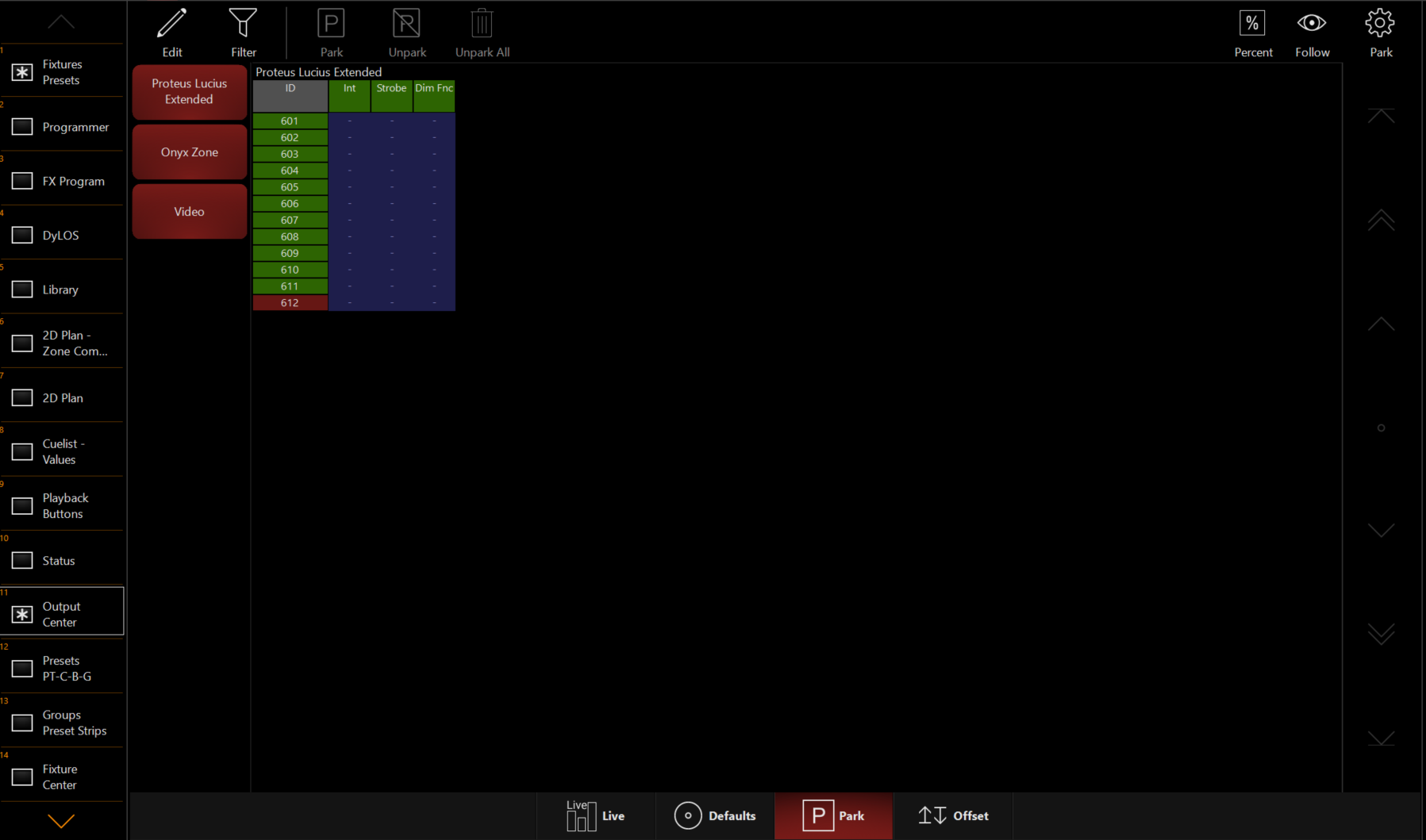
Only Parameters modified when Edit mode is enabled will be affected.
Parking a single Parameter
- Open the Park window (Located by default in the Output Center view 11)
- Press in the upper left
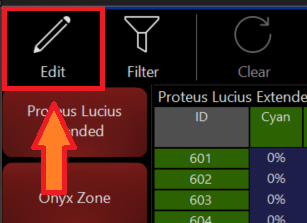
- Select the fixtures that you wish to modify
- Change the fixture parameters into the desired Parked value using the CV (channel visualizer)
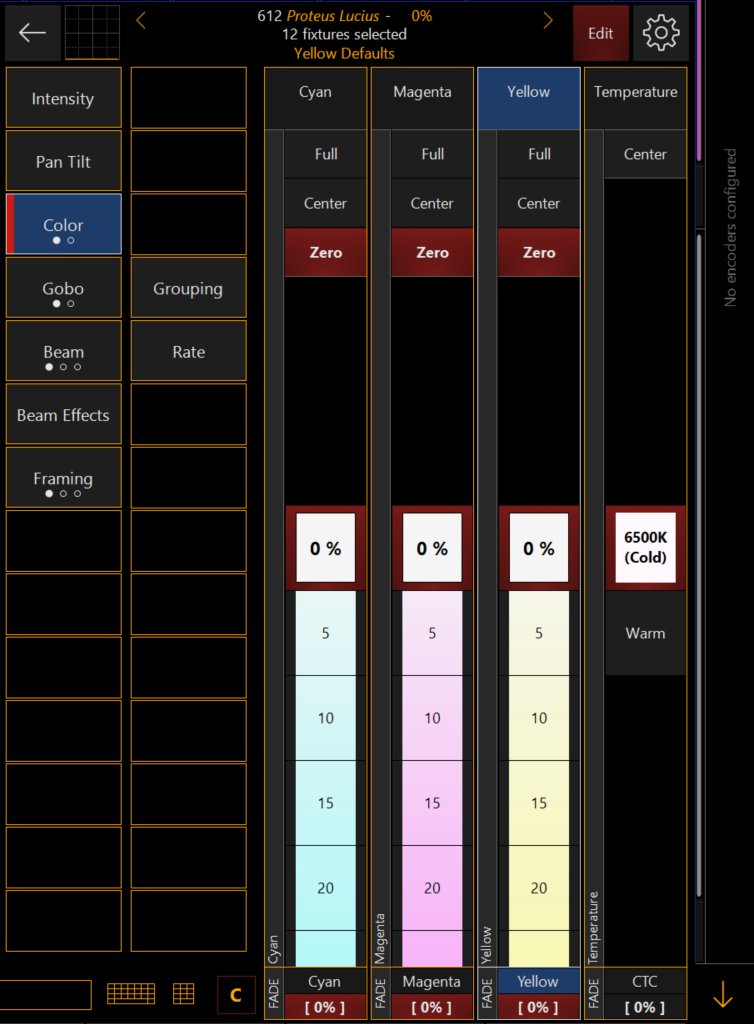
- Press in the Park window to exit.
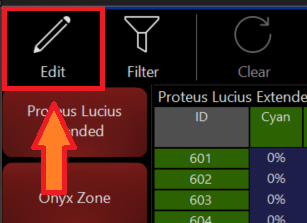
Parking an Entire Fixture
Option 1
- Open the Park window (Located by default in the Output Center view 11)
- Press in the upper left
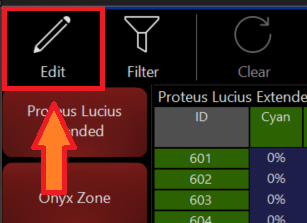
- Select the fixtures that you wish to park
- Press
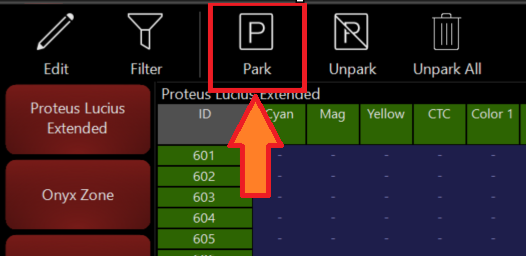
- Press in the Park window to exit.
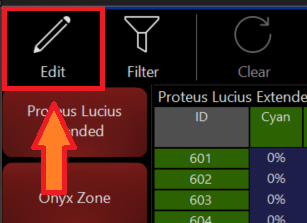
Option 2
- Select the fixture you wish to park
- Open the Quick Menu (Onyx Logo in the upper left)

- Press
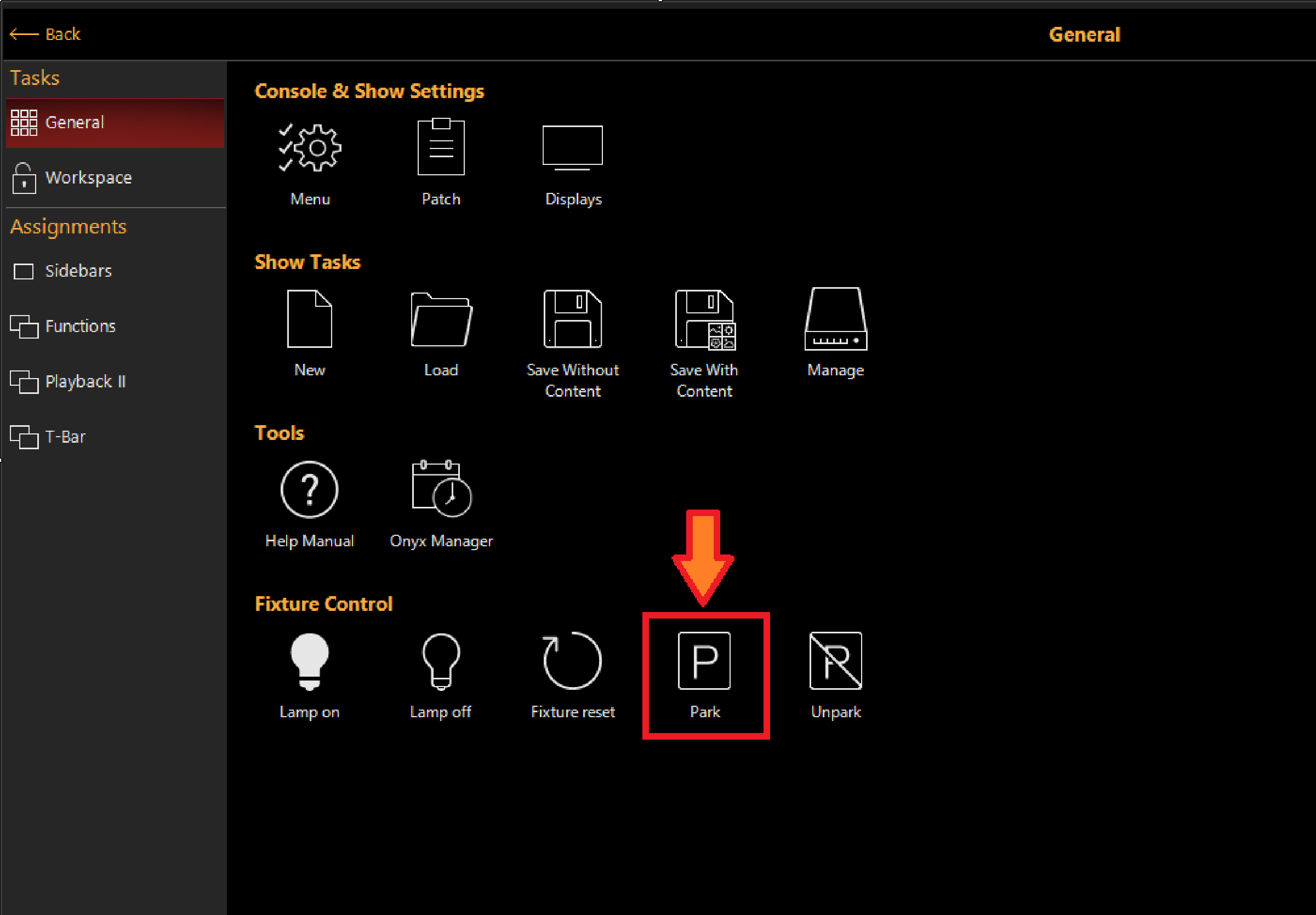
Unparking a Single Parameter
- Open the Park window (Located by default in the Output Center view 11)
- Press in the upper left
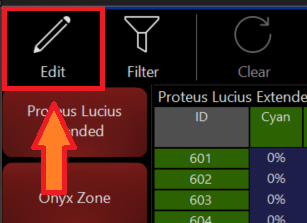
- Select the fixtures that you wish to modify
- Hold and press the fixture parameters in the CV (channel visualizer), you can also right click the parameter and press if on PC.
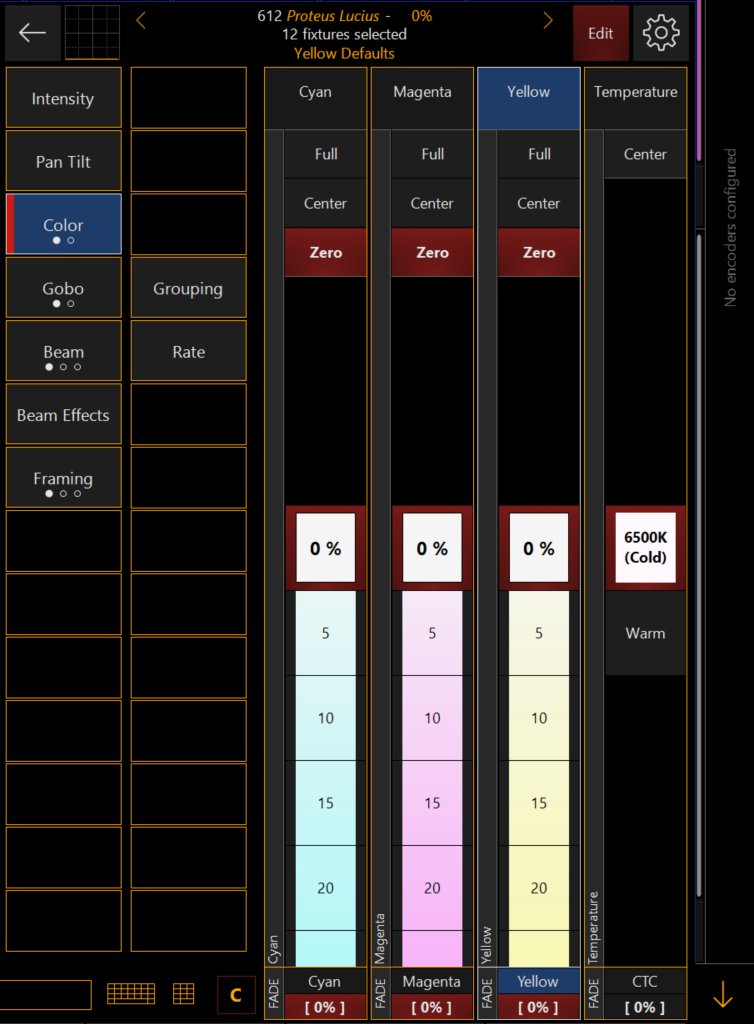
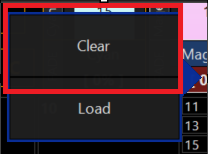
- Press in the Park window to exit.
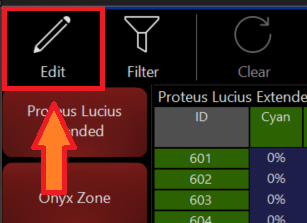
Unparking an Entire Fixture
Option 1
- Open the Park window (Located by default in the Output Center view 11)
- Press in the upper left
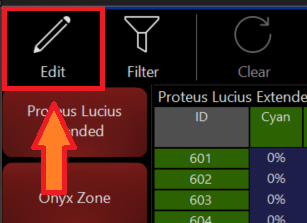
- Select the fixtures that you wish to unpark
- Press
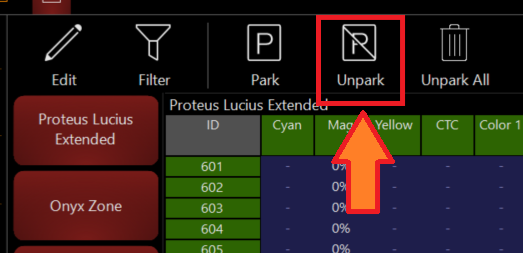
- Press in the Park window to confirm and Unpark the selected fixture.
Option 2
- Select the fixture you wish to park
- Open the Quick Menu (Onyx Logo in the upper left)

- Press
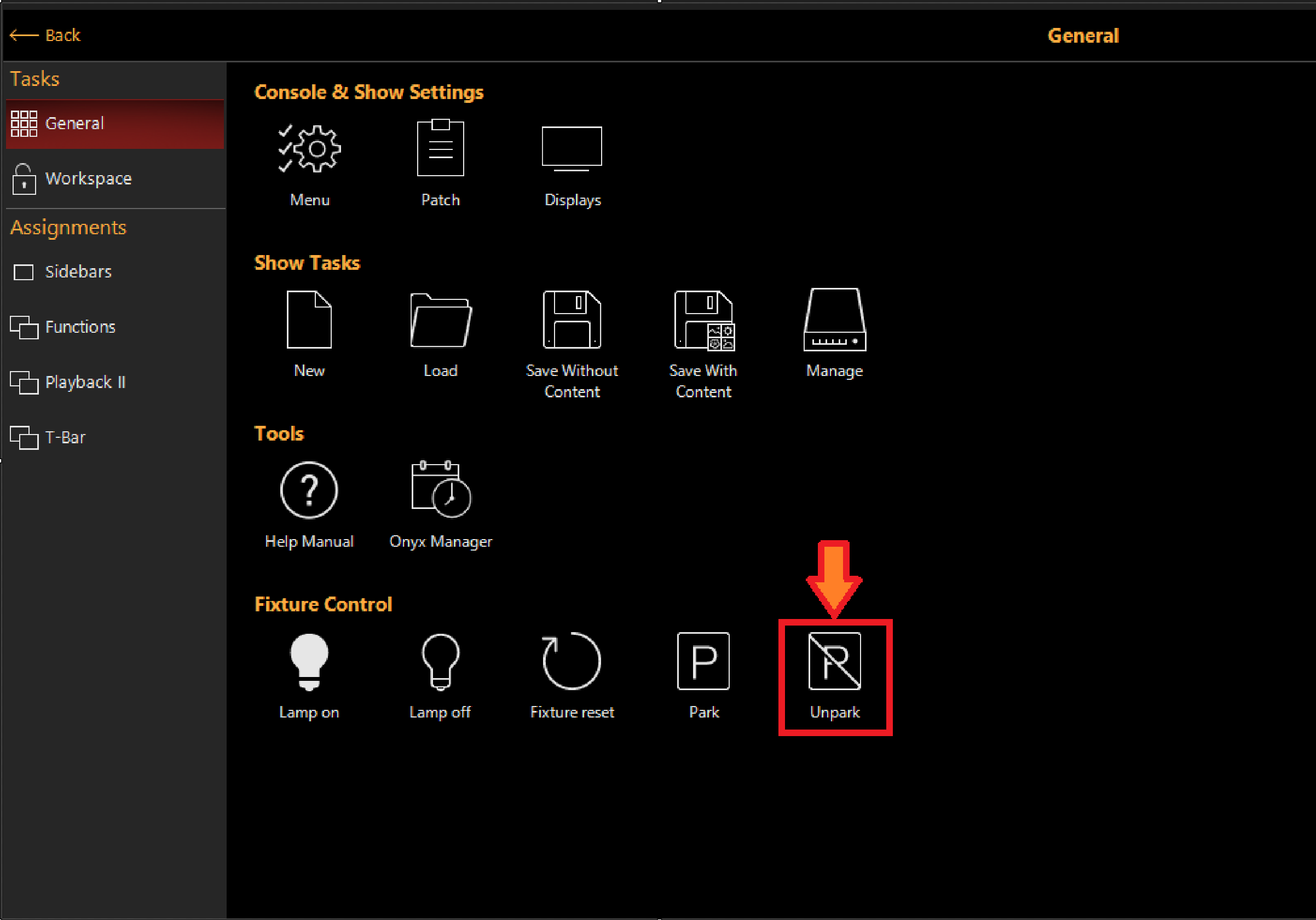
Unparking All Fixtures
- Open the Park window (Located by default in the Output Center view 11)
- Press in the upper left
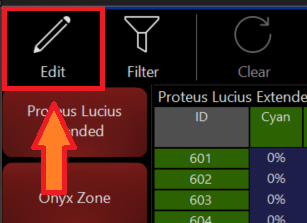
- Press
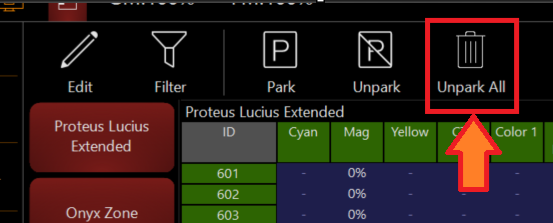
- Press in the park window to exit.