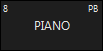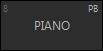The Preset Window
Activate the preset window by pressing the view button directly over the “Programmer Preset” label on the playback touch screen. At the bottom of the preset screen are navigation buttons with the titles of the parameter groups that are within ONYX - Intensity, Pan Tilt, Color, Gobo, Beam, Beam FX, and Framing.
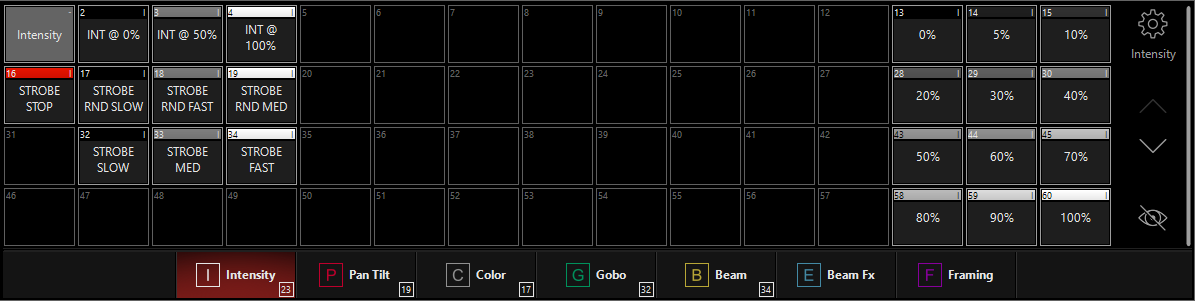
Preset Button Content Coding
A preset uses a combination of colors and letters to indicate its contents. The type of information is indicated by displaying the first letter of each attribute group recorded in the preset (“P” for Pan Tilt, etc.). Take a closer look at the following example.
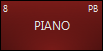
The letters “P” and “B” indicate that there is both Pan Tilt and Beam information in the preset.
You’ll also note that the field is red. This indicates that this is the last selected/played preset on the page.
The different shades of gray indicate whether or not a selected fixture is contained within a preset. When you select a fixture, presets that contain that preset appear dark gray, whereas presets that do not contain the selected fixture look lighter, and appear slightly transparent.