Parameter Tracking Release
Added in Onyx 4.32
The Parameter Tracking Release is a special value that blocks tracking when recorded into a cue and returns the parameter to its default value. It can be applied to a Parameters Base, FX, or Weight value.
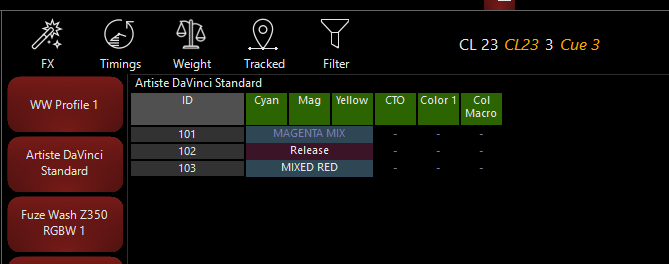
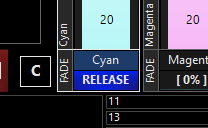
Parameter Release Example
In the example below are 2 cuelists with the same data recorded in each cue.
The list on the left illustrates standard tracking, where each fixture's values persist (or 'track') through subsequent cues until explicitly changed. Each circle represents a value, with its color corresponding to the fixture's value. Cue 5 does not have any new data recorded, so it displays the last known values, which were carried forward from the previous cues.
The list on the right shows fixture 2 and 3 with a [RELEASE] (shown as a square for the example) value recorded onto its color parameters in cue 3 (outlined in orange for the example). This will block the tracking of these parameters and set fixture 2 and 3 to their default values.
Standard Tracking |
Tracking Release |
|
|
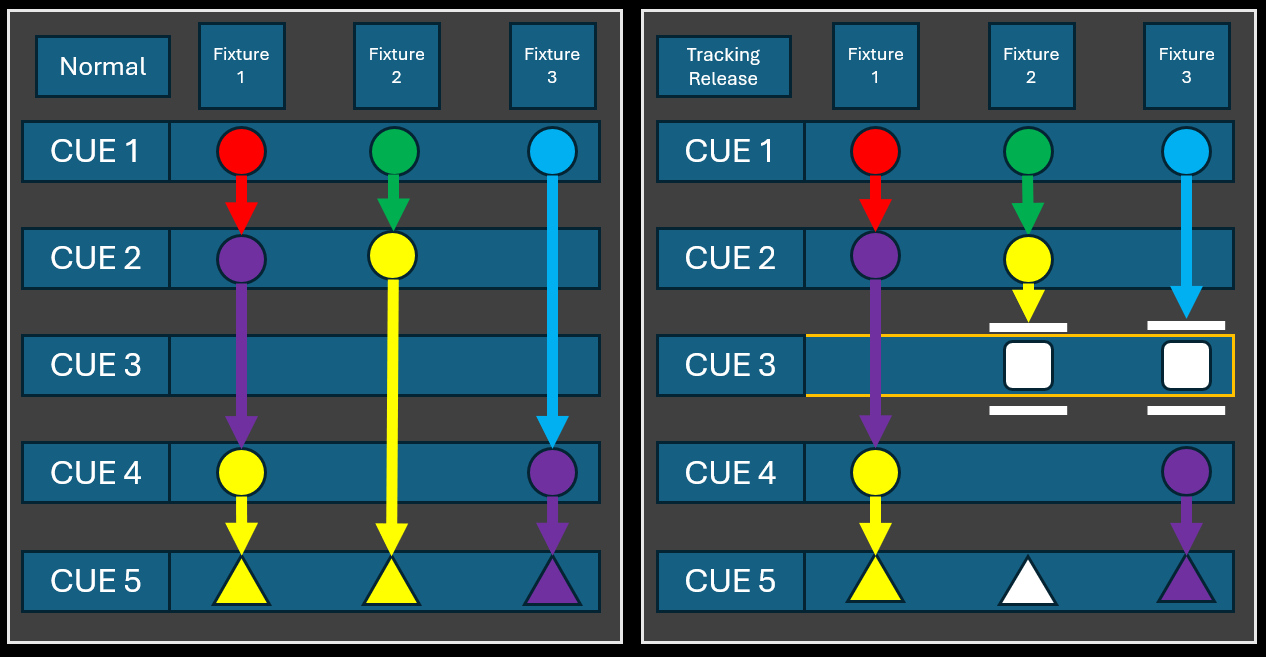
Using Tracking Release
The Tracking Release can be applied in various ways in the Onyx programing workflow.
Setting a parameter to Release
1) Select the fixture that you want to apply the release on.
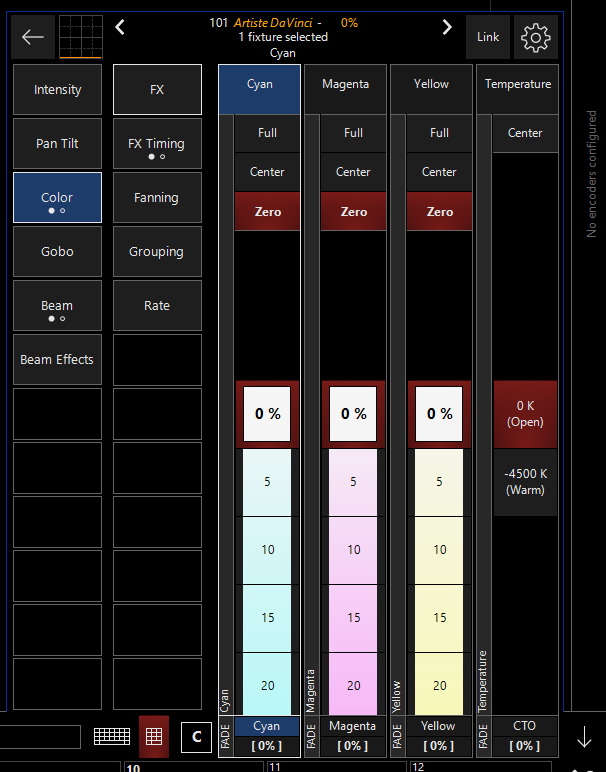
2) Press and hold on the parameter or right click on the parameter you want to apply the release on.
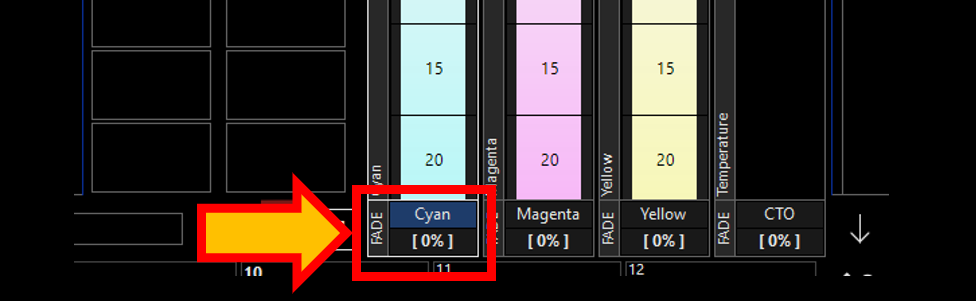
3) Select from the pop up menu
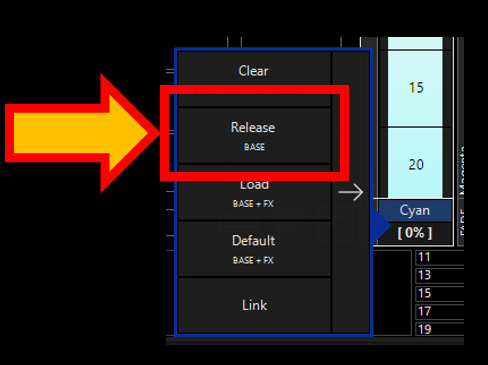
4) The programmer and CV will now show the value as [RELEASE]
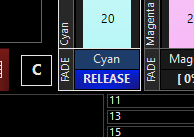
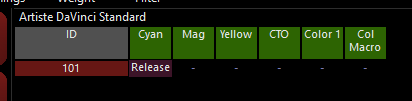
5) Using the button add the [RELEASE] value into a new cue or Merge it into an existing cue.
Setting a Parameter Group to Release
1) Select the fixture that you want to apply the release on.
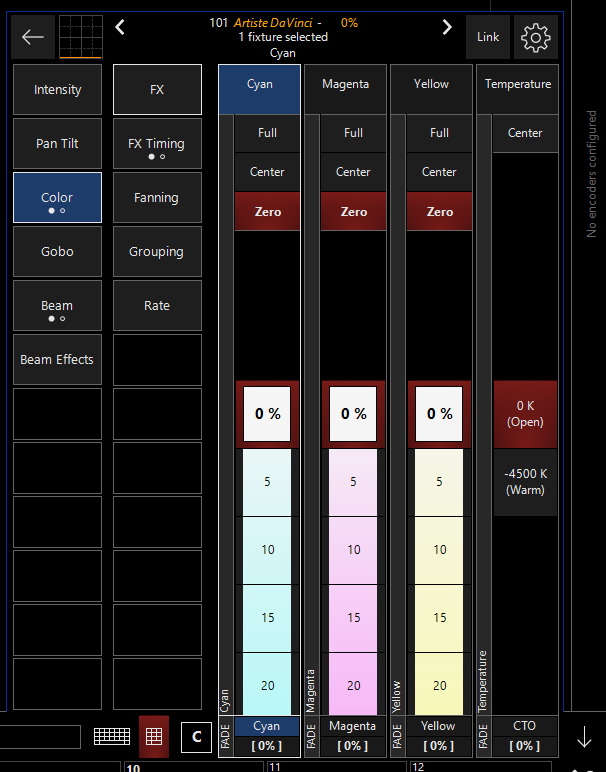
2) Press and hold on the parameter group or right click on the parameter group you want to apply the release on.
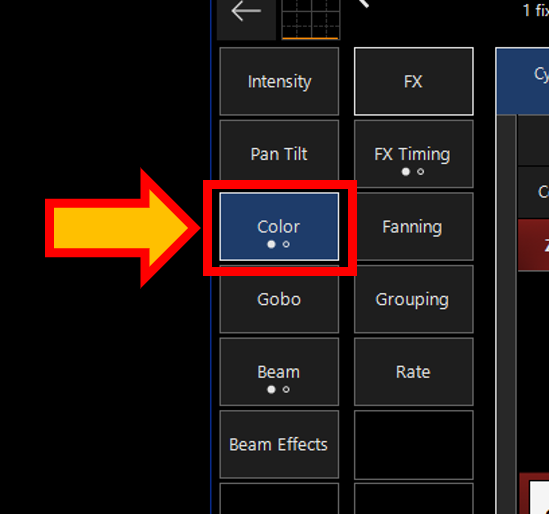
3) Select from the pop up menu
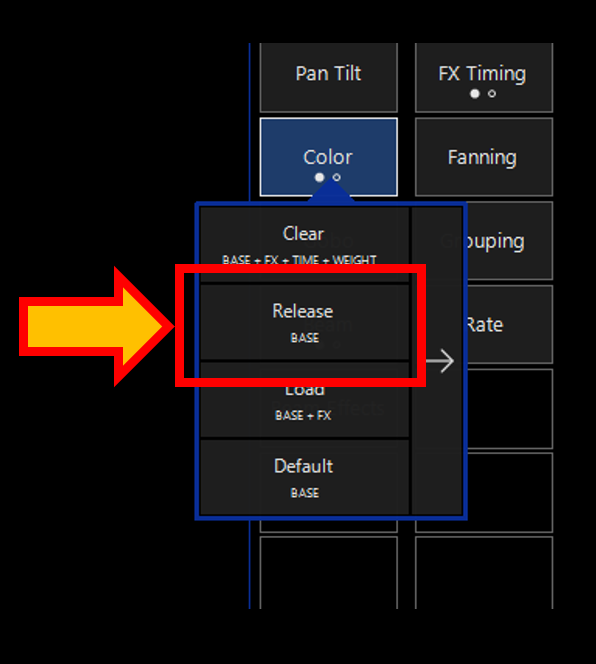
4) The programmer and CV will now show the value as [RELEASE]
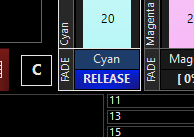
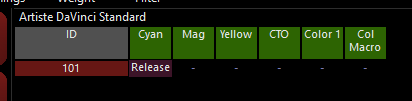
5) Using the button add the [RELEASE] value into a new cue or Merge it into an existing cue.
Removing a Release value
A [Release] value can be removed out of a cue the same way as a normal base value can. This can be done by merging a new value over the [Release] value, Recording it out using the "Remove Values from Q" in the conflict resolution options, or by using the [Clear] tool while in "Edit Cue" mode.