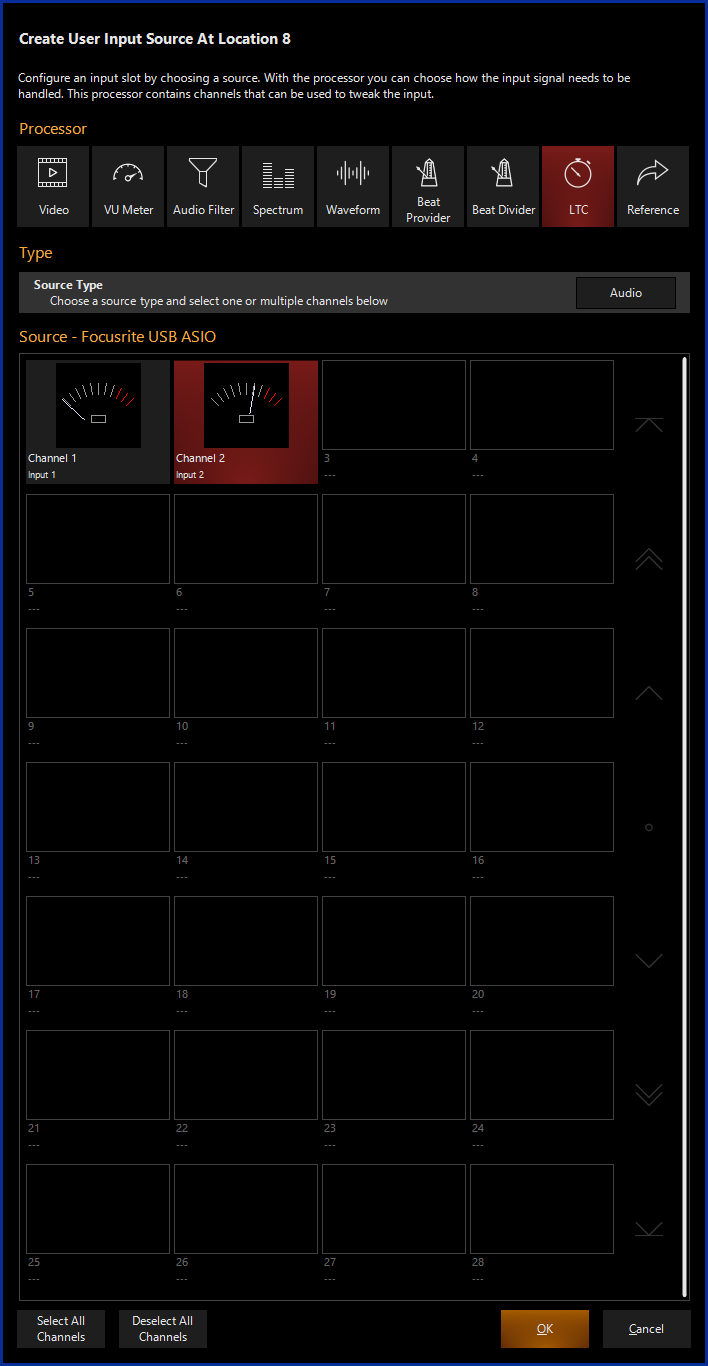Audio LTC Timecode Input Processor
Introduced in Onyx version 4.32
The Audio LTC (Linear Timecode) Input Processor allows for the input of LTC timecode via an audio interface.
Once an LTC Input processor has been created, It can be selected as the timecode input source in the Timecode Settings as "Audio LTC"
For additional information regarding using timecode in a cuelist, please see: Timecode
 |
LTCCreates a LTC Timecode Input from an audio source
Allowed Source Types |
Creating a LTC Input Processor
If using a LTC Input Processor with an Audio Source, you must first set up an Audio Interface.
- Navigate to the Library view, button 5, on the default sidebar of the "Compose" workspace.
- Select the Tab at the bottom of the window:
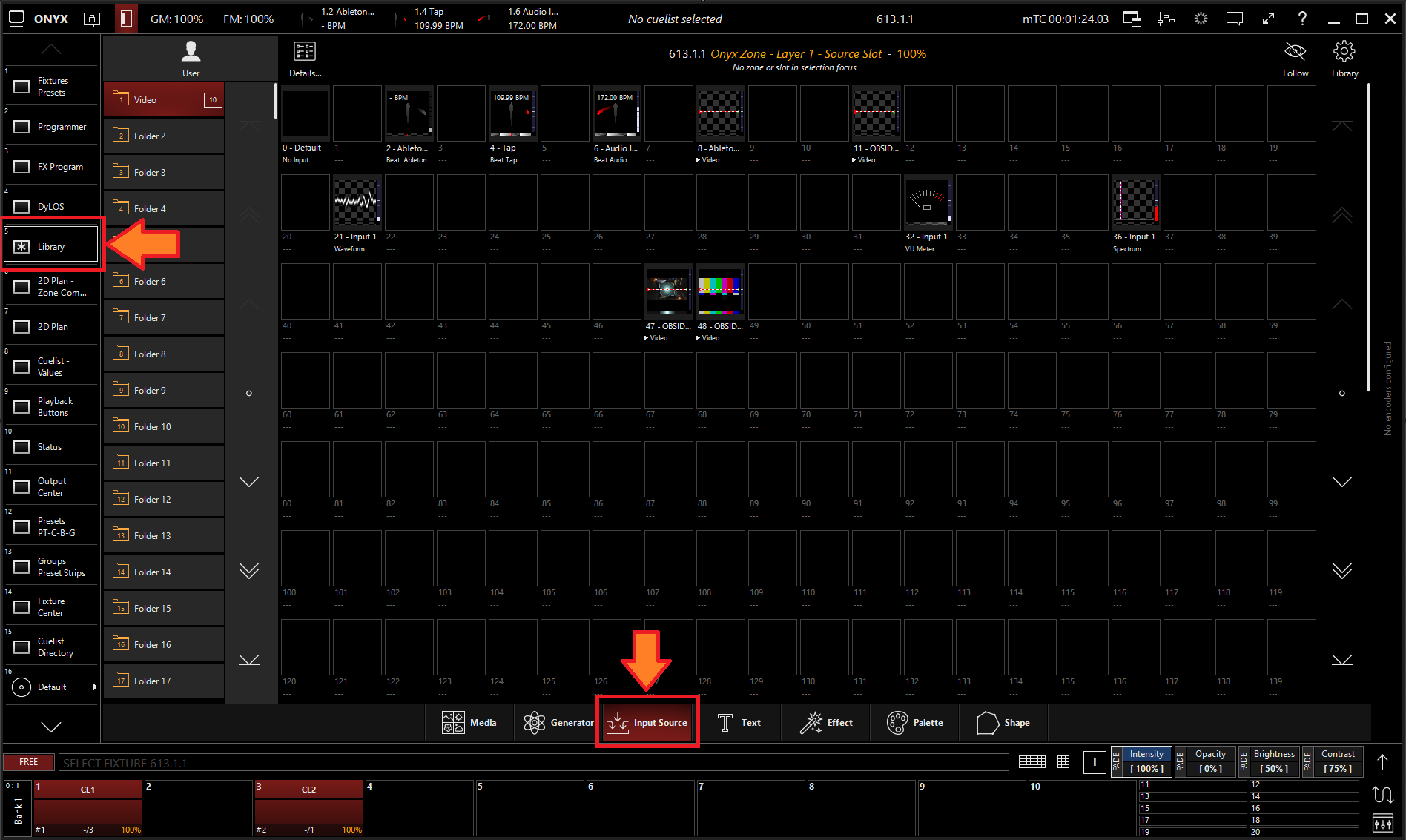
- All slots will be blank if you're starting from scratch. To create one, Right-click or hold and press an empty slot.
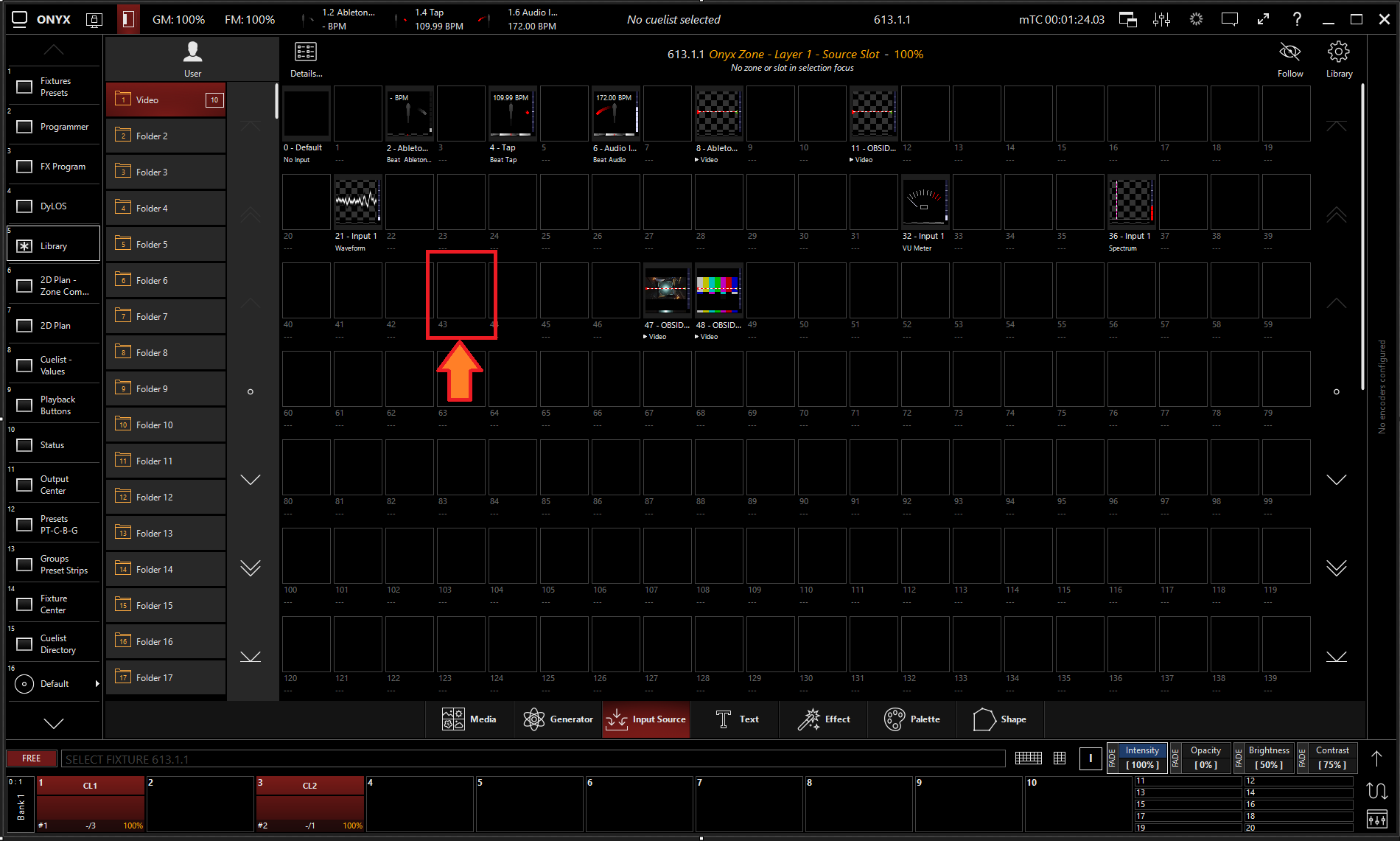
- Select
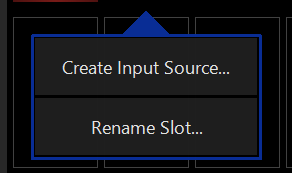
- Select under Processor.
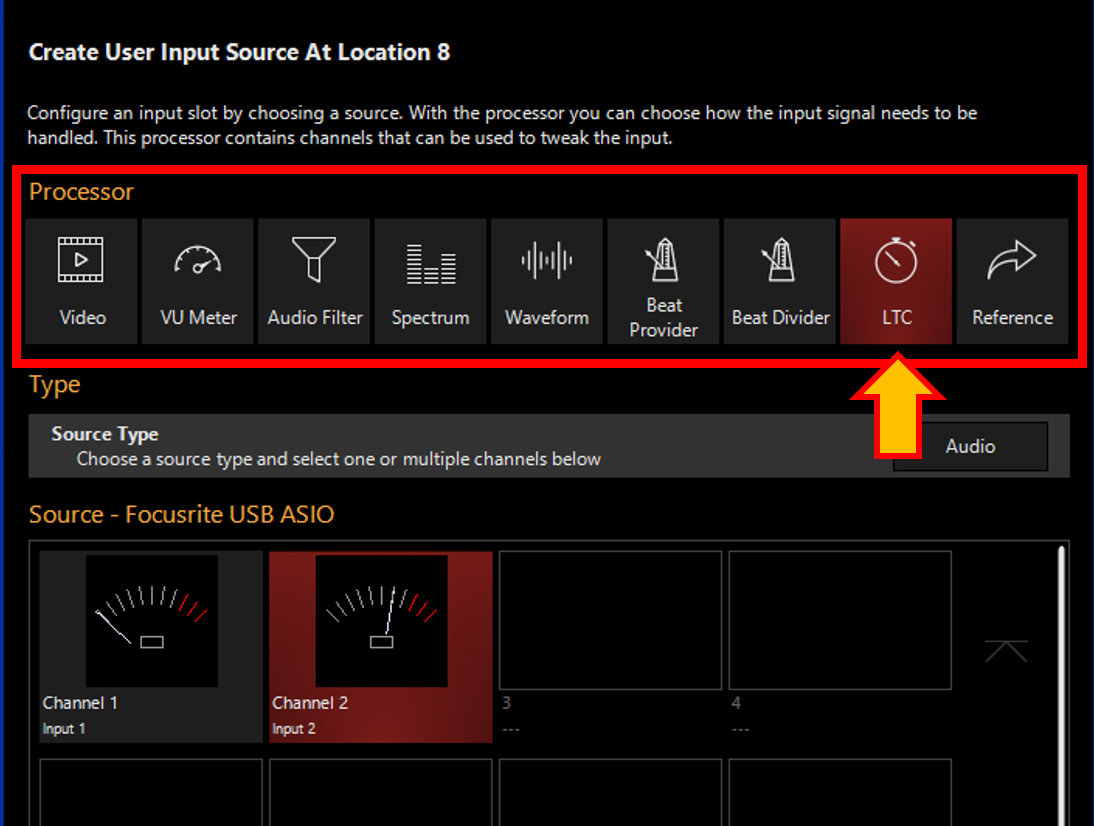
- Select the "Audio" Source Type
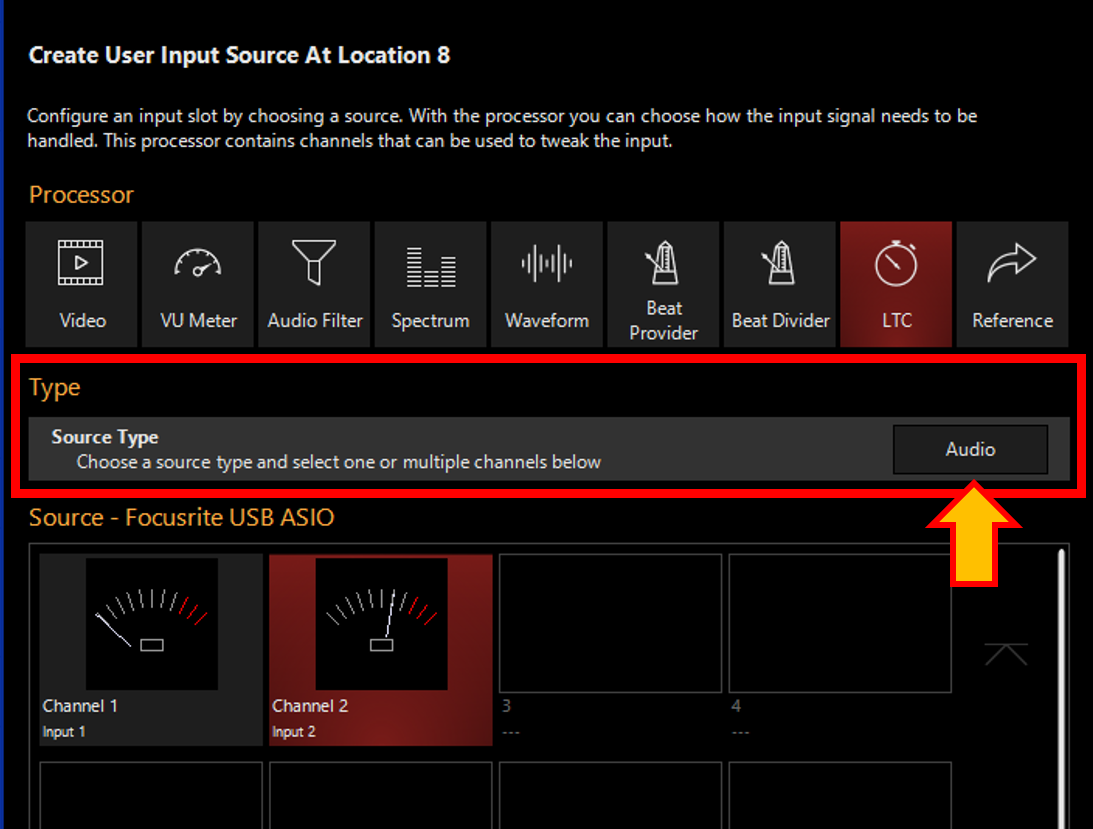
- Select the input channel that the LTC timecode is being sent to.
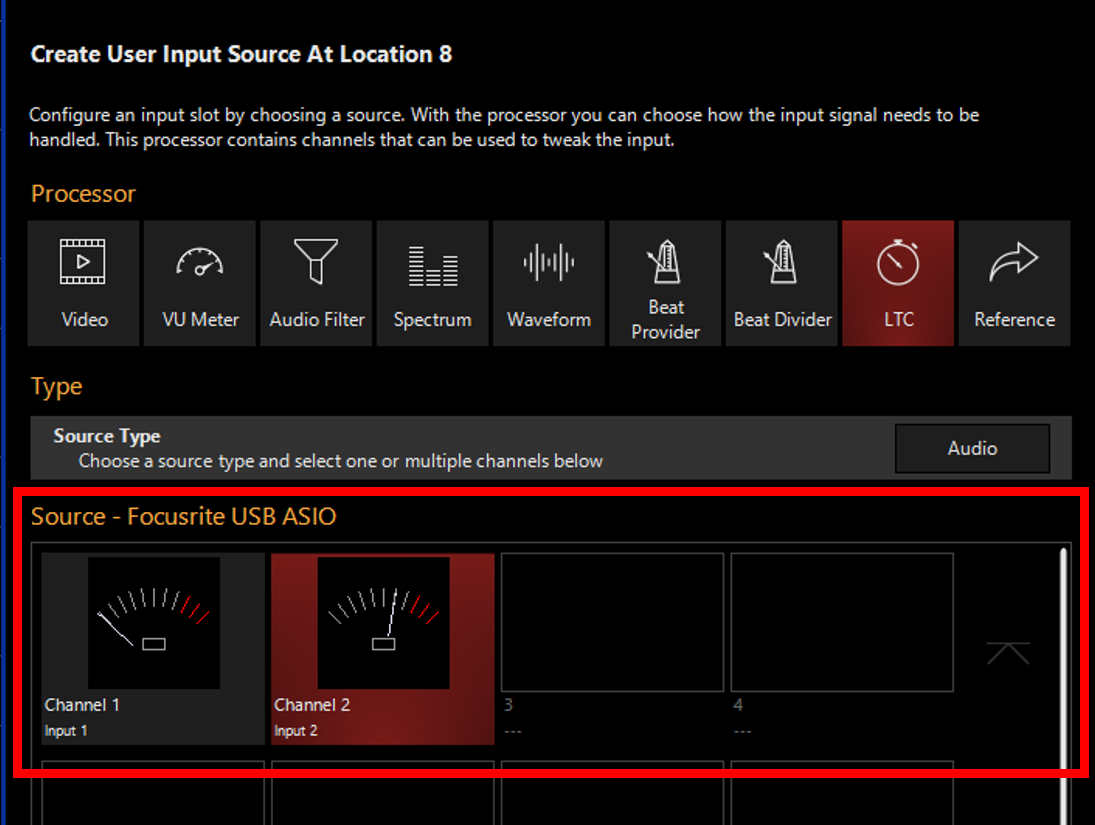
- Press
Editing a LTC Input Processor
- To edit a LTC Input Processor, press the Details button in the upper left corner or right-click on or hold and select an existing LTC Input Processor.

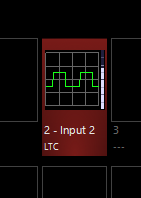
-
Select
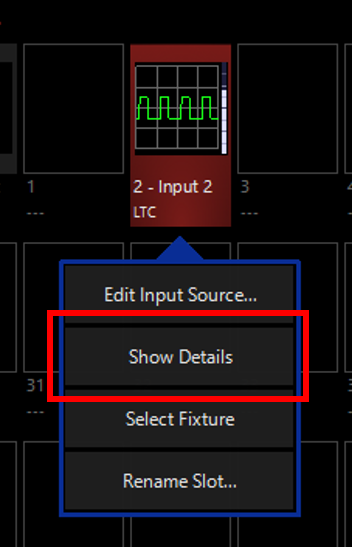
-
From the menu below, you can change the properties of the LTC Input Processor.
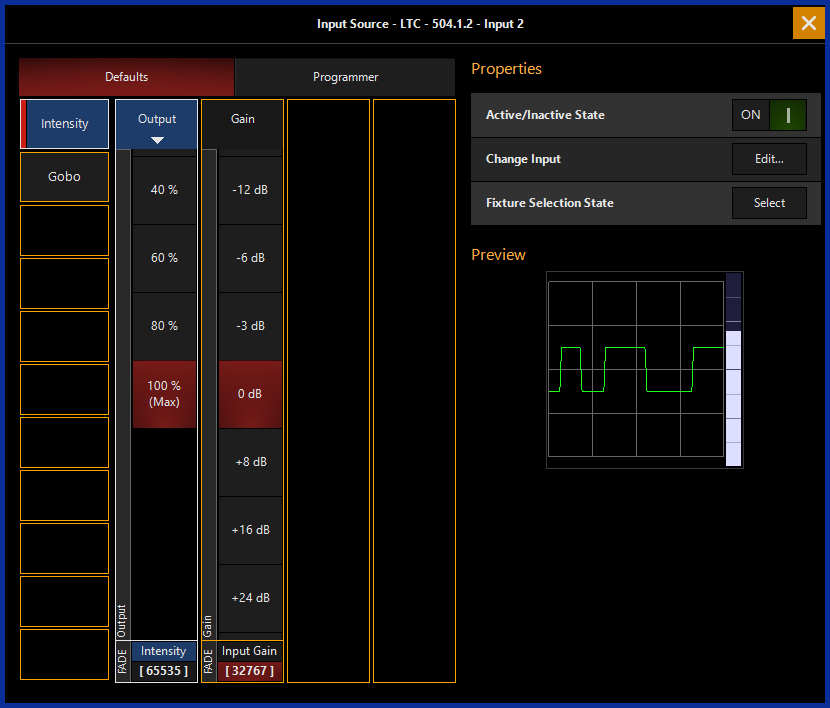
Table of Controls
| Control | Description |
|---|---|
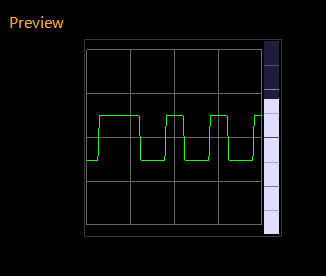 |
Preview
|
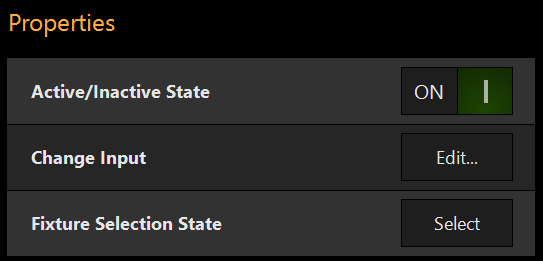 |
PropertiesActive/Inactive State: Toggles the state of the LTC Input Processor between Active and Inactive. * The “Inactive” state helps preserve resources on an overloaded system.*
Change Input: Used to select a different source input for this LTC Input Processor. Fixture Selection State: Select the LTC Input Processor as a fixture for making changes using the Channel visualizer (CV) |
 |
This Selects if the changes should be made to the default properties of the LTC Input Processor or put into the programmer like if editing a fixture. Used for changing the default state of this LTC Input Processor Used for temporary changes recorded into a cue. |
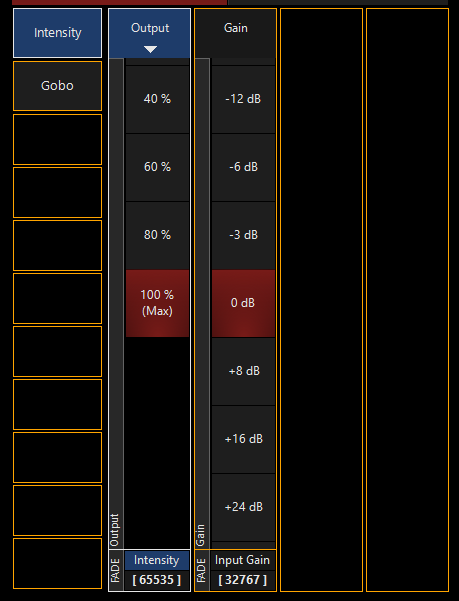 |
Output: Sets the Output level of the LTC Input Processor Input Gain: Sets the Gain level of Audio input of the LTC Input Processor |
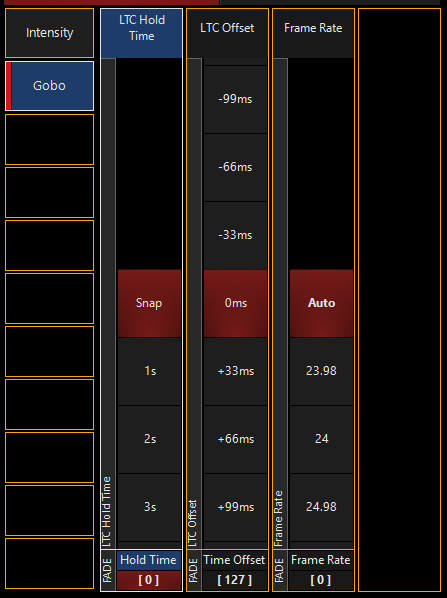 |
GoboLTC Hold Time: Sets how long the LTC clock will continue after losing the signal. LTC Offset: Sets the amount of offset (positive and negative) from the received input time. Frame Rate: Sets the frame rate of the incoming input;
|