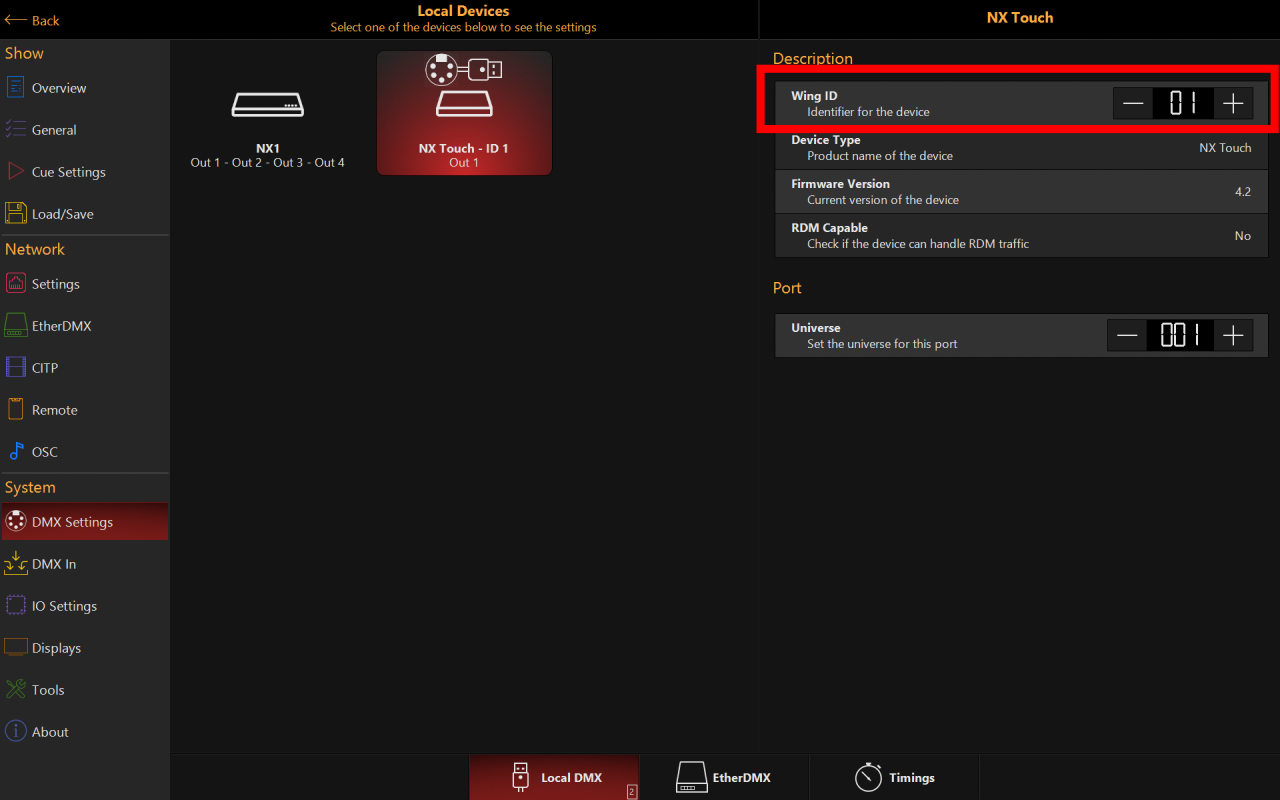NX4 Configuration
NX4 DMX Configuration
When attached to an ONYX system, the NX4 will default to outputting DMX universes 1-4 from it's DMX ports on a new showfile. This can be configured via the "Local DMX" tab on the DMX Settings page in the System Settings.
NX4 Encoder Assignment
The encoders on the screen edge of the NX4 are user assignable to any parameter currently available on the encoders:

To edit one of the screen-edge encoders:
- Hold the Key.
- Press down on one of the screen-edge encoders, or touch the legend next to it.
- The following window will open on the screen nearest to the encoder touched.
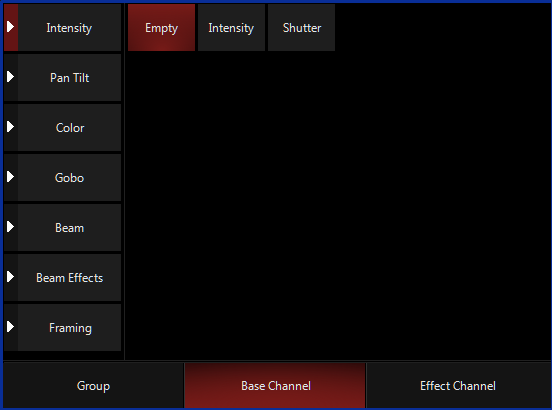
- Choose a parameter or group of parameters (I.E. Color, Gobo, Beam etc) to map to the encoder.
- Once the parameter is chosen, simply touch anywhere outside the box to hide it.
Note: Double clicking on the encoder will open the parameter popup just like the normal encoders.
Note: The FX, Fanning and Rate parameters can also be assigned to encoders, this enables super fast access to those parameters in a live programming or busking scenario.
NX4 ID Assignment
When using the NX4 in a X-Net session with another ONYX console or PC, the NX4 is set to a default Wing ID of 0, meaning it will follow the playback banks on the main console.
However it may be desirable to change this when working with a system of multiple ONYX Consoles or Wings.
Setting the Wing ID to be different then that of the Console will mean the NX4 has access to separate playback banks, rather than just mirroring what the Console Main Playback Bank is currently set to.
To Change the Wing ID of the NX4
- Press in the upper left hand corner or press the key, then press to enter the Main Menu.
- Under "System", press .
- Navigate to the tab from the bottom navigation. Here you will see all connected USB2DMX units connected to the system.
- Select the NX4 you wish to configure.
- Set the Wing ID to the desired setting. (Wing ID 0 mirrors the console, Wing ID 1 and above is a separate bank for the device).