Installing BIOS NX2/NX4/M6+
| !! WARNING !! |
|---|
|
NX1 BIOS update should NOT be updated on or before a show unless ABSOLUTELY necessary. |
Intro
This guide will cover the installation of a BIOS Update on an NX2, NX4, and M6+
Notes
Required Items
- External USB Keyboard
Preparing the Console
| !! Important !! |
|---|
|
Please backup your show files to an external USB drive before installing the BIOS Update. *** Disconnect all Display and USB connections from the console before starting *** |
Installing the BIOS Update
1. Copy the BIOS Update for your console to a USB drive.
2. With the console running, plug in the USB drive.
3. Navigate to MENU > TOOLS > DIAGNOSTIC > EXTERNAL TOOLS
4. Open the External Tools option and select the BIOS update file from the USB drive.

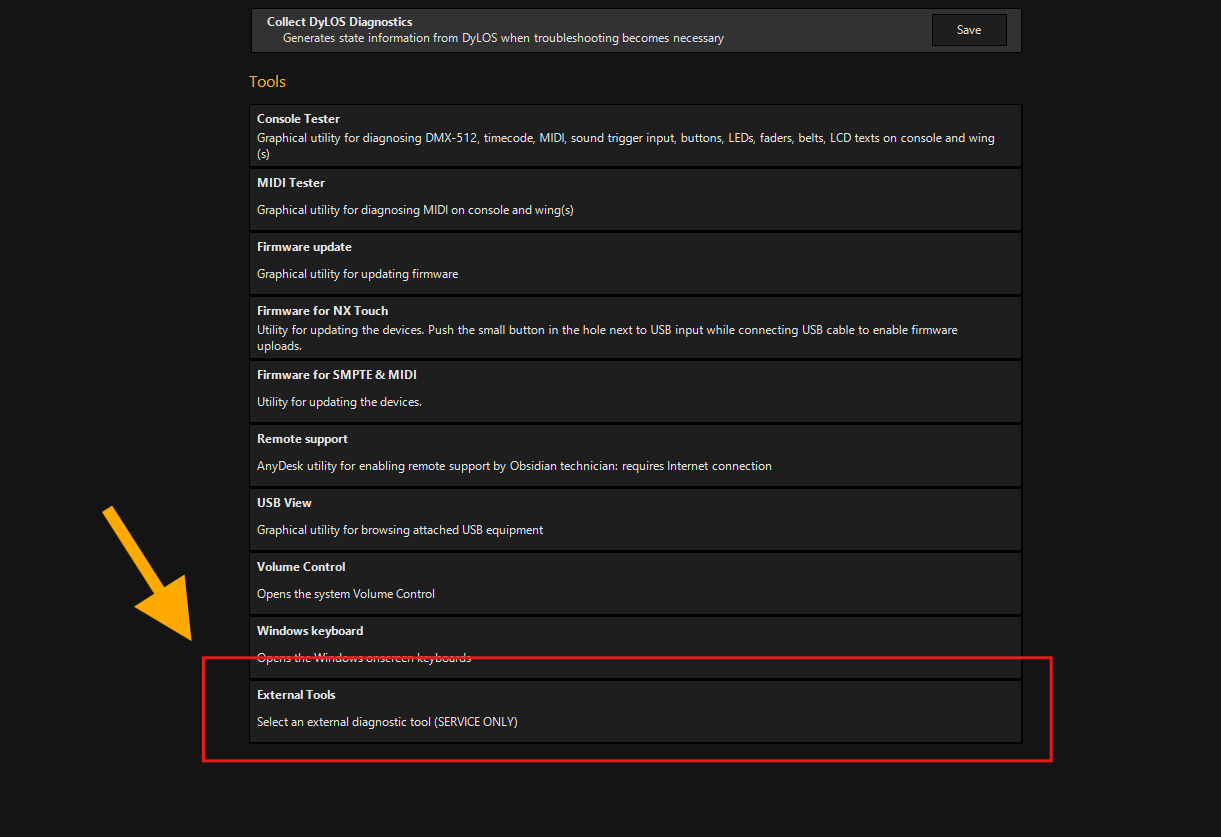
| !! NOTICE !! |
|---|
|
Please be patient. Some of these steps may result in a black screen for several minutes as the BIOS is installed. Do not shut down the console until the whole procedure is completed. Interrupting the process during the update will render the console inoperable. |
The console will open the window shown below. Please follow the onscreen steps using an external keyboard.
Press followed by to select the BIOS upgrade.
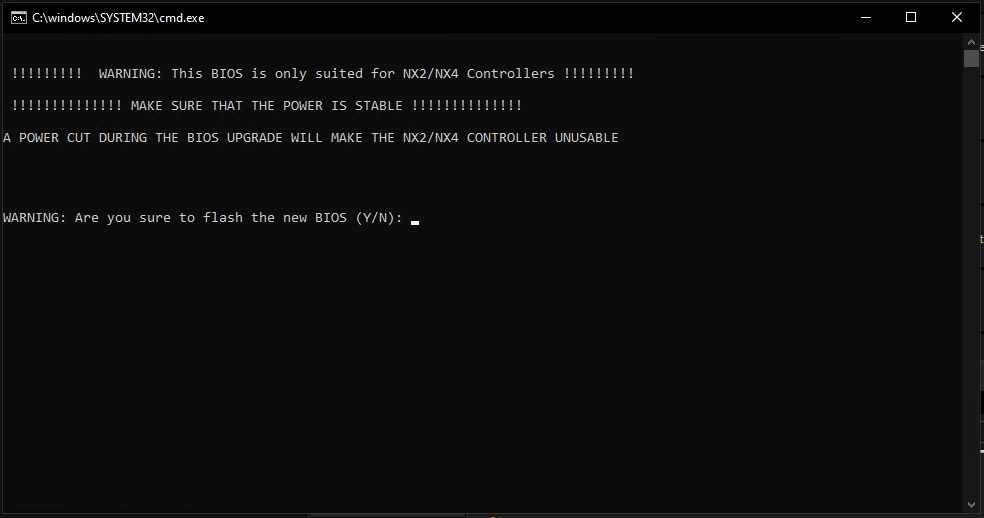
Press
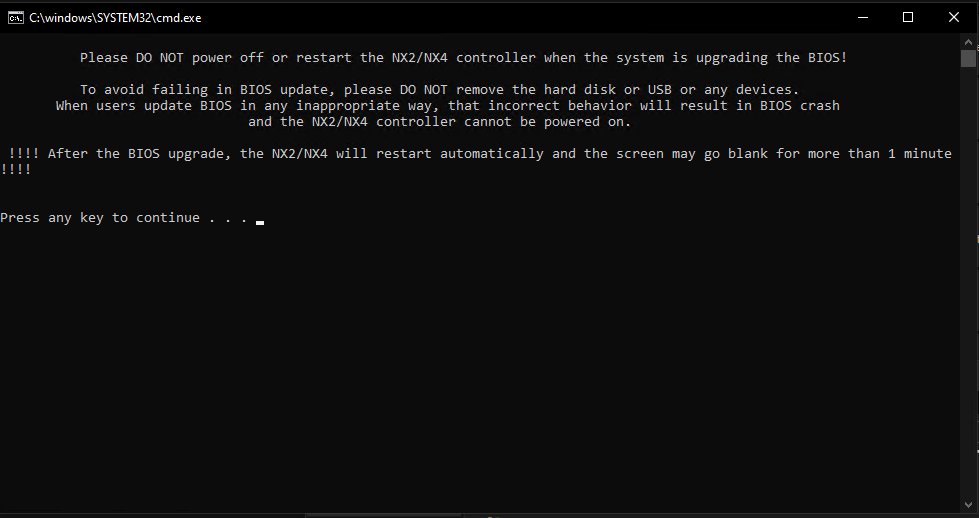
On NX2/NX4, select option "E"
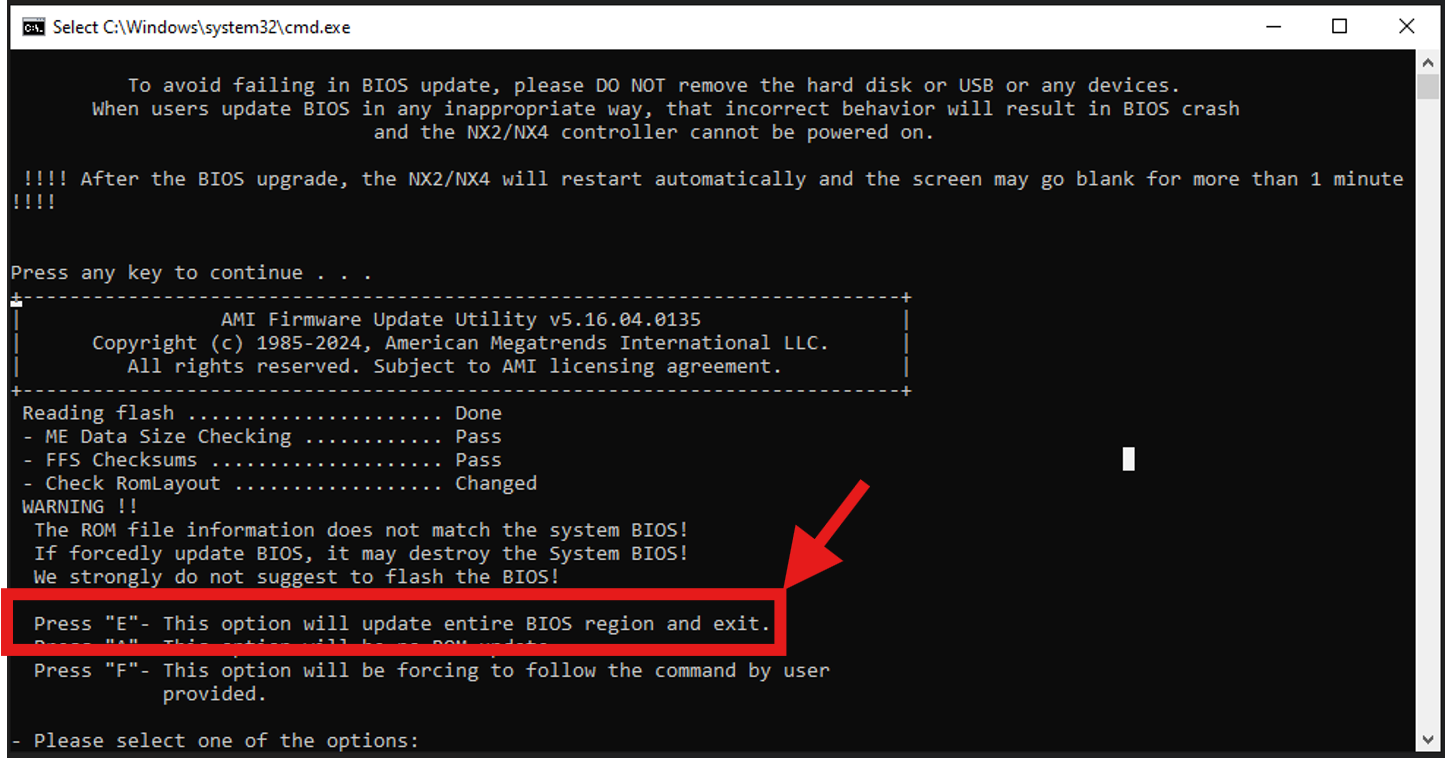
The console will start the update process (DO NOT TURN THE CONSOLE OFF) until instructed to do so.
| !! Important !! |
|---|
| At the first boot or the first power cycle, the console screen will remain black for half a minute, and the Console will restart several times. This is normal. It will then boot back into Onyx. |
Follow the instructions to update the ONYX OS