Installing NX1 BIOS Update
| !! WARNING !! |
|---|
|
NX1 BIOS update should NOT be updated on or before a show unless ABSOLUTELY necessary. |
Intro
This guide will cover the installation of a BIOS Update on an NX1. The BIOS Update is a prerequisite before installing Onyx OS 4.10 or later from Onyx OS 4.8 or earlier.
Notes
- If you are already running Onyx OS 4.10 or later, the BIOS Update should not be applied again.
Required Items
- Windows Computer (Windows 10/11)
- (1) - USB 3.0 thumb drive (32 - 64GB)
- External USB Keyboard
Downloading the BIOS Update
| Type | Size |
Link |
Notes |
|---|---|---|---|
|
NX1 4.10 BIOS Update Apply before updating to 4.10 OS |
47.1 MB | Download | A one-time update per device before installing OS 4.10 or later, if currently running version 4.8 or earlier. |
Create a BIOS Update USB stick
The NX1 BIOS Update is provided as a .zip file. Extract the file by right-clicking on it and selecting "extract all".
A folder will be created with the contents of the zip drive, which are at least the actual Update file ending in .ISO and the ONYX OS Tool.
1. Insert your USB Flash Drive (min 16 GB)
2. Start the ONYX OS Tool
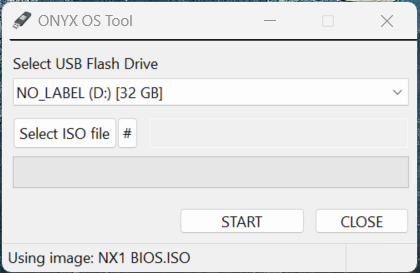
3. Select the USB Drive. Be careful not to select the wrong drive letter (sd card, external hard drive), this tool will format it completely.
4. Select the NX1 BIOS ISO file
5. Click "Start"
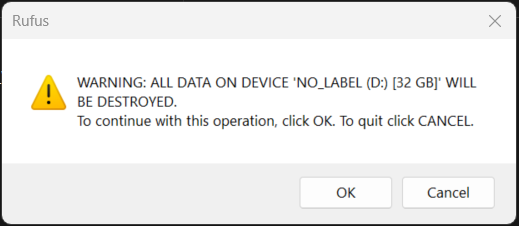
6. Press "OK"
7. This will take approximately 20 to 30 seconds
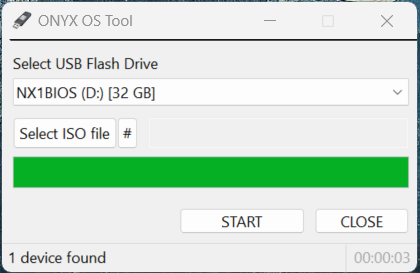
Preparing the Console
| !! Important !! |
|---|
|
Please backup your show files to an external USB drive before installing the BIOS Update. *** Disconnect all Display and USB connections from the console before starting *** |
Installing the BIOS Update
NX1 Only!
- Turn the console OFF.
- Insert the BIOS USB Drive into a rear USB 3.0 port (Blue Port).
- Turn ON the console.
| !! NOTICE !! |
|---|
|
Please be patient. Some of these steps may result in a black screen for several minutes as the BIOS is installed. Do not shut down the console until the whole procedure is completed. Interrupting the process during the update will render the console inoperable. |
The console will show this screen after booting from the BIOS Update USB drive.
Press followed by to select the BIOS upgrade.
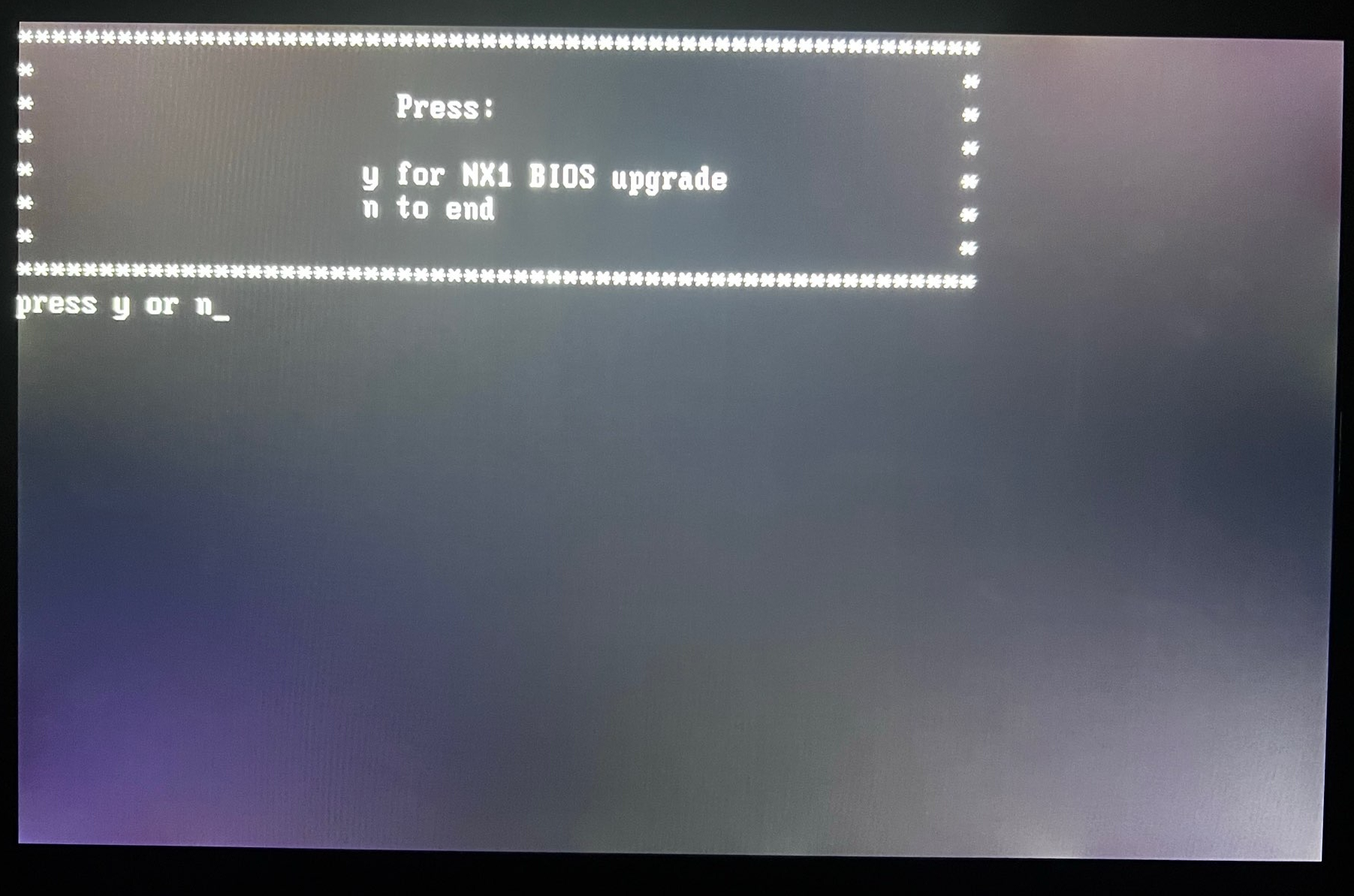
Press
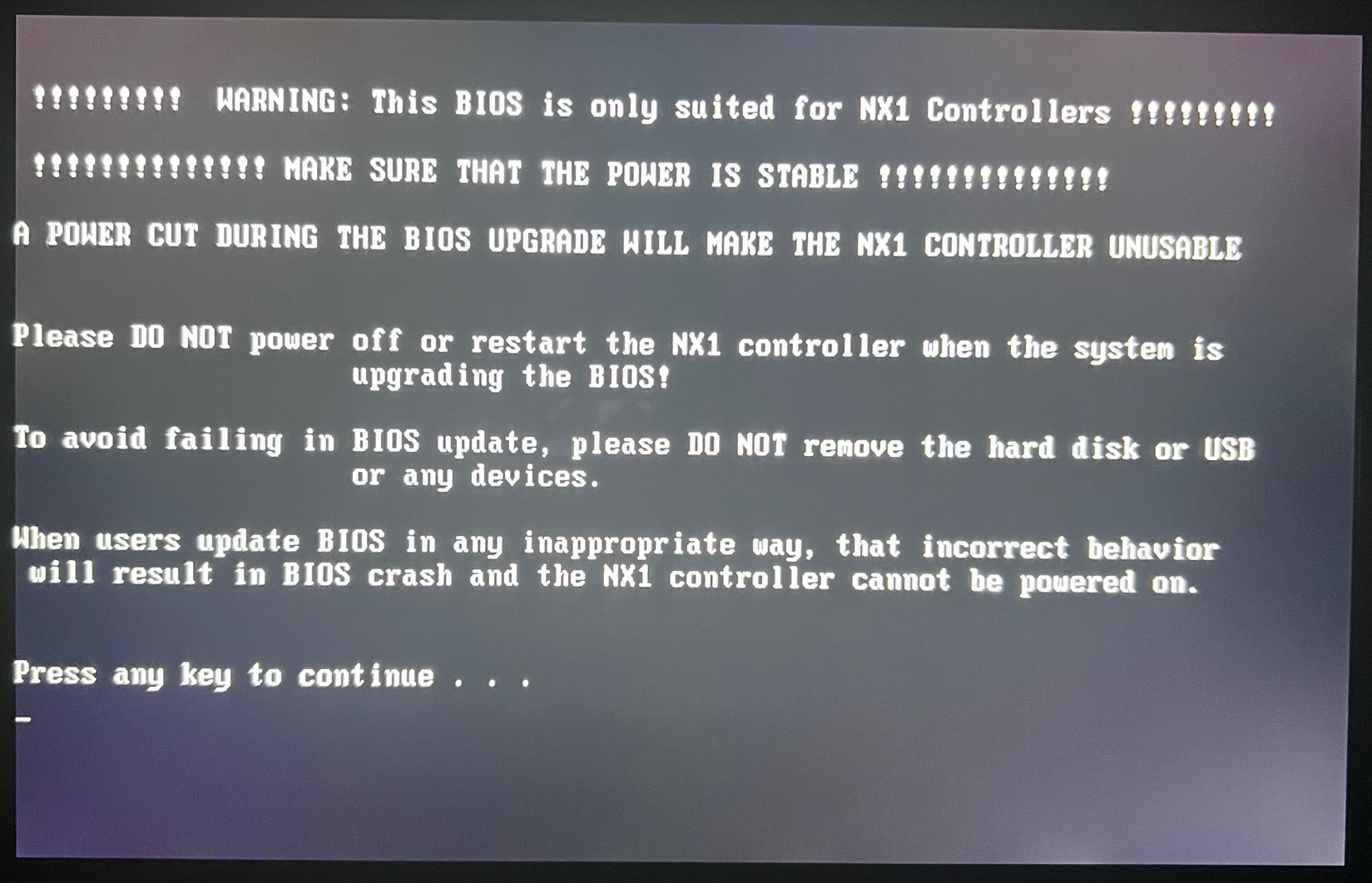
Press followed by to start the Update, the console will start the update process (DO NOT TURN THE CONSOLE OFF)
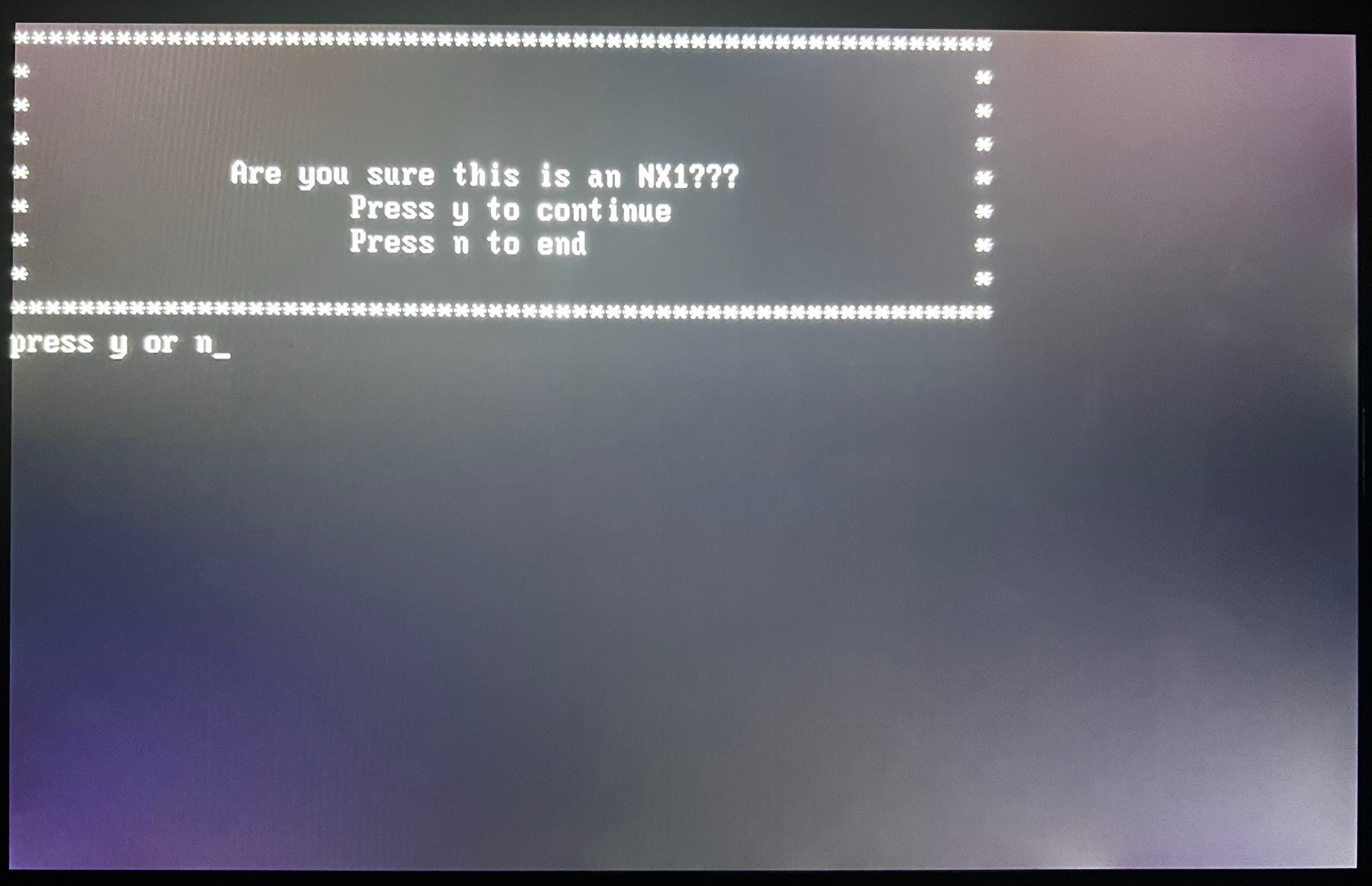
Only when prompted, remove the USB and reboot the console.
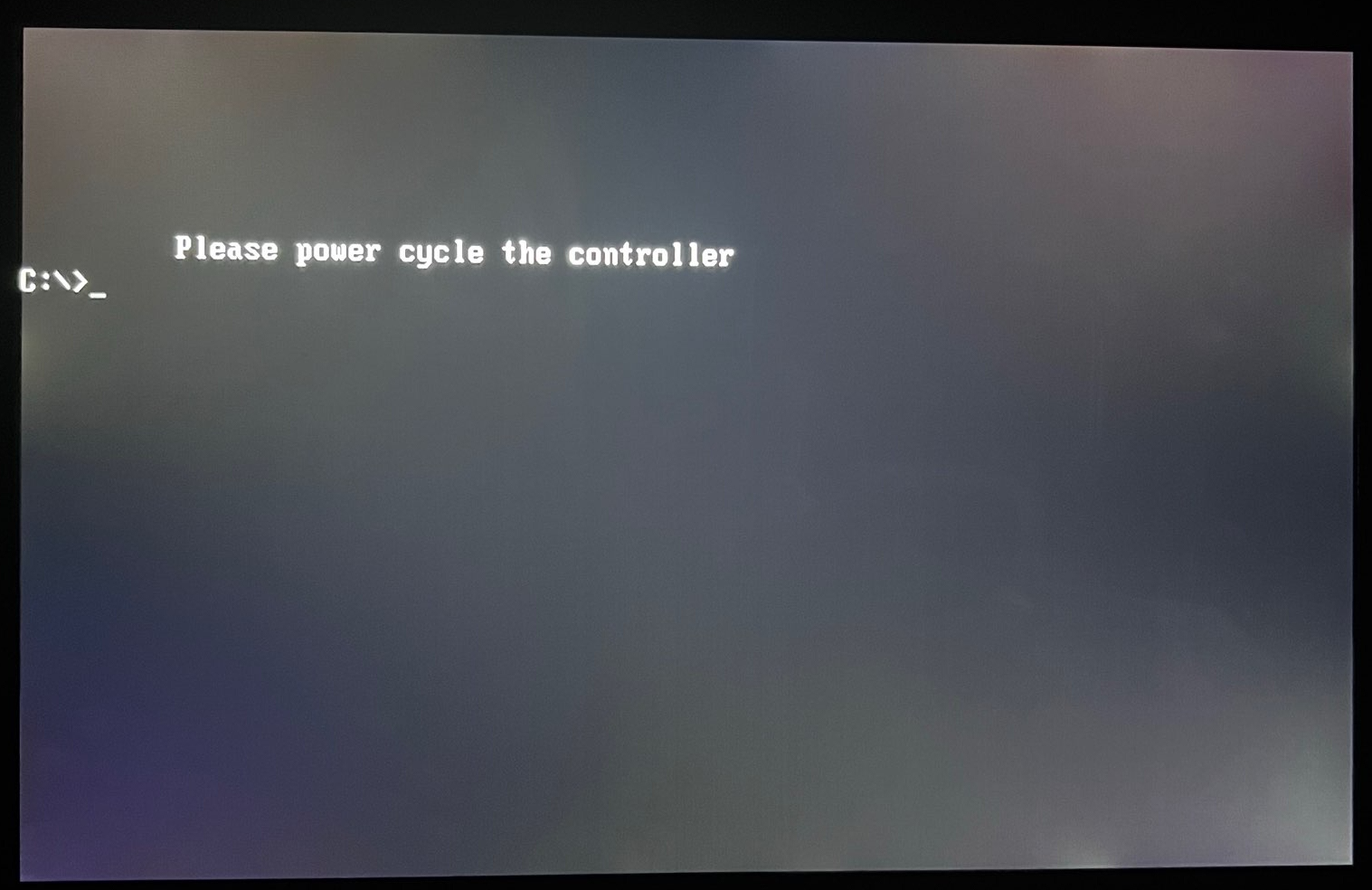
| !! Important !! |
|---|
| At the first boot or at the first power cycle, the NX1 screen will remain black for half a minute and the NX1 controller will restart several times. This is normal. It will then boot back into Onyx. |
Follow the instructions to update the ONYX OS