Patch Exchange
ONYX showfiles that are loaded from software versions previous to 4.6 will contain fixtures from the previous fixture library. For best future compatibility for use with Patch Import and other features, fixtures should be exchanged for types in the current fixture library.
Patch Exchange is available from the Patch screen, which you can navigate to from the main view by pressing in the upper left-hand corner, and then pressing the icon:
![]()
Withing the "Tasks" section on the left sidebar, we see the Exchange option:
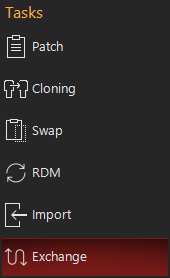
The Exchange option will only appear if there are fixtures in your show from the previous fixture library. If the option does not appear, then your fixtures are already in the current library and no additional action is needed.
Within the exchange window, you will see the fixture types listed that need to be exchanged:
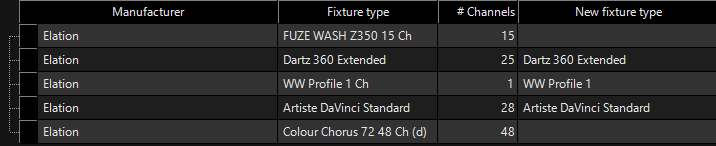
The last column, "New fixture type" shows the type matched by ONYX in the current fixture library.
If there is no type listed, or you wish to change the type, you may do so by pressing within the cell in this column for the fixture you wish to modify.
The Fixture Library window will appear, and you can choose the fixture type you wish to use:

To choose the fixture type, press . For Exchange, the fixture type chosen must have the same channel count as the original fixture. If it does not, you will see this error and may re-try choosing the correct type:

We can now use the Actions section to press .
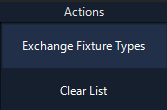
You will then be presented with this warning:

When you press , the Exchange will occur and the show will reload. Only the fixture types which have a "New fixture type" selected will be exchanged, any non-matched fixtures will remain as-is with the old library type.
will reset any "New fixture type" customizations which you have made and reset any automatically-suggested types.