Setting Cue Triggers
The trigger for a cue determines what event is required for that trigger to execute. The most basic is the “Go” trigger which merely requires pressing the appropriate button. The ONYX supports three other trigger types, Wait, Follow and Timecode, but Timecode is discussed here.
Wait and Follow will both automatically advance cues down the cuelist when set as triggers.
Setting a Wait Trigger
A cue with a wait time will automatically execute "X" seconds after the previous cue is executed, it is important to note that the cue will be triggered regardless of whether or not the previous cue has finished its fades. That is to say that if a cue is created with a wait time of 7 seconds, it will automatically begin 7 seconds after the previous cue starts.
To set a Wait trigger, use the following procedure:
- Confirm that is unlocked.
- Select the desired Cuelist by pressing the appropriate Cuelist Selection Button.
- Press the current trigger value (, , or ) of the desired cue.
- The following pop-up window will appear:
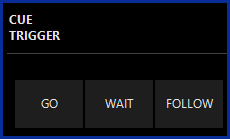
- Press the option.
- The command line will now read Cue Trigger Cue 1 Wait @
- Enter the desired Wait time (in seconds)
- Press to complete the command
Setting a Follow Trigger
A cue with a follow time will automatically execute x seconds after the previous cue has completed its parameter moves. That is to say that if a cue is created with a follow time of 7 seconds, it will automatically begin 7 seconds after the previous cue finishes.
The procedure to set a follow trigger is the same as that used in setting a wait trigger except that in step 5, press the button.