Chase
A chase cuelist is one that when executed will automatically go from the first cue to the last cue and then loop to the start and continue again until the cuelist is released.
Any cuelist can be used as a chase.
When a cuelist is set as a chase, each individual cue becomes one “step” in the cuelist.
To set a cuelist to chase, select the cuelist and press the button in the upper-left hand corner of the Selected Cuelist window. When the Cuelist Options window opens, press the button found at the left-hand side of the screen.
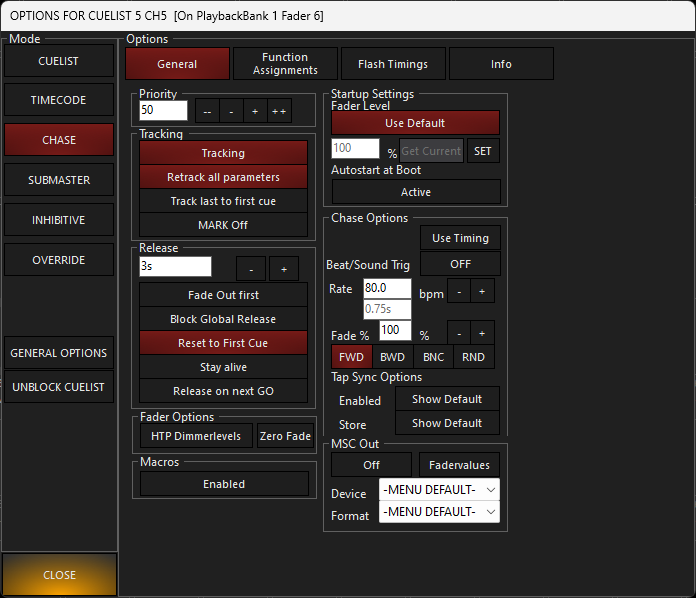
When the Chase mode is selected a new box “Chase Options” is opened in the lower right hand corner of the options window. From here you can set the beats-per-minute rate of cue execution and the fade percentage, amongst other things.
| Option | Explanation | |
|---|---|---|
| Use Timing (default Off) | When selected, the chase will step through the cues deriving their timing from any attribute times that were recorded in the cues. | |
| Beat/Sound Trigger |
When selected, ONYX will use the selected Input Beat Provider to set the BPM rate of the Chase list. |
|
| Beats Per Minute (BPM) |
This setting determines the length of time between the execution of each step of a chase. The default is 80 BPM 1 step every 0.75 seconds. You can increment or decrement the BPM by using the “+” and “-” soft buttons to the right of the BPM display. If you are using the Global Rate, this will be ignored. |
|
| Fade% | This is the amount of time that each step will actually move. For example, if you set the bpm to 15, or 4 seconds per step, and then set the Fade% to 25, each step would execute/move in 1 second (25% of 4 seconds) and then be idle for 3 seconds before executing the next step. You can increment or decrement the Fade% by using the “+” and “-” soft buttons to the right of the Fade% display. You can also use the Playback Command track belt to alter this value. | |
| FWD (Forward) (Default) | These button refers to the progression of the cues through the cuelist. When selected, the cuelist will progress from the first to the last cue and then loop back to the top of the cuelist again and repeat. | |
| BWD (Backward) | Also known as “backward” the order that the cues are executed is reversed, starting with the last cue in the list and reversing the order to the first cue, then restarting with the last cue again. | |
| BNC (Bounce) | The “bounce” function runs through the cuelist first in forward and then in reverse. In a 4 cue cuelist, the cues would execute in the order of 1,2,3,4,3,2,1,2......etc. | |
| RND (Random) | The cues will execute in a random order. | |
| Tap Sync Options | While it is possible to set the timing for the steps by using BPM or the “Use Timing” functions, it is also possible to set the timing of the step speed using the “Tap sync” function. When enabled, the GO button for the chase cuelist is used to determine the speed of the chase. By “tapping” the go button repeatedly, the console will automatically determine the BPM and adjust the speed of the chase accordingly. | |
| Show Default | When selected, the show's global TapSync settings are used. These can be set in the console menu at Show>Cue Settings>TapSync. (Force TapSync) | |
| Enabled (Show Default ON) | When selected, this will allow the GO button to determine the speed of the chase. | |
| Update Cuelist Default (Show Default ON) | When the TapSync feature is used, it is an override to the recorded timing of the cuelist and is not, by default recorded. When selected, the “Update Cuelist Default” will record and recall the timing that was previously set using Tap Sync. | |
While the Fade% and BPM settings can be changed “live” using the Live Time playback controls, in the case of the Fade%, it is suggested that the setting be changed in the Cue Options window as it is much more accurate.
You can now run the chase by closing the “Cue Options” pop-up and pressing the go button on the appropriate playback fader.
Macros
The button allows you to enable cuelist macros for the selected chase. By default, chase cuelists do not allow macros.