Override
Override cuelists work via LTP, but at a higher priority than other LTP cuelists. They have the following characteristics:
- The levels for attributes assigned to a cue in an Override cuelist override the attribute levels in other types of cuelists. They do not override the Programmer and the Grand Master.
- The fader crossfades all attributes in the Override cue. At 0%, the Override cuelist has no control; at 100% it has full control.
- Cuelist priority settings do not apply to Overrides; all Overrides have the same priority. If there are two Override cuelists playing, then latest takes precedence.
- Tracking does not work in Override cuelists.
- The update function does not work fully as it does with other cuelist types. Use record or edit instead.
The default fader behavior for an Override enables UP+GO and DOWN+RELEASE, so that raising and lowering the fader will activate and release the Override automatically. This can be changed in the "Function Assignments" section of the Cuelist Options window.
Override Example
To demonstrate the behavior of an Override cuelist, do the following:
- Release all playbacks (hold and press ) and clear the Programmer ( ).
- Select all Artiste DaVinci Profiles and set them to full intensity (Group 1 Full).
- Load the Pan/Tilt default values (@ Pan Tilt 0 Enter). You can also right click on the parameter buttons in the lower right hand corner and press "Load Channel"
- Lets add a color and a gobo and get it rotating for good measure. Your Programmer screen should look something like this:
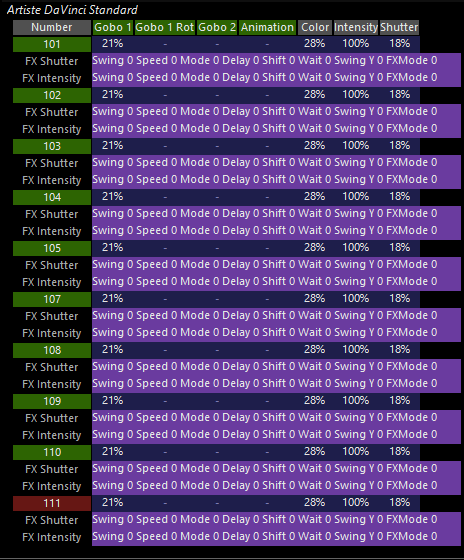
- Record this to an empty playback and set the cuelist type to Override.
- Clear the Programmer.
You have now created an override cue. To see how it works, perform the following steps:
- Start any cuelist that contains Artiste DaVinci Profiles.
- Take the Override fader to 100%.
The Override cue has taken control of the pan, tilt, intensity, color, and gobo 1 attributes. Other attributes such as focus and iris are unaffected. You can master the amount of control the override exerts by raising and lowering its fader. - Release the override cue or pull fader down.
The attributes that were overridden by the cue are returned to their previous setting - they were only temporarily overridden.
Override Options
The only "special" option for Overrides is to enable the Q-Blender...and that's a big enough topic for it's own page.