Copying a Cue
A cue can be copied from one location in a cuelist to a new location or can be copied to a different cuelist.
To copy a single cue within the same cuelist:
- Select the desired Cuelist.
- Press COPY CUE X @ Y ENTER where X is the source cue and Y is the number of the cue you are copying too.
The copy will be created with all the information of the previous cue (including the cue label). Note that you can not copy a cue into an already existing cue.
To copy a single cue to a different Cuelist:
- Select the desired Cuelist
- Press COPY CUE X @ [Playback Select Button], where X is the cue number and the is the select button for the cuelist you wish to copy to.
The cue will be recorded into the target Cuelist and will maintain its original cue number. Again, if the cue already exists, the copy will not record into the target Cuelist.
To copy a cue to a specific cue number in a different Cuelist:
- Select the desired Cuelist
- Press COPY CUE X @ Y [Playback Select], where X is the Cue number being copied, Y is the destination cue number and the is the select button for the Cuelist the destination cue is in.
This will copy the specified cue to the target Cuelist at the specified cue number.
Filtering Copied Cues
Whenever the command line reads COPY CUE, the following pop-up appears:

The Copy Cue Options pop-up allows you to filter which attribute groups and values are recorded in much the same the way Record Options window works (for a complete description, please see “ The Record Options Window ”).
Again, note that you can not copy information into an already existing cue; this window will only filter the contents of new cues that are created from existing cues.
Copying a Range of Cues
Copying a range of cues works in much the same way that copying an individual cue does.
Specifically, you may not copy a cue range into any cue that already exists. When attempted, the copy function will fail.
However, with 99 “insert cues” allowed between each cue, the Console allows for several cues to be placed between the existing cues. For example, create 10 cues in a cuelist.
If we wanted to copy cues 2 through 10 so that they immediately followed cue 1, the command Copy Cue 2 Thru 10 @ 1 Enter would be invalid as cue 1 already exists. However, using the command Copy Cue 2 Thru 10 @ 1.1 Enter is a valid command and would result in the following:
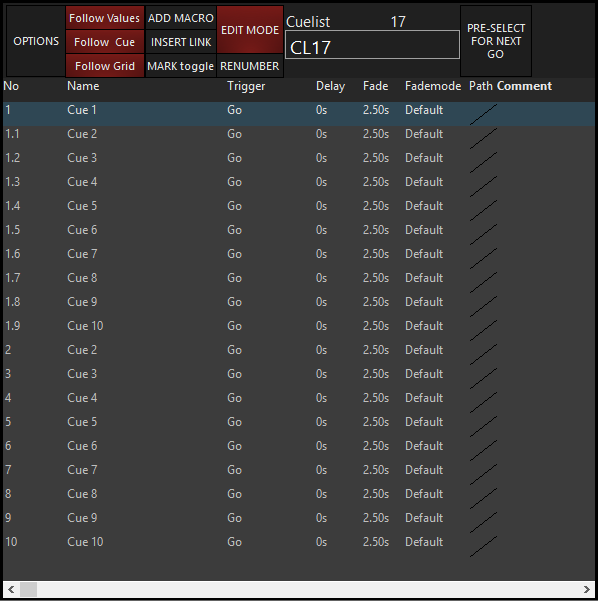
Here you can see that cue 2 has been copied to cue 1.1, cue 3 has been copied to cue 1.2, etc. Also note that the original cue names (Cue 2, Cue 3, etc.) remain the same.
While copying cues between existing cue numbers will cause “point cues” to be created, the inverse is not true. For example, the command line syntax Copy Cue 1.1 Thru 1.5 @ 11 Enter will result in the following:
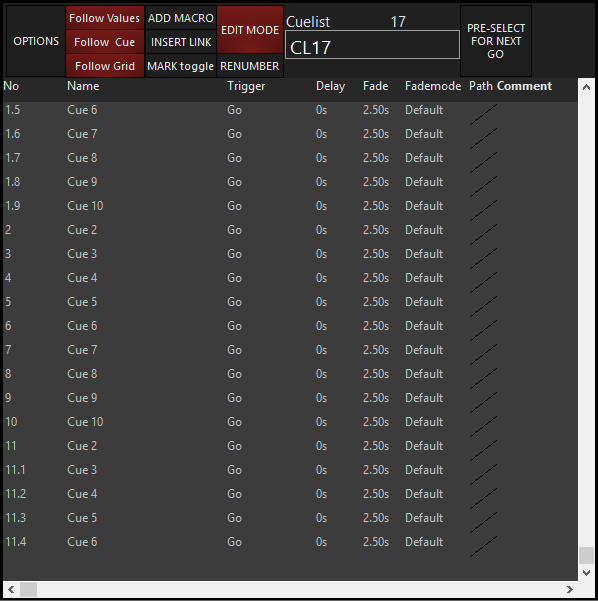
In the previous example, the “point cues” were created. But this time, as the cues were copied to the bottom of the Cuelist, you can see that the first cue was copied as a whole number cue (as specified) and the remainder were copied as “point cues.”