Record Options
The Record Options pop-up is a powerful tool in the creation of groups and presets, but is especially well suited to manipulating cue data. The Record Options pop-up can be used to filter exactly which attributes from the Programmer are recorded into a cue, group or preset and, in the case of cues, where it is recorded. It pops up whenever the button is pressed.
Lets look at each category of recording options:
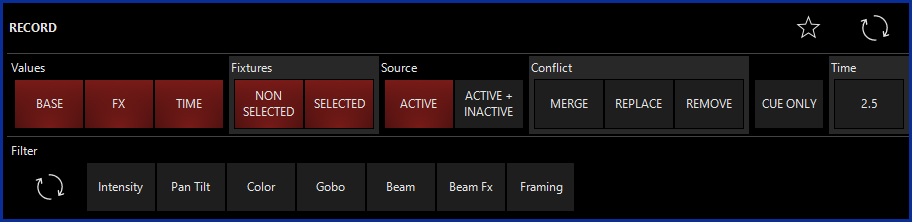
Conflict Category
The options in this category relate primarily to cues.
| Option | Description |
|---|---|
| The merge command will add all selected attributes to the target cue, group or preset. Attributes that were previously in the cue, group or preset will not be overwritten unless they are included in the information to be added. | |
| Where Merge adds information, the Replace function will overwrite all existing attributes. Any previously existing attribute values will be erased and the contents of the Programmer will be inserted. This can be used with cues, groups and presets. | |
|
This function is similar to the Clear command and requires additional discussion - but do learn to use it, it will help you a lot! Please see Removing Values from a Cue. |
Source Category
This category allows you to include or filter out inactive attributes. For a definition of inactive attributes, see "The Programmer Screen"
| Option | Description |
|---|---|
| Only active attributes will be recorded. | |
| Both active and inactive attributes will be recorded. |
Values Category
These three filters determine which attribute types will be recorded.
| Option | Description |
|---|---|
| When deselected the “Base Parameters,” such as CMY, pan/tilt, intensity will not be recorded. | |
| When deselected, the “Effects Parameters,” those defined in the FX and FX Timing attribute groups found on the attribute group buttons will not be recorded. | |
|
These values are those that are associated with the “Delay” and “Fade” attributes used to control when and how long a particular attribute will move. For more information, please see “ Setting an Individual Attribute Fade Time ” and “ Setting an Attribute Delay Time ”. |
Cue Only Category
The "CUE ONLY" button breaks the normal recording method.
ONYX is a tracking console. That is to say that when a change is made, it tracks that information forward though the cuelist.
There are occasions when you may wish to record information into only one specific cue without it tracking forward. The “Cue Only” button will allow that.
When selected, information that is recorded into that cue will not track forward to the next cue(s). It will be contained only within that cue. The one exception to this is when “Cue Only” is selected and you record a new cue directly after the cue that you recorded with cue only. In that case, the information will track forward.
Fixtures Category
The filters in this category allow you to select the fixtures to record into cues and presets. It does not apply when recording groups. The filters may be combined to record both selected and non-selected fixtures.
| Option | Description |
|---|---|
| Selected fixtures (on red or bright green fields) are recorded in cues and presets. | |
| Non-selected fixtures (on blue or dark green fields) are recorded in cues and presets. |
Filter Category
These filters determine which attribute groups will be recorded into a cue, group or preset. Note that only available fixture attribute filters will show in the pop-up. That is to say, if there are no fixtures in the show using the Beam Effects, or Framing attribute groups, that particular filter option will not show in the pop-up.
| Option | Description |
|---|---|
| Attributes in the Intensity attribute group will be recorded. | |
| Attributes in the Pan Tilt attribute group will be recorded. | |
| Attributes in the Color attribute group will be recorded. | |
| Attributes in the Gobo attribute group will be recorded. | |
| Attributes in the Beam attribute group will be recorded. | |
| Attributes in the Beam Effects attribute group will be recorded. | |
| Attributes in the Framing attribute group will be recorded. | |
 |
Clears all selected filters from the Filter Category |
Record Options Save and Reset
In the upper right hand corner of the Record Options window, we see 2 icons that we can use to save our favorite Record settings to default.
| Option | Description |
|---|---|
 |
Causes the console to “remember” any of the filters you have applied so that the next time you press Record, those same filters will be selected. |
 |
Causes the Record Options pop-up to return to its default filter setting. |
Filters can be combined in many ways so that, for example, you could merge only active values for gobo and color into one cue without tracking as shown below.
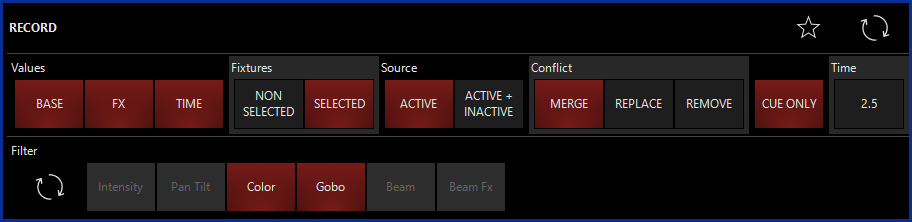
Time Category
The Time category buttons are not filters; they simply provide a convenient way to select the fade time when recording cues.
To change the cue fade times, press the value listed on the Time button. Then, you'll see a pop-down area that will contain different fade time choices.
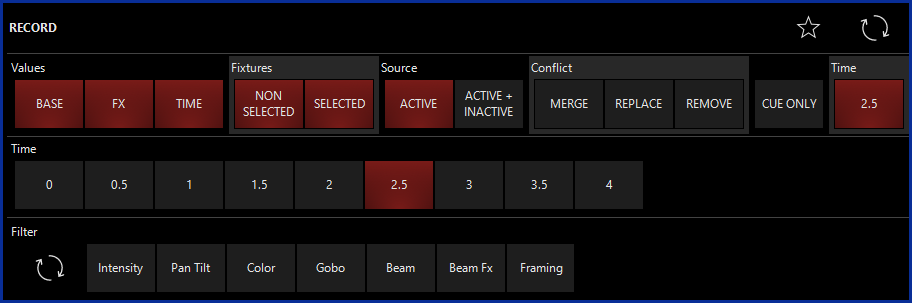
The values that populate the buttons are determined in the menu under Show > Settings > Cue Fade Times.