Color Mapping
In DyLOS, Color Mapping is the default form of pixel mapping. In Color mapping, the colors in the content are matched to the color and/or intensity channels of the fixtures in the Zone.
In the mapping tab we have different options as to how we can apply the colors in our content to the lights in our zone. The bottom row toggles the color and intensity mapping types, which may be used in any combination:
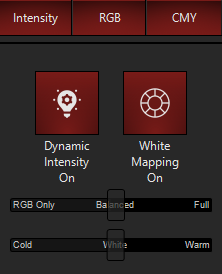
RGB
When RGB is toggled on, fixtures with RGB channels will map those channels to the color of the zone canvas.
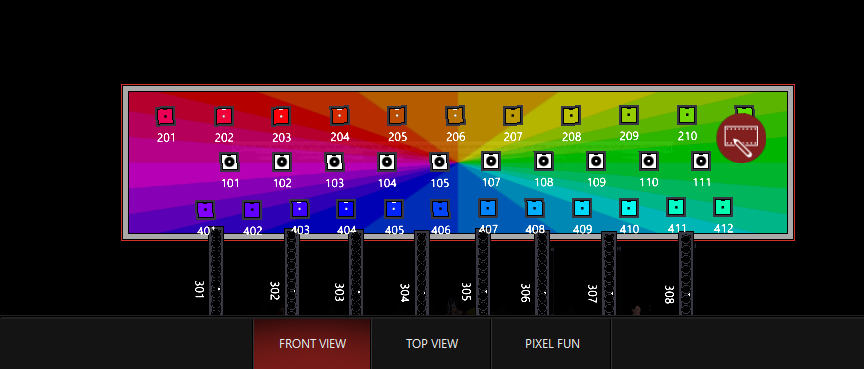
In the image above, fixtures 201-211 and 401-412 are RGB fixtures, and therefore react to the RGB mapping. Fixtures 101-111 are CMY fixtures and therefore do NOT map any color from this setting.
CMY
When toggled on, fixtures with CMY channels will be mapped to the color of the zone canvas using HSB (Hue, Saturation, and Brightness) to determine the colors.

Here only the CMY fixtures in the Zone (101-111) map color information from the content.
Intensity
When toggled on by itself, any fixture with intensity responds to the brightness of the content on the DyLOS zone. When RGB and/or CMY are toggled as well, those fixtures will no longer respond to the intensity mapping, as the color mapping takes over.
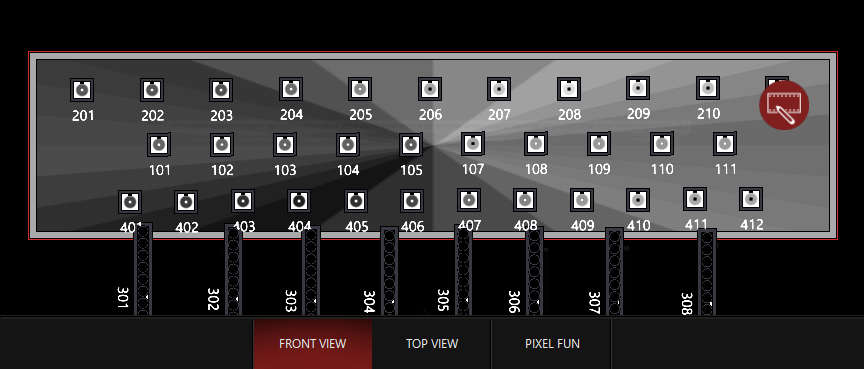
This is an example of only Intensity toggled. All the CMY and RGB fixtures are responding via their intensity.
Dynamic Intensity
When is On, RGB fixtures with Intensity will have that intensity set to full.
For fixtures with CMY, the hue/saturation is mapped on the CMY channels and the brightness to the intensity channel:
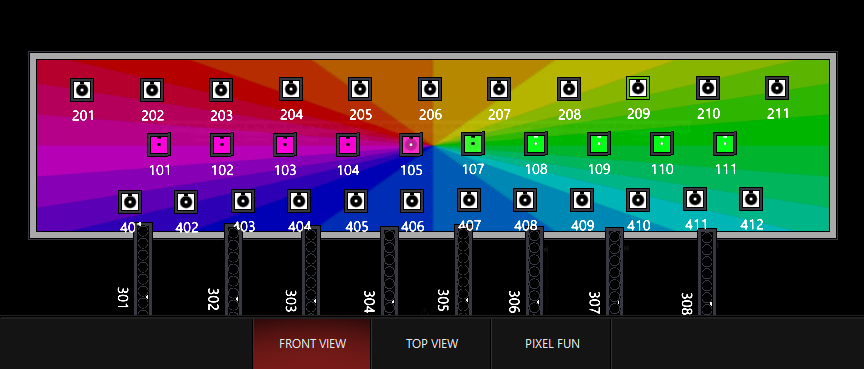
When Dynamic Intensity is Off, you will control the intensity of the fixtures separately. DyLOS will use the CMY mixing system to create dark greys and blacks, so it isrecommended that you use Dynamic Intensity with CMY fixtures!
White Mapping
When is enabled, the sliders below unlock and additional emitters in LED fixtures (like amber, UV, lime, white...) will be used. The fader defaults to a center of "Balanced" where additional emitters are scale to 50%, and goes all the way up to "Full", where additional emitters are used up to full. If the fader is set to "RGB Only", then additional emitters are set to zero.
As an example, I have brought this image which features light colors and white into my zone:
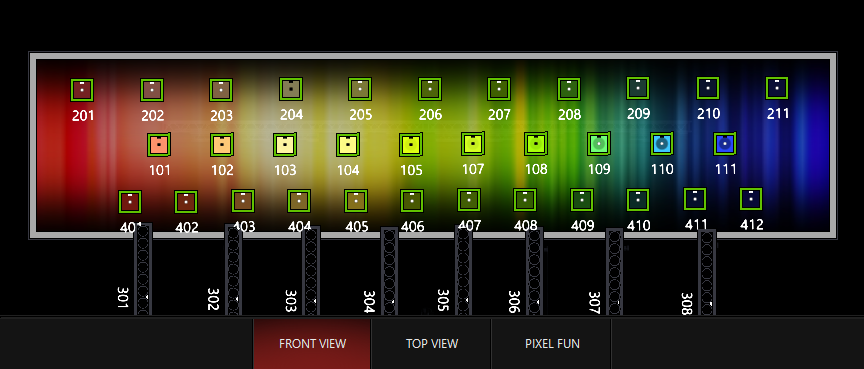
On "RGB ONLY" the "Live Output" window shows these values:
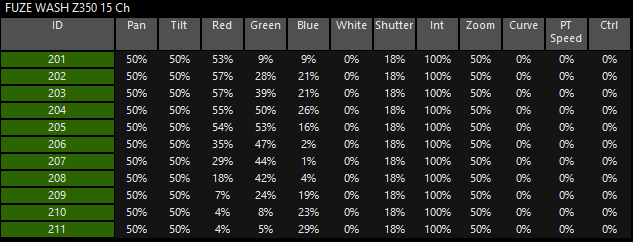
On "Balanced" the "Live Output" window shows these values:
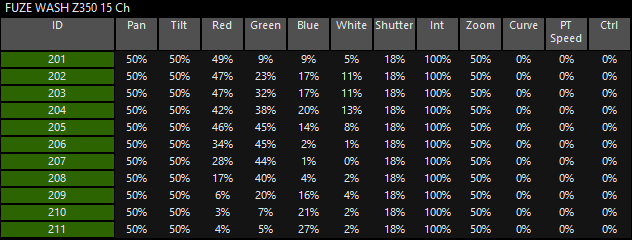
On "Full" the "Live Output" window shows these values:
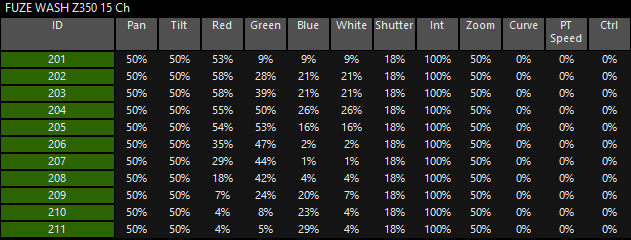
Looking closely at the color columns, we can see how "RGB Only" gives you slightly higher RGB values, "Balanced" gives you both RGB and White/other emitters, and "Balanced" gives us a more even balance between RGB and White/other emitters.
These settings are best adjusting with your real lights in a show situation to balance the exact fixtures and their specific color response.
Color Temperature
On unsaturated colors, you can also control the color temperature of white, moving the fader between "Cold", "White", and "Warm". Every fixture is unique and offers a native color temperature that is not known to DyLOS, so these controls exist to tweak your mapping to your fixtures and the descriptors of color temperature may be an exact match to what you see on every fixture type that you work with.
Using the same image as the last example, I've set the mapping to "Cool", "White", and "Warm" and attached the "Live Output" screenshots below:
Cool
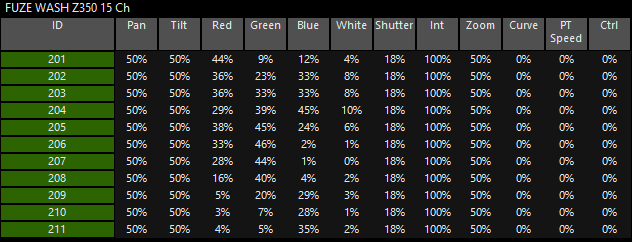
White
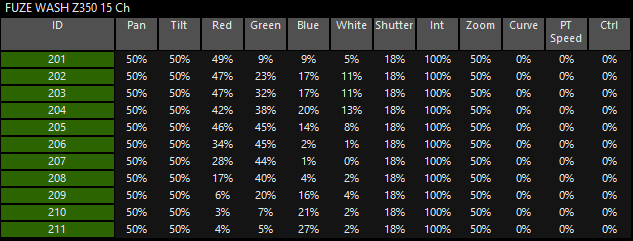
Warm
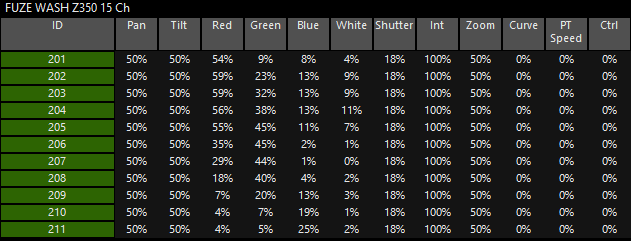
Take note of how the Red, Blue, and White channels vary based on the target color temperature. As you can see, this is just another tool in the DyLOS toolbox to help you get the best results in your mapping.