Mapping
Mapping (Pixel Mapping) portion of the Zone fixture allows you to adjust how the DyLOS effects are mapped.
The fixture number of the Master fixture is X.0.4, with X being the fixture ID number which is editable in the patch.
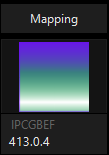
In the following pages, you will learn how to use the different Mapping Types - Color Mapping and Preset Mapping, and how to make Mapping Adjustments to get the best end result possible.
Mapping Parameters:
Mapping part fixtures feature these parameters (Click to expand)|
Parameter Group |
Parameter Name |
Explanation |
|---|---|---|
|
Intensity |
Mapping Mode | Determines how to translate the color and alpha values from the zone to regular parameters of your lights. |
| Intensity | Mapping Filter | Determines which color/alpha channel(s) the mapping is using to determine the final output. |
| Intensity | Opacity Mapping |
Enables and sets the mode of the opacity mapping. See Mapping Adjustments for more. |
| Intensity | Brightness subtract | Master control of brightness for the final output. Despite the name, it can subtract or add brightness, bringing it to full turns the output fully white. See Mapping Adjustments for more. |
| Intensity | Contrast inverse | Master control of contrast for the final output. Can be set to inverse or normal contrast control. See Mapping Adjustments for more. |
| Color | Gamma Red level | When in color mapping, this modifies the gamma curve for the red channel. See Mapping Adjustments for more. |
| Color | Gamma Green level | When in color mapping, this modifies the gamma curve for the green channel. See Mapping Adjustments for more. |
| Color | Gamma Blue level | When in color mapping, this modifies the gamma curve for the blue channel. See Mapping Adjustments for more. |
| Color | Gamma White level | In all mapping, this modifies the gamma curve for the white channel. See Mapping Adjustments for more. |
| Color | White Mapping | In all mapping, this modifies the color temperature for the white channel. See Mapping Adjustments for more. |
| Gobo | Preset Group (Black) | When in preset mapping, this selects the preset group for the black preset. |
| Gobo | Preset (Black) | When in preset mapping, this selects the preset for the black preset. |
| Gobo | Preset Group (White) | When in preset mapping, this selects the preset group for the white preset. |
| Gobo | Preset (White) | When in preset mapping, this selects the preset for the white preset. |
| Gobo | Preset Group (Gray) | When in 3 preset mapping, this selects the preset group for the gray preset. |
| Gobo | Preset (Gray) | When in 3 preset mapping, this selects the preset for the gray preset. |
| Gobo | Gray Level | When in 3 preset mapping, this selects the gray level that the preset will be mapped to. |
| Beam | Radius |
When "Improve Zone Color Correctness"is active, this disables frame blending for more exact mapping. When "Improve Zone Color Correctness" is inactive, this allows you to set a radius for the Frame Blending between the size of "1 Pixel" in the content to "Whole Canvas". See Mapping Adjustments for more. |
| Beam Effects | Snap Threshold | When parameters Snap between presets, this sets the point in which the parameters snap. |
| Beam Effects |
Snap Mode |
When in preset mapping, this sets the transition between presets. When in "Auto" parameters refer to their channel defaults. When in "Fade" or "Snap", all channels either fade or snap when changing presets in the mapping. |