Recording Fixture Selection Masks
The real power of fixture selection masks becomes evident when you combine them with the ability to record as groups. There are 2 types of stored selection masks, Masks and Fast Selects. The Masks can be applied to the existing fixture selection and the Fast Select is stored along with a selection. Let's examine them both in more detail.
Masks
When starting a new show file, the Grouping Tools screen is automatically populated with a series of special groups called Masks, which can be found by clicking in the bottom right corner of the Grouping Tools window.
Masks are essentially shortcuts to apply pre-defined fixture selection masks to the current selection.
To apply a Mask:
- Select some fixtures using any of the fixture selection methods described in this manual. For our example we will select fixtures 101 Thru 111.
- Click or touch the desired Mask on the Grouping Tools Masks screen.
Interact with the masked selection as you would normally, using the Next/Last buttons or the attribute fanning controls. (For more info on fixture selection masks, see the chapter on " Using the Grouping Tools Screen ")
Fast Selects
A Fast Select is simply a Mask which has already been applied to a selection, and is stored in ONYX as a group:
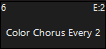
You can see the mask noted in the upper right corner of the group tile.
For instance, you could record a Fast Select of every other wash fixture. Once you have this stored, you can instantly recall this selection by pressing the Group, and interact with it using the / buttons.
To record a Fast Select:
- Select some fixtures using any of the fixture selection methods described in this manual.
- On the Grouping Tools Screen, choose a grouping type and value.
- Press and touch or click on an empty group on the Fixture Groups screen.
- As with a standard group, type a name for the new group and press .
When recalled, the fixtures will be selected with the fixture selection mask applied. You can now interact with the fixtures using the / buttons or the attribute fanning controls.