The Fixture Center
The Fixture Center window is essentially a combination of both the Groups and Fixtures window's into one, more powerful and easier to manage window that handles the fixtures and groups in the showfile as well as their associated functions such as grouping tools - all in one place.
It's a great place to select fixtures from as you begin programming. Just click on any fixture or groups from the tabs, and they will be selected, or deselected if they were already selected.
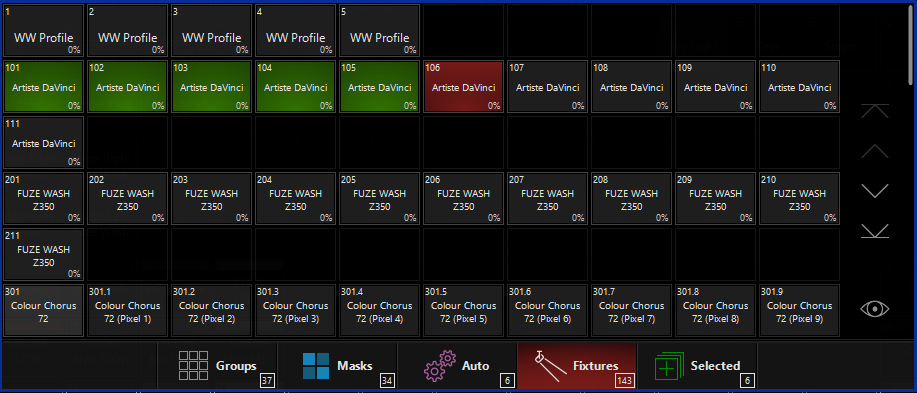
The following table briefly explains the other functions available in the Fixture Center window.
| Button | Explanation |
|---|---|
 |
The View button toggles the window between grid view and list view. Grid view houses the buttons we use to select items such as Groups and Fixtures. The list view shows these items as well as their contents and other information. This will be explained in more detail later in the chapter. |
 |
The Last button simply jumps backward to the previous fixture in your current fixture selection. |
 |
The Next button simply jumps forward to the next fixture in your current fixture selection. |
 |
The Highlight button will "highlight" fixtures that are selected. That is, it brings them (generally) to full and open. If you wish, you can modify the highlight presets - the instructions are here. |
 |
The Slice/Range toggle button is a very powerful function designed to work with multi-part fixtures such as a Color Chorus Batten, ACL 360 Matrix, or multi cell LED batten. It lets you select either a full range of the fixtures, or a partial sub range. See below for more information about Slice, |
 |
The Grouping button is simply a shortcut to access the Grouping Tool feature as a pop-up within the window. |
 |
The Deselect button will deselect any currently selected fixtures. This button is the equivalent of the [0] [ENTER] command. |
 |
The Reselect button will simply reselect the last selected fixture selection. Its a useful function if you accidentally Deselected a complex fixture arrangement. |
 |
The Select All button will select all fixtures patched in the showfile. This button is equivalent of the [.] [0] [ENTER] command. |
Using the Slice function
The Slice function is a very powerful function that works particularly well with multipart fixtures.
Previously, when selecting ranges of multipart fixtures, it was difficult to select just ranges of the parts (or cells) that fixture had. With the Slice function, you can now easily toggle between whether you want to select a whole range or just a "slice" of the range.
Here are some examples of slicing and how the selection is affected by it.
Slice Off (Range)
We can see here, that with Slice turned off, selecting 301.1 thru 302.12 selects all of the parts of the fixture, as well as the master part as expected. You can see the slice icon is turned vertical and reads "Range".

Here is a second example with Slice turned off. Selecting 301.3 thru 302.6 selects the last 10 cells of fixture 301 and then parts 1-6 of fixture 302.

Slice On
We see here that with Slice turned on, things are quite different. Selecting 301.1 thru 303.4 only selects a block of parts between the two points, not the whole range.
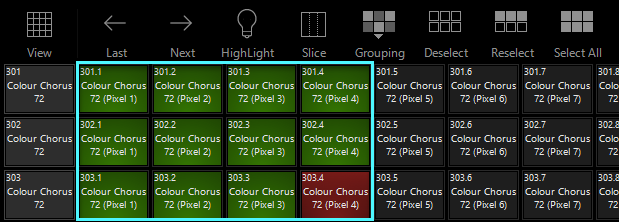
We see here, again - with slice turned on - that selecting 301.4 thru 304.4 only selects the .4 fixture parts, and nothing else.
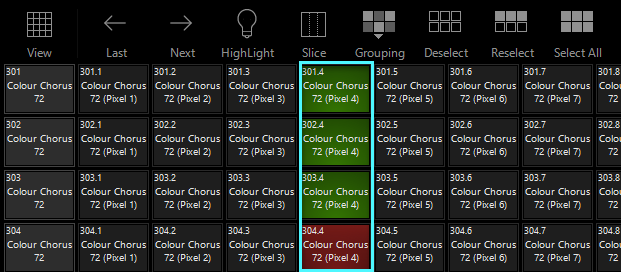
Using the Slice function