Attribute Options
Located at the bottom center of the Fixture Parameters screen are five Options controls. These controls can be shown or hidden by presssing the cog in the upper right hand corner of the Fixture Parameter Window.
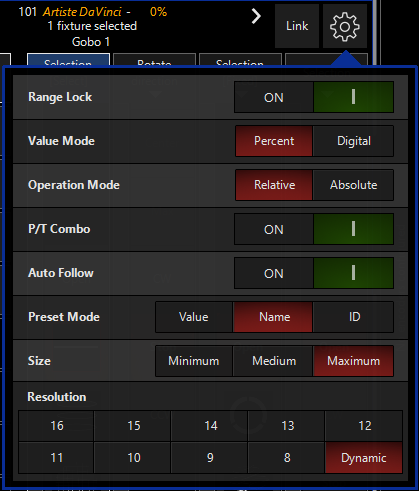
| Icon/Option | Name | Explanation |
|---|---|---|
 |
Range lock toggle |
Enables/Disables Range Lock for parameters. Range lock helps keep you within the "sub-parameter" when a parameter has multiple functions. For example, some fixtures put the strobe function on the control channel. Range lock will keep you in strobe as you move the encoder, so that you don't accidentally reset the fixture! |
 |
Percent/Digital toggle | Toggles the display of raw DMX values between Percent and Digital. This option is also available in the Programmer Screen and will affect DMX value displays in the Programmer and the Fixture Parameter Screen. |
 |
Relative/Absolute toggle |
This toggle determines how fixtures with different values for the same attribute will react with each other. For example, if we select fixtures 1 thru 5 and 1,2,4, and 5 are set at an intensity of 10% and fixture 3 is set at an intensity of 50%, when “relative” is selected, rolling up the intensity track belt will increase the intensity of the selected fixtures relative to one another. If the toggle is set to “absolute” then all fixtures will jump to the level of the highest numbered fixture when the track belt is moved. This feature is particularly useful with the pan/tilt attributes however, please note that while it works well with the track belts, it does not function with the trackball |
 |
Pan/Tilt Combo toggle | This is an abbreviation for “Pan/Tilt Combine” is used to separate pan and tilt when building FX. Jump to FX here. |
 |
Auto Follow toggle | By default, the belts follow whatever LCD key or parameter group is selected on the mini touchscreen. |
 |
Preset Mode toggle | This toggle determines whether presets will show their value, name or ID on the belts when a fixture has a preset applied. |
 |
Size | Changes the viewable size of the encoder strips on the screen - very helpful when working with smaller displays! |
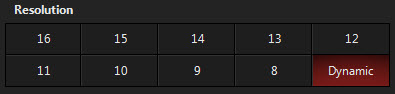 |
Resolution |
Located at the bottom of the menu is the control resolution box. Pressing or clinking on this box will cycle the setting between 16 and 8 bits in one step increments with 16 bit providing the highest degree of resolution and 8 bit providing coarser, but faster control of selected attributes. With the "Dynamic" option enabled, ONYX will change the resolution of the belts/wheels depending on the type of parameter selected for the best control of the parameter. |