Accessing the Patch
To get your fixtures set in ONYX, we need to patch them first. Press in the upper left hand corner, then press .
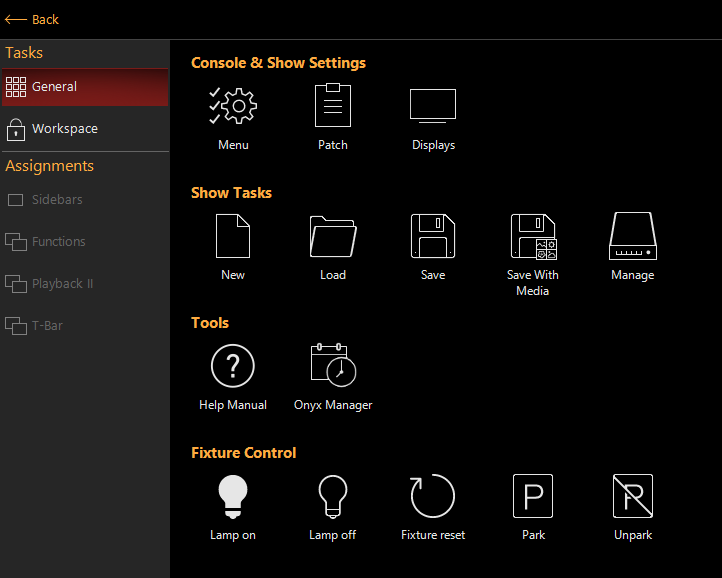
Other ways of accessing the patch are...
- Access the Console Menu by pressing . Under the Show tab, on the Overview page, there is also a button marked
- The Patch can be assigned to a Function Key for quick access. See Sidebar and Function Keys for more information.
- The Patch windows can also be built into a dedicated screenview which allows you to view the patch without needing to open the full patch. See Displays, Screenviews, and Windows for more information.
This will display the main patch screen:

Sorting the Patch
By default, the patch is sorted by the fixture ID number in ascending order.
However, by clicking on any column header (such as “Type”) the order of the fixtures will be resorted by that category. Similarly you can reverse the sort order by touching the same column header again.
| Button | Explanation |
|---|---|
 |
The Patch Highlight Tool, see the Patch Highlight Tool section. |
 |
Expand & Collapse all nodes for use with multipart fixtures. |
 |
Expands the Advanced Exclude and Rotate options. |
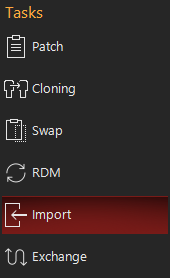 |
The Patch navigation tabs. |
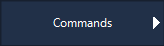 |
The Button enables users to access common patch commands quickly and easily. |
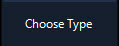 |
The Button will bring up the fixture library window, here you choose the fixture type you wish to add to patch. |
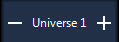 |
The Universe Counter allows you to use the buttons to navigate through the universe tabs that appear in the universe or combo view. |
 |
Arranges the patch window into the . |
 |
Arranges the patch window into the . |
 |
Arranges the patch window into the . |
 |
Arranges the patch window into the . |
 |
Paging controls allowing to jump to top, page up, scroll one line up, scroll one line down, page down and jump to bottom. |
 |
Access to the keyboard & keypad popups. |
In the Combo Layout, we also have a few options for Fixture sorting:
| Button | Explanation |
|---|---|
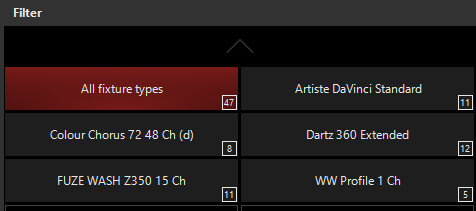 |
You may view Patch data by fixture type which is useful with large amounts of fixtures. |
 |
Shows only fixtures within the universe selected in the blue-shaded lower-left "Actions" area. |
 |
Allows you to select more than 1 fixture type for filtering. |
 |
Allows you to customize the color label for the fixture type in the patch. Pressing brings up a color picker from which you can choose a color, which then extends to various windows within ONYX to color-code by fixture type. |