Edit Mode Options
To view and change the Edit Mode Options, first enter Edit mode by clicking the Live icon, and then make sure the Options sidebar is open by clicking the Options icon:


Here, you will see one of 2 sets of options - depending on whether you have any elements selected.
If you do not have any elements selected, you will see:
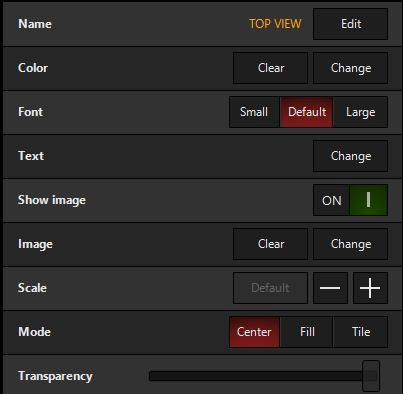
Name - Allows you name your current page from the sidebar.
Color - Allows you to change the background color of the 2D view IF there is no background image loaded.
Font - Allows you to adjust the font size to match your screen.
Text - Allows you to customize what text is displayed for each fixture in the 2D Plan - i.e. Type, ID Number, Intensity Level.
Transparency - Allows you to set the transparency of Zone content in DyLOS or the background images.
The rest of the options are all about the background image - learn how to use them here.
If you do have elements selected, you will see:

Layer - Allows you to change the layer that the selected element(s) are displayed on.
Font - Allows you to adjust the font size to match your screen for the selected elements.
Scale - Allows you to change the size of the selected elements
Text - Allows you to customize the text displayed under the selected elements.
Flip horizontal and Flip vertical- flip the selected element.
Rotation Mode: When rotating multiple elements, if some were previously rotated, choosing allows you to continue the existing rotation and rotate them based on their start position. , on the other hand, "snaps" all fixtures to the same rotation, matching the position on the rotation wheel.
Rotation: Allows you to rotate the selected elements, or use the crosshairs button to re-set them to standard rotation.