Placing the Canvas in 3D Space
By default, the DyLOS canvas is flat, centered, and full-size to the zone. But, this can be modified and the canvas can be placed in 3D within the zone's virtual space.
By using the parameter controls, we can use the parameter group to move the entire canvas of any of the Zone slots with that 3D space by modifying the Rotation, Position, and Size attributes:
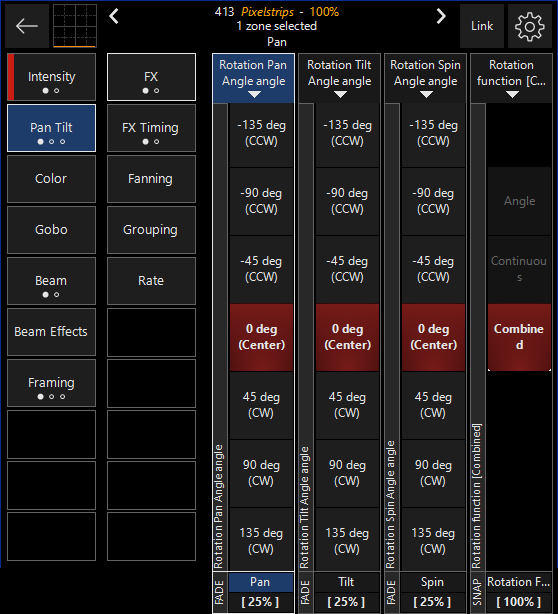
When we modify these parameters, we can see the resulting 3D transformation on the thumbnail:
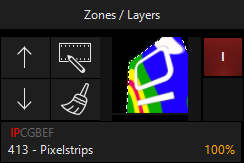
In this case, I applied the transformation on the Master Zone fixture, but these parameters are also available on the Source, Effect 1, and Effect 2 slots. The white dashed line around the canvas indicates the size of the canvas, which is very useful when using transparent or black backgrounds.
When you require precision in adjusting, it may be a good idea to turn on "Grid Mode" in the Thumbnail Modes.
These parameters are transforming the entire canvas that the content is placed upon, but the content is full-size on the canvas.
You will also see similar controls on each layer under the parameter group. These controls apply to the content within the canvas, separate of the entire canvas position and orientation.
When we use the parameters in the parameter group, we transform the content placement on the canvas. Here, I have used the transformation of the whole canvas (from the example above) and then shifted the content on that canvas to the right:
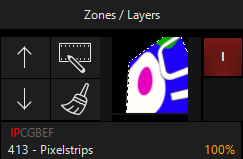
Now, we're ready to choose and manipulate content and effects!