VU Input Processor
VU Input processors create a Volume Unit (VU) Meter input source from an NDI stream, Audio Input, or Input Slot. This can be used to apply and set input gates and input gain.
 |
VU MeterCreates a VU Meter from an audio source to set level gates
Allowed Source Types
|
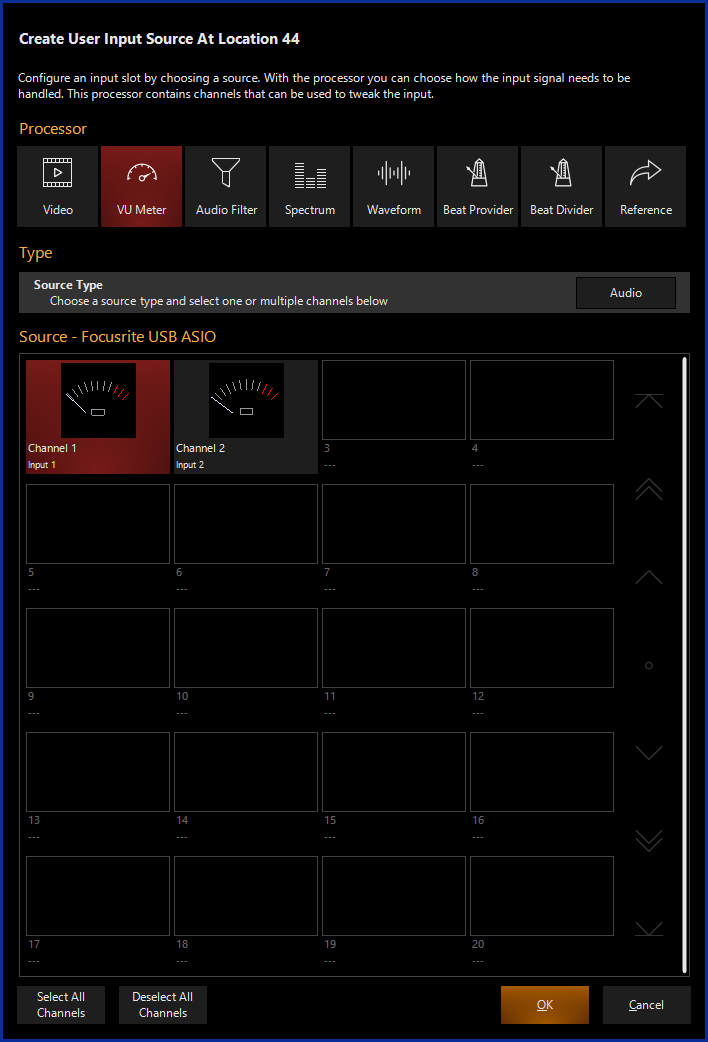
Creating a VU Input Processor
If using a VU Input Processor with an NDI Source, you must first set up NDI.
If using a VU Input Processor with an Audio Source, you must first set up an Audio Interface.
- Navigate to the Library view, button 5, on the default sidebar of the "Compose" workspace.
- Select the Tab at the bottom of the window:
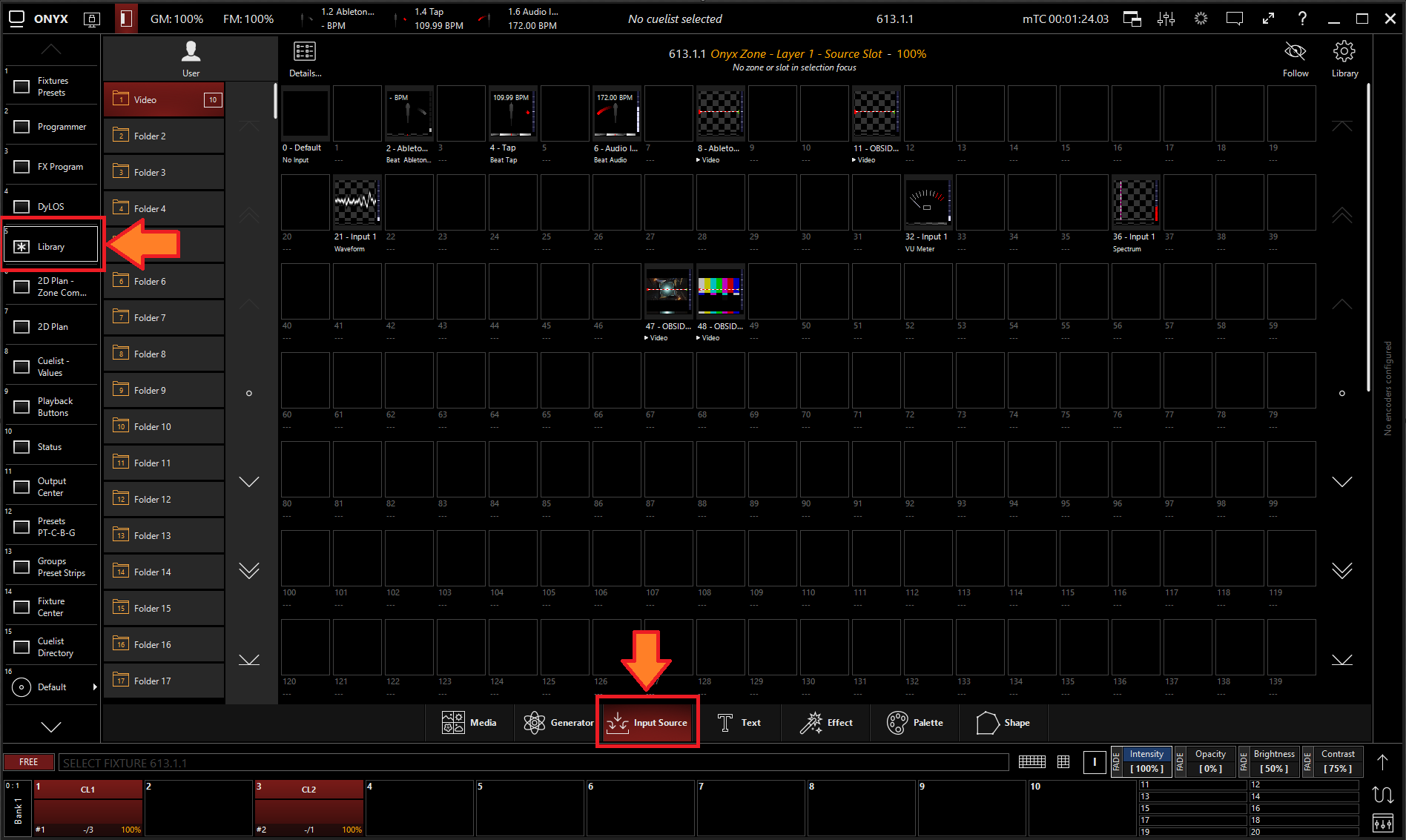
- All slots will be blank if you're starting from scratch. To create one, Right-click or hold and press an empty slot.
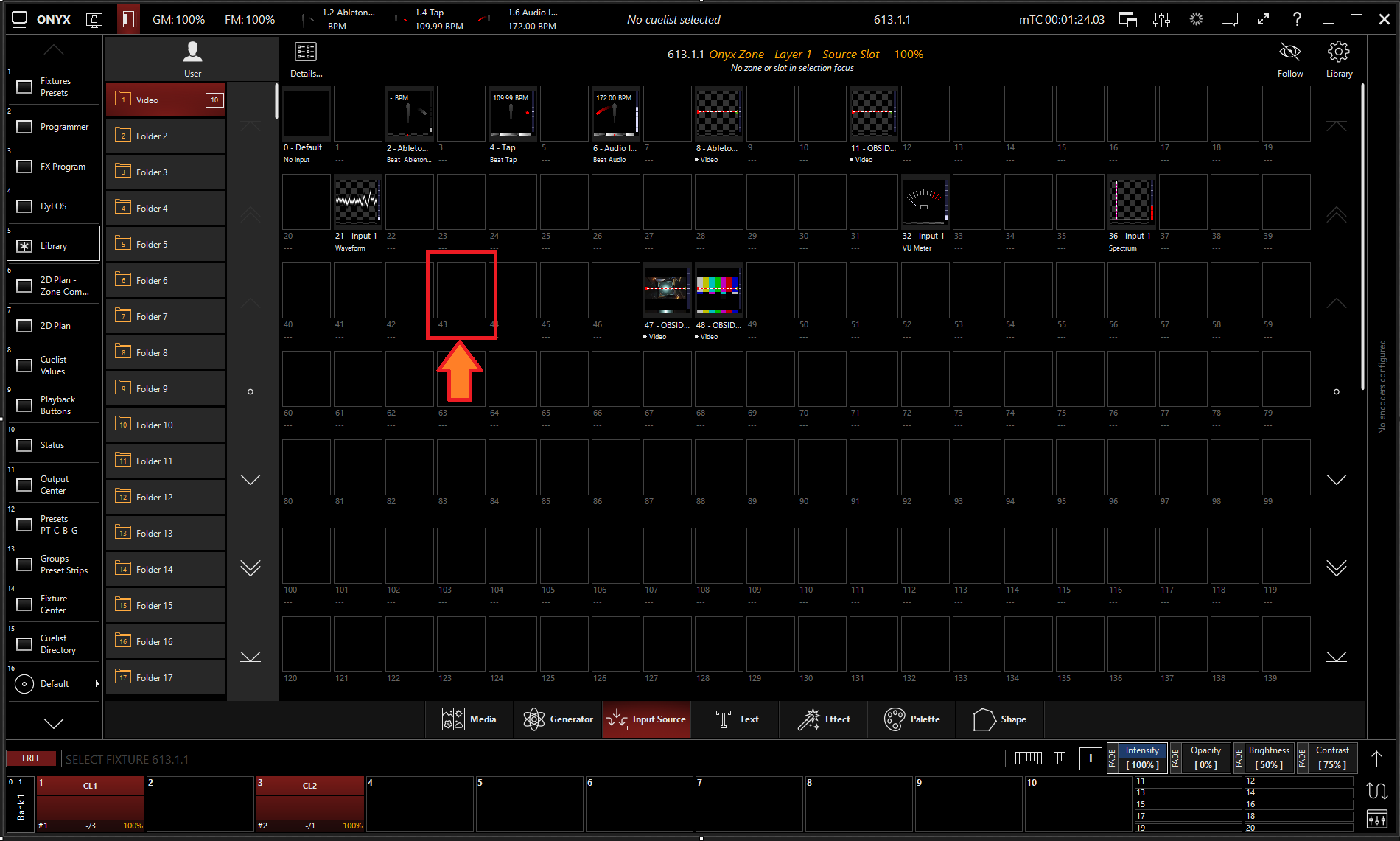
- Select
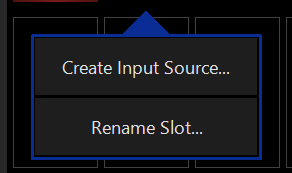
- Select under Processor.
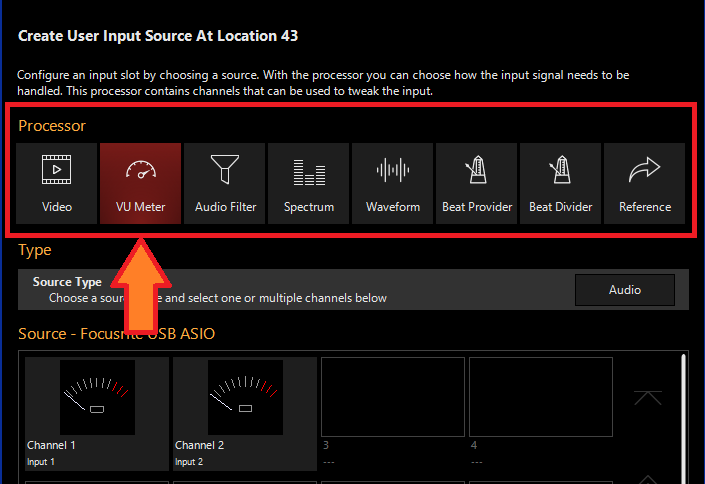
- Select the desired Source Type
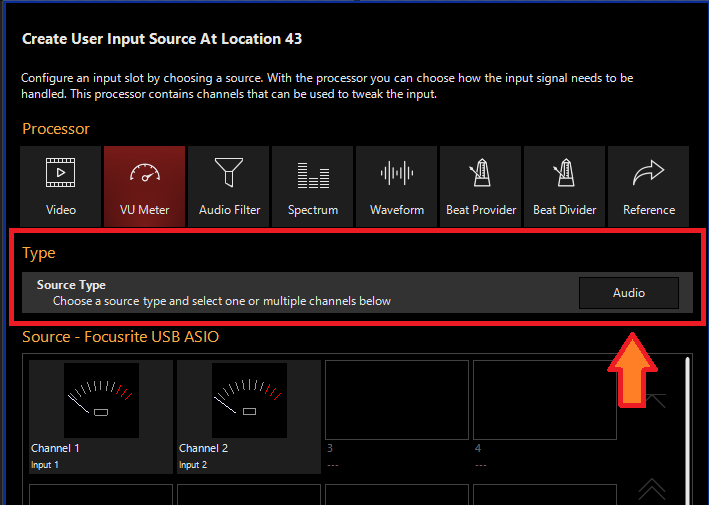
- Select the Source
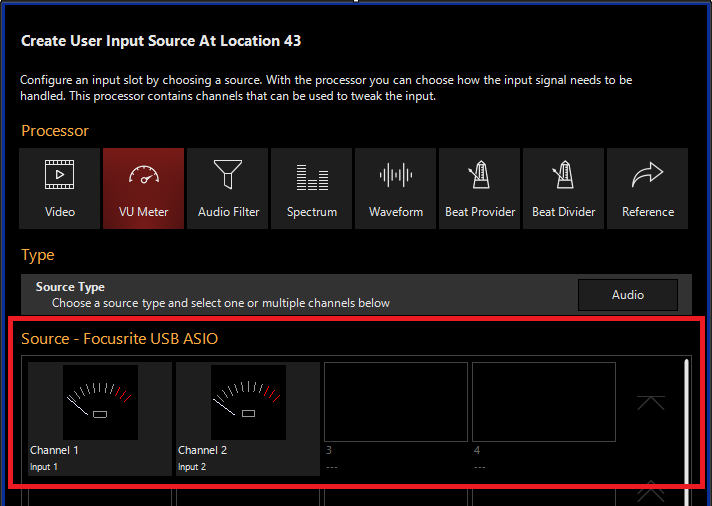
- Press
Editing a VU Input Processor
- To edit a VU Input Processor, right-click on or hold and select an existing VU Input Processor.
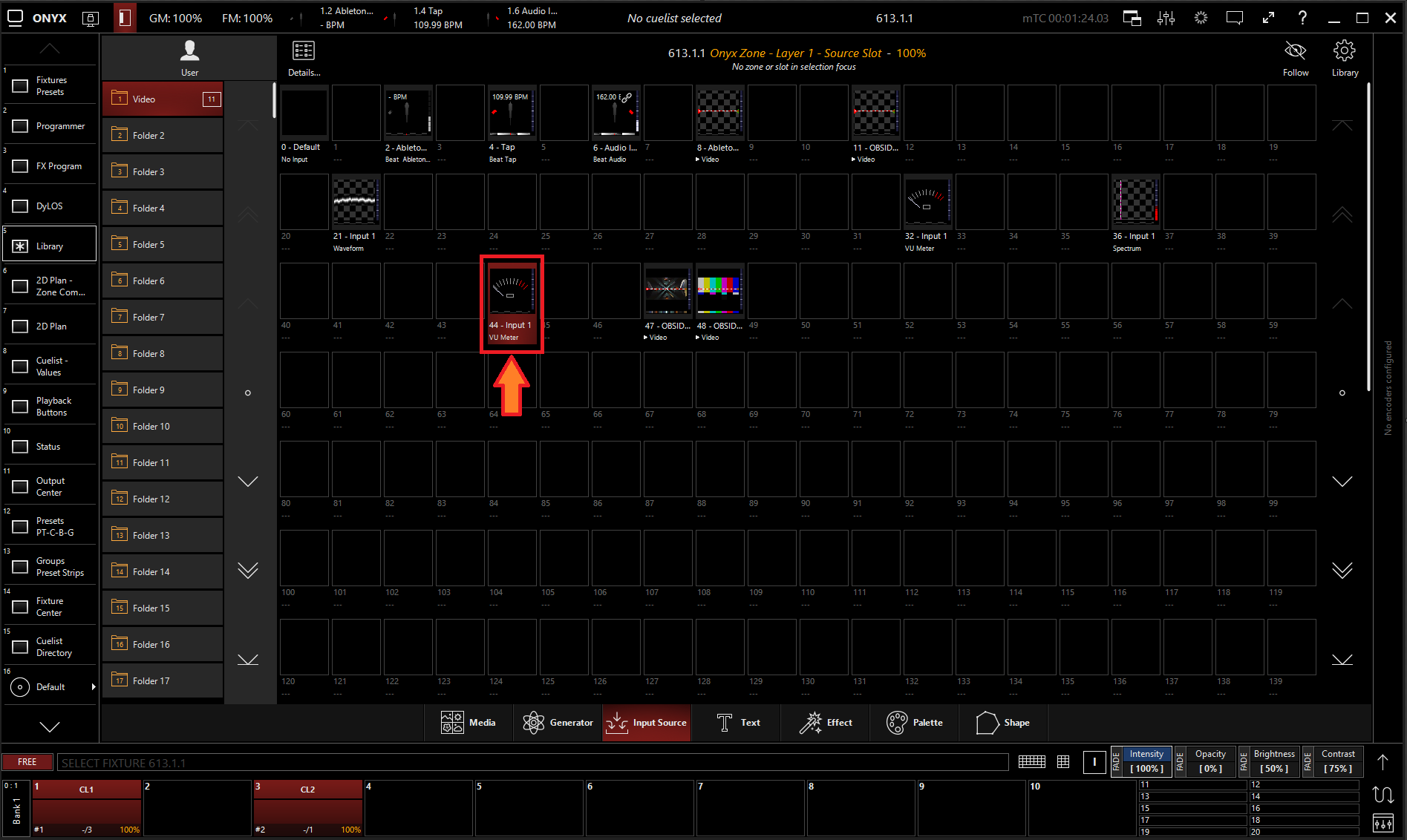
-
Select
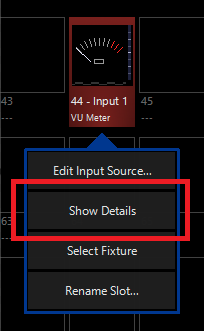
-
From the menu below, you can change the properties of the VU Input Processor.
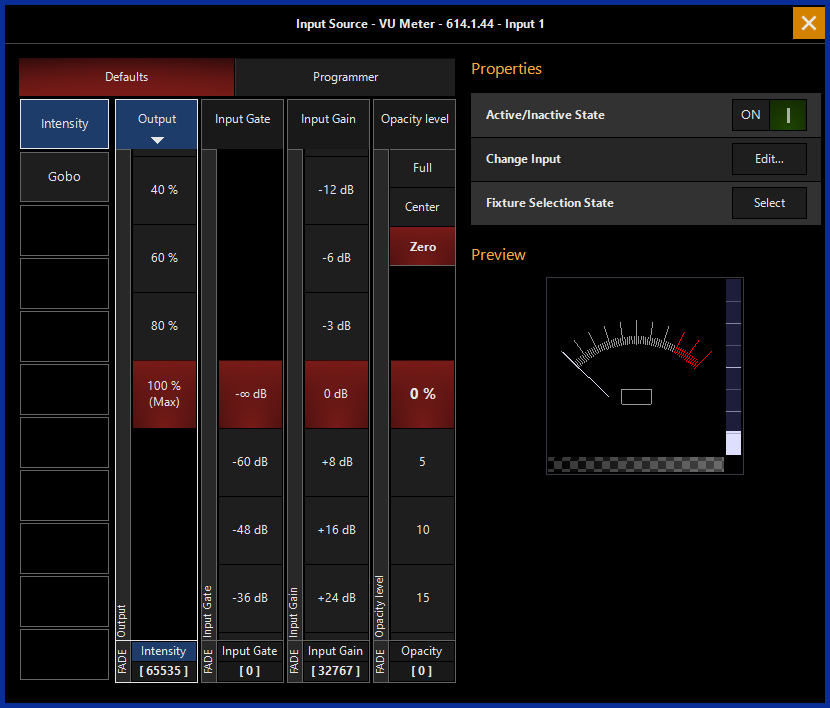
Table of Controls
| Control | Description |
|---|---|
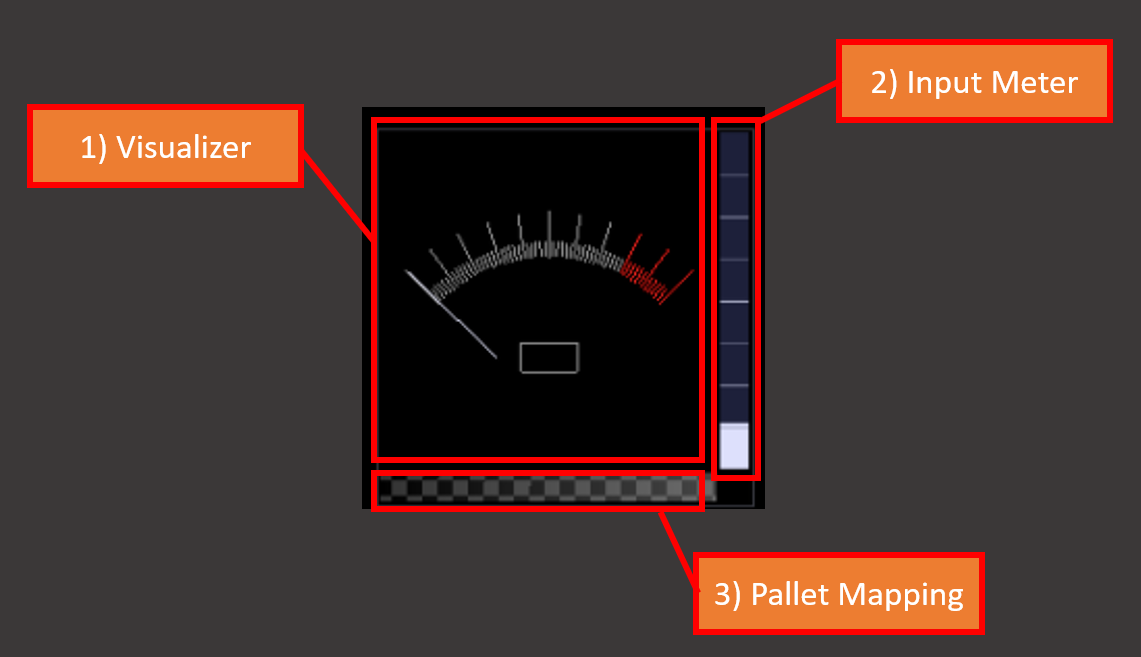 |
Preview
|
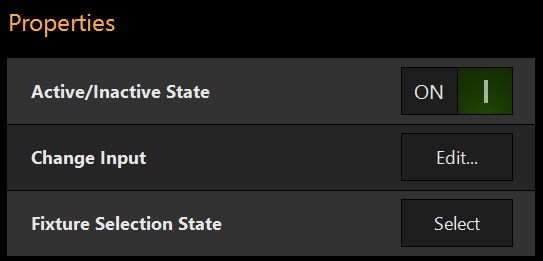 |
PropertiesActive/Inactive State: Toggles the state of the VU Input Processor between Active and Inactive. * The “Inactive” state helps preserve resources on an overloaded system.*
Change Input: Used to select a different source input for this VU Input Processor. Fixture Selection State: Select the VU Input Processor as a fixture for making changes using the Channel visualizer (CV) |
 |
This Selects if the changes should be made to the default properties of the VU Input Processor or put into the programmer like if editing a fixture. Used for changing the default state of this VU Input Processor Used for temporary changes recorded into a cue. |
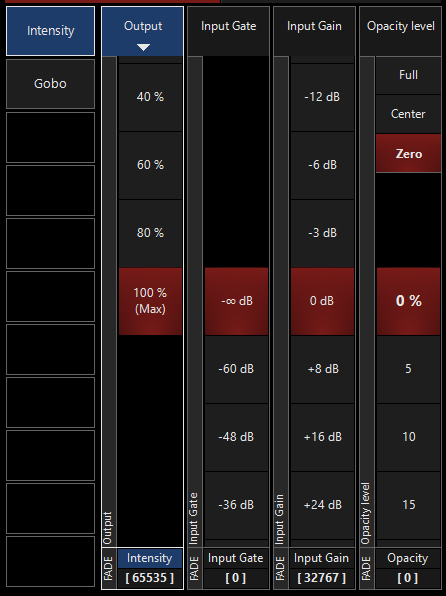 |
Output: Sets the Output level of the VU Input Processor *A value of zero translates to an output of transparent black.
Input Gate: Sets an Audio Input Gate on the incoming audio level of VU Input Processor Input Gain: Sets the Gain level of Audio input of the VU Input Processor
Opacity Level: Sets the Opacity level of the VU Input Processor for when used as Media Content.
|
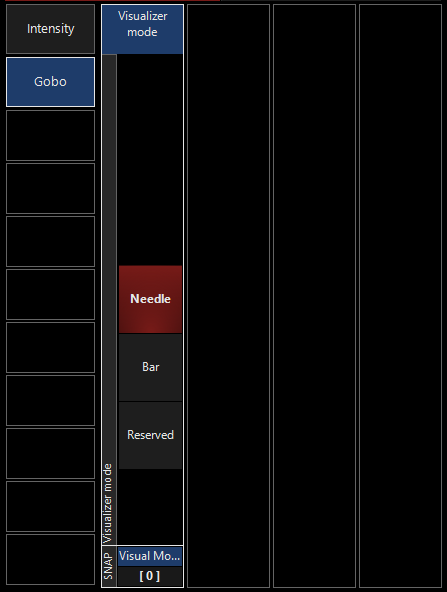 |
GoboVisualizer Mode: Sets VU visulizer mode between Needle and Bar. |