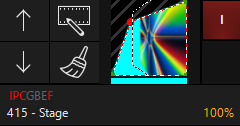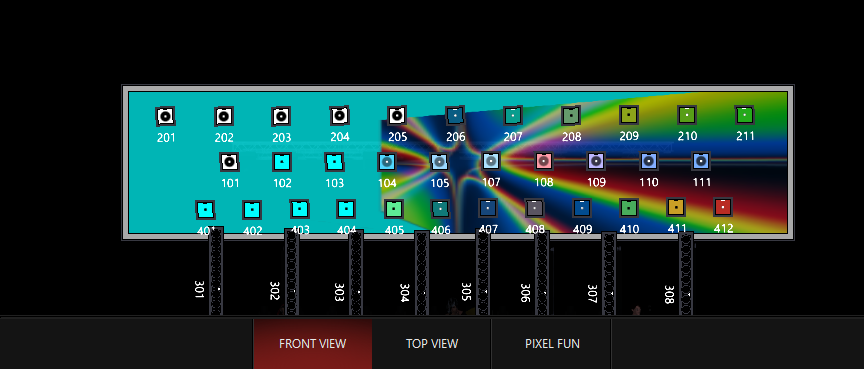Master Fixture (Zone Fixture)
The Master Fixture is the first part of your DyLOS Zone, and allows you to set the intensity of the entire zone as well as other whole-zone parameters.
The Master Fixture Intensity allows you to fade in and out the entire Zone, allowing crossfades from regular parameters to visuals from DyLOS.
By default, DyLOS parameters work in a LTP fashion, at a priority level that is above regular parameters, but below the programmer and regular parameters recorded on Overrides. These priorities can be modified via the "Weighting" controls on the master fixture.
Take notice of this wording - if you have both regular parameters and DyLOS parameters in the programmer, the regular parameters will get the output. If you first the regular parameters to a cue and play it back, you may then work with DyLOS parameters in the programmer and see the output.
For example, we can use the demo show file in ONYX and create a Zone Fixture over the 2D Plan page called "Pixel Fun". We can then select the Colour Chorus bars and bring their intensity to full and apply the preset color "Blue". this to a regular cuelist, press and play it back.
When we go to our Zone Composer we can bring up the intensity of the zone and select a Source Media and watch as the regular color is faded out and the DyLOS content is faded in:
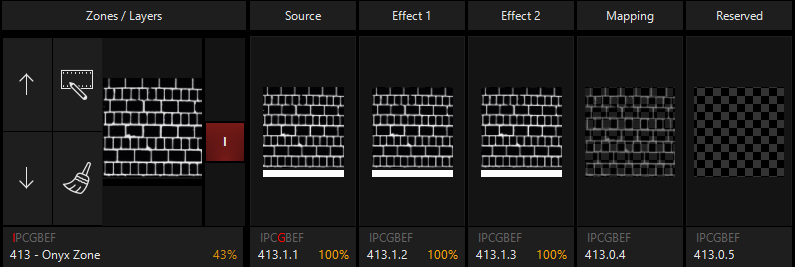
The fixture number of the Master fixture is X.0.0, with X being the fixture ID number which is editable in the patch. Typing just the "X" will select all the slots of the fixture including the master fixture.
The Master fixture is not simply an intensity control! It has a whole buffet of parameters that give you master control over the entire zone:
Master Fixtures feature these parameters (Click to expand)|
Parameter Group |
Parameter Name |
Explanation |
|---|---|---|
|
Intensity |
Intensity | Output level of the Zone to stage. |
| Intensity | Opacity | Level of transparency of the Mask (under Gobo) to the Mapping. |
| Intensity | Animation Level | Speed of content played on the master slot. |
| Intensity | Weight Mode | Currently set to Use DyLOS Opacity - for future development. |
| Intensity | Mapping Weight |
A variable weight for how the given zone will relate to regular LTP parameters, or "Direct Weight" within the lights. By default the Mapping Weight is set to 100%, so the weight is equal to the regular parameters being played at the same time. Lowering the Mapping Weight decreases the amount of the DyLOS parameters that show through. |
| Intensity | Direct Weight |
A variable weight for how the given zone will relate to regular LTP parameters, or "Direct Weight" within the lights. By default the Direct Weight is set to 100%, so the weight is equal to the regular parameters being played at the same time. Lowering the Direct Weight decreases the amount of the regular parameters that show through. |
| Pan Tilt | Rotation Pan | Allows you to rotate the canvas along the 2D axis. This can be rotated as an "index", or with Continuous movement. Combining the Pan and Tilt Rotation together will create "3D" style rotations. |
| Pan Tilt | Rotation Tilt |
Allows you to rotate the canvas along the 3D axis. This can be rotated as an "index", or with Continuous movement. Combining the Pan and Tilt Rotation together will create "3D" style rotations. |
| Pan Tilt | Spin | Rotation of the canvas on the Zone, after Pan and Tilt Rotation are applied. |
| Pan Tilt | Rotation function |
Sets the behavior of the Pan Tilt Rotation:
|
| Pan Tilt | Position X | Placement of the content on the Zone, left and right. |
| Pan Tilt | Position Y | Placement of the content on the Zone, up and down. |
| Pan Tilt | Position Z | Placement of the content on the mapping, forward and backward. |
| Color | Red | Variable-percentage red color filter over the content. |
| Color | Green | Variable-percentage green color filter over the content. |
| Color | Blue | Variable-percentage blue color filter over the content. |
| Gobo | Shape | Mask over the master slot. Able to be assigned to Shapes and Masks. |
| Gobo | Library | Folder in Library to select content from. |
| Gobo | File | Mask Slot Selection - this is the content slot selected. |
| Gobo | Anim1 | Mask Playback Speed or Index Position of still frame. |
| Beam | Zoom Level | Zoom of the content on the zone's canvas. |
| Beam | Width | X-axis positioning of the content on the zone's canvas. |
| Beam | Height | Y-axis positioning of the content on the zone's canvas. |
| Beam FX | FX1, FX2, FX3, FX4 |
When the "Type" parameter under the "Gobo" parameter group is set to "Mask", FX1-FX4 control the Mask Key, Mask Key Level, and Mask Key Delta. See "Masking" for more information on how to use Masking in DyLOS. |
| Framing | Upper Left X, Upper Left Y, Upper Right X, Upper Right Y, Lower Left X, Lower Left Y, Lower Right X, Lower Right Y |
The framing system of the entire DyLOS canvas works similarly to many moving head lights. There are framing shutters that originate at the 4 sides of the zone. Each framing shutter has 2 points which can be fully adjusted from completely open to completely shut, allowing for very complex framing adjustments of the zone canvas. Framing is unique in regards to Opacity because any area outside of the framing shutters of the zone becomes transparent. This is independent of the opacity control of the zone, this only applies within the framing shutters:
In the example above, you can see how there is transparency within the zone indicated by the "boxes" and transparency outside of the framing shutters indicated by the "diagonal lines". The framing transparency is represented by a different shading because it is a framing of the entire canvas - when using a Zone at 0% opacity, the parameters will fill in the background of any "boxes" transparency within the canvas, but framing adjustments crop the entire canvas, leaving transparency through to the regular parameters:
As you can see in this 2D Plan preview, the transparency in the lower left side is turned to the background color, but the upper left is transparent to the regular parameters because it is transparent via . |
| Framing | Framing Angle | Rotates the entire framing system. Available as indexing or constant rotation. |