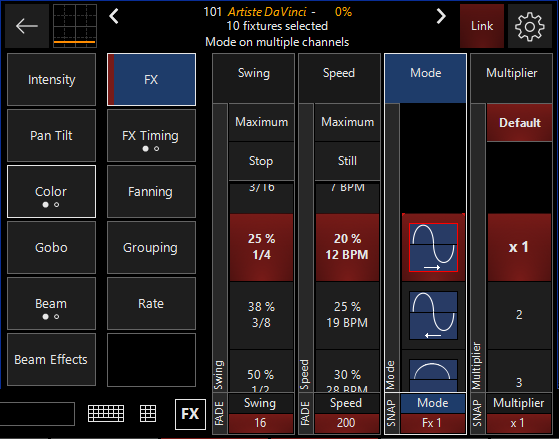FX Link
By linking several attributes, effect parameters may be adjusted for those attributes simultaneously.
For instance, if you wanted to create a color effect where Cyan, Magenta and Yellow were all moving at the same speed, you could link those parameters and set the speed for all three at once.
FX Linking is enabled by pressing the button found in the fixture parameters control pop-up or under the "Linking" tab in the Common Parameters window, it is also available as a key on ONYX Consoles, or can be assigned to an F-Key. See Sidebar and Function Keys .
In FX Linking mode, the attribute hard-buttons or encoder wheel’s click functions act as "Link Toggles" rather than attribute selectors. To toggle an attributes link state, simply press the corresponding attribute button on the console.
If you don't have console hardware, select and right click on the label at the bottom of the parameter you wish to link and select . Use the same process to unlink the channels. Linked attributes will be surrounded with a red box in the Fixture Parameters Screen as shown here:
You can see in this window that we have linked the Cyan, Magenta & Yellow and assigned a Swing of 25%, a Speed value of 20% and used the default Mode 1 (sine wave). The parameters have no base in the programmer. Looking at the programmer screen below confirms that the effect values have been assigned to all three color attributes at once:

FX Linking in the Common Parameters Window
You can find the FX Linking functions in the Common Parameters window under the "Linking" tab. One great example of this is in the default "Compose" workspace, where the view has this window featured on the right. You can also view this by pressing the "left arrow" icon from the CV strips popup, and navigate to the "linked chain" icon at the bottom of the Direct Access popout.
Parameter linking is enabled or disabled for each parameter by pressing the parameter's corresponding button.

In addition to FX Linking functions, you can also set the Swing value of each parameter to zero by pressing the button. Pressing the button on any linked parameter will also set the other linked parameters to a Swing value of zero.