Activating Parameters
There are four ways to load information into the Programmer:
- Selecting a fixture or fixtures.
- Using the button to edit cues.
- Using the button to load groups, attribute groups or individual attributes.
- Selecting a preset with the “Apply on Empty” option enabled.
Activating Using Fixture Selection
Selecting fixtures or groups, for example with the command 1 Thru 5 Enter, loads them into the Programmer in a selected state with null values.
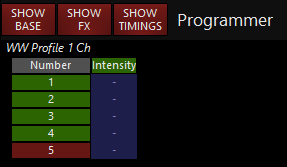
Learn more ways to select fixtures here.
Activating Parameters in the Programmer Using Edit
Another way to activate parameters in the Programmer is to use the Edit Cue command. To do so, you must first make the cuelist that you want to edit the selected cuelist. You can select it by pressing its select key, or touching its playback assignment on the touchscreen (The part of the touchscreen above the playback that shows its name, current cue etc). You can then press Edit Cue X Enter to load the values of cue number X of that cuelist. If you don’t enter a cue number, the current cue will be loaded.
When you press Edit, the Edit Options window pops up that allows you to filter out inactive (tracked) values.

For example, if a cue has the values shown here:
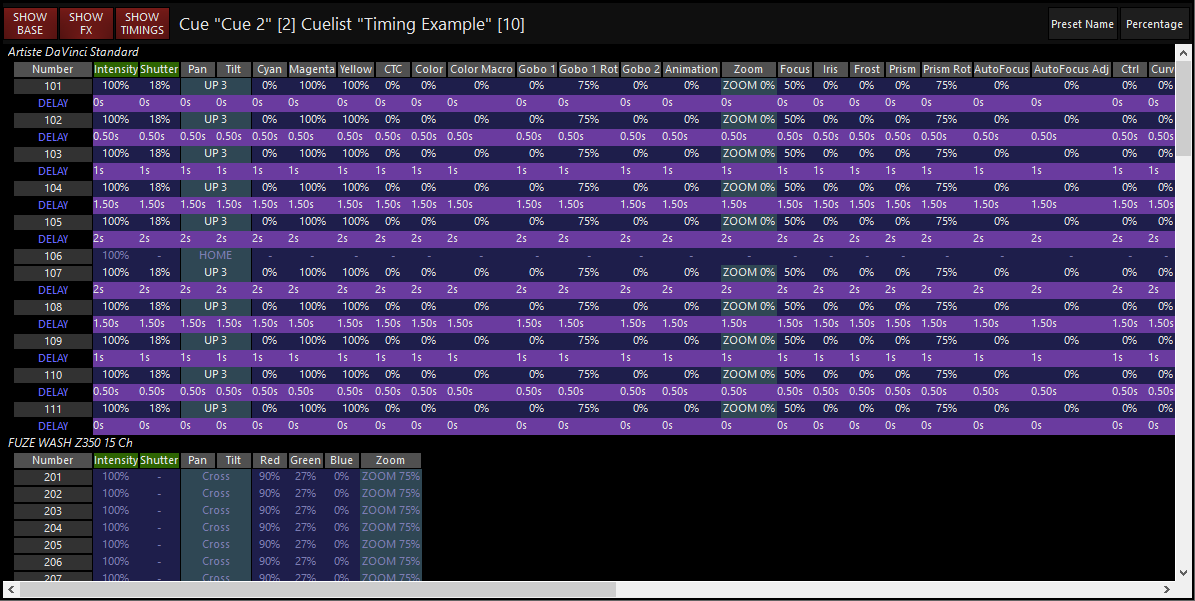
Then selecting “Active” would filter out the inactive (tracked) values and result in the following parameters being pulled into the programmer.
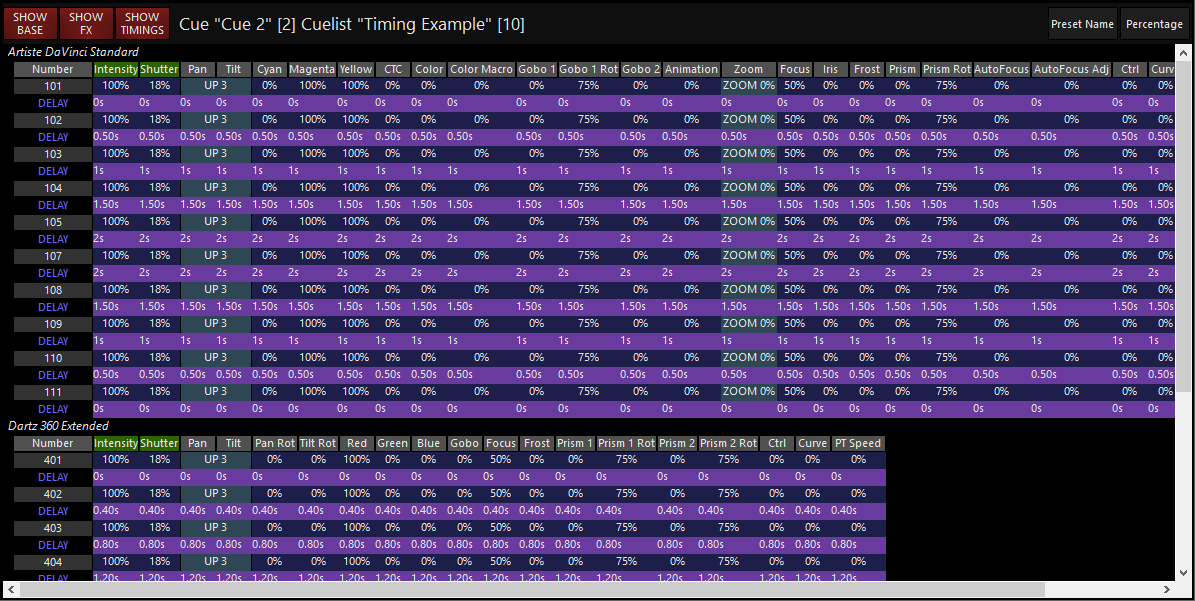
Note that fixtures are not selected when loading parameters from a cue into the Programmer using .
We can now select any or all of these fixtures and make the desired changes. We can also add fixtures to the Programmer using either conventional fixture selection methods or by using the function described below.
For information about saving changes made to a cue, please see “Editing a Cue”.