Navigating Within Windows
While the ONYX interface is very touch-centric, the windows and commands are also very simple to navigate using the keyboard and keypad.
Using the Arrow Keys and Keyboard Within Windows
When a window is displayed on the screen, you may scroll through the cells in a variety of ways.
Most simply, you can use the and to navigate up or down through the window that is in focus.
The window will blink yellow on it's blue border to show you that it is in focus:
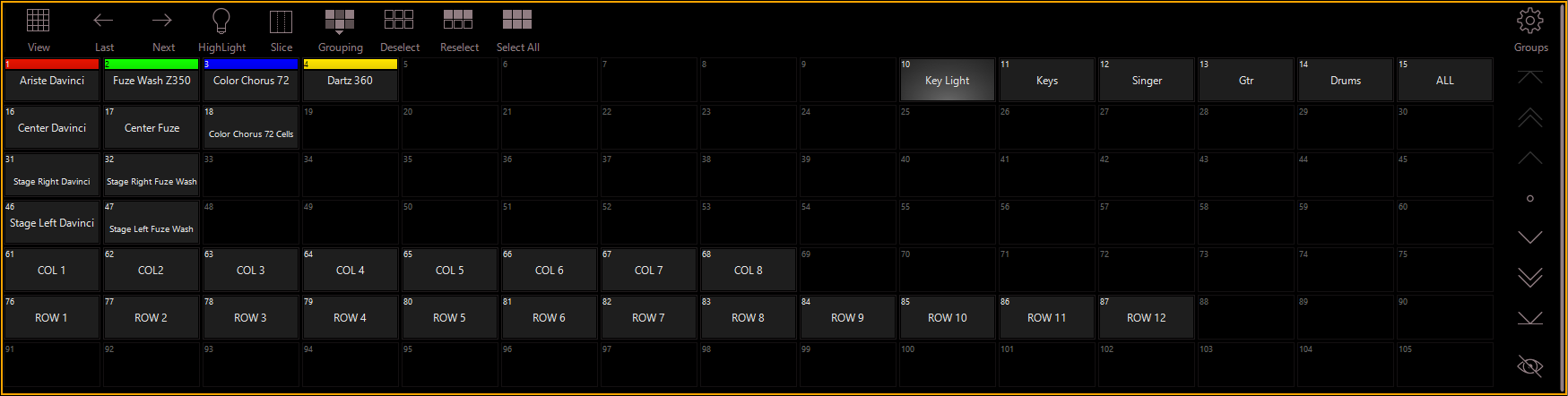
On consoles, you may also customize the up/down arrow action to "pages" of scrolling - find that in the Main Menu / Show / General / Navigation.
On the PC, , , , and will also navigate to the start, end, and by page of the window.
The left and right arrow keys and (on a PC) will navigate through the tabs at the bottom of the window, if applicable.
Here are some other controls that use may find useful on both the PC and console hardware:
-
Hold right + + (PC keyboard): Open the menu of the focus window
-
Hold + (Console key): Open the menu of the focus window
-
Hold + (Console key): navigate to the first cell within the focus window
-
Hold + (Console key): navigate to the last used cell within the focus window
-
Hold + mouse down move (or touch navigation): Scroll within the selected window following the direction of the mouse (or finger)
Inside of any window with scrolling there is also a touch point which allows you to press the center circle and activate a variable scroll. This is especially helpful on large shows!
Take, for example, the "Groups" window:


Using Pop-Up and Pop-Out Windows
While the Command Line will by default receive all keyboard and keypad input, you may also use the keyboard to enter data into different windows on screen by activating that window.
For example, I have launched the Grouping Tools pop-up from the Groups window:
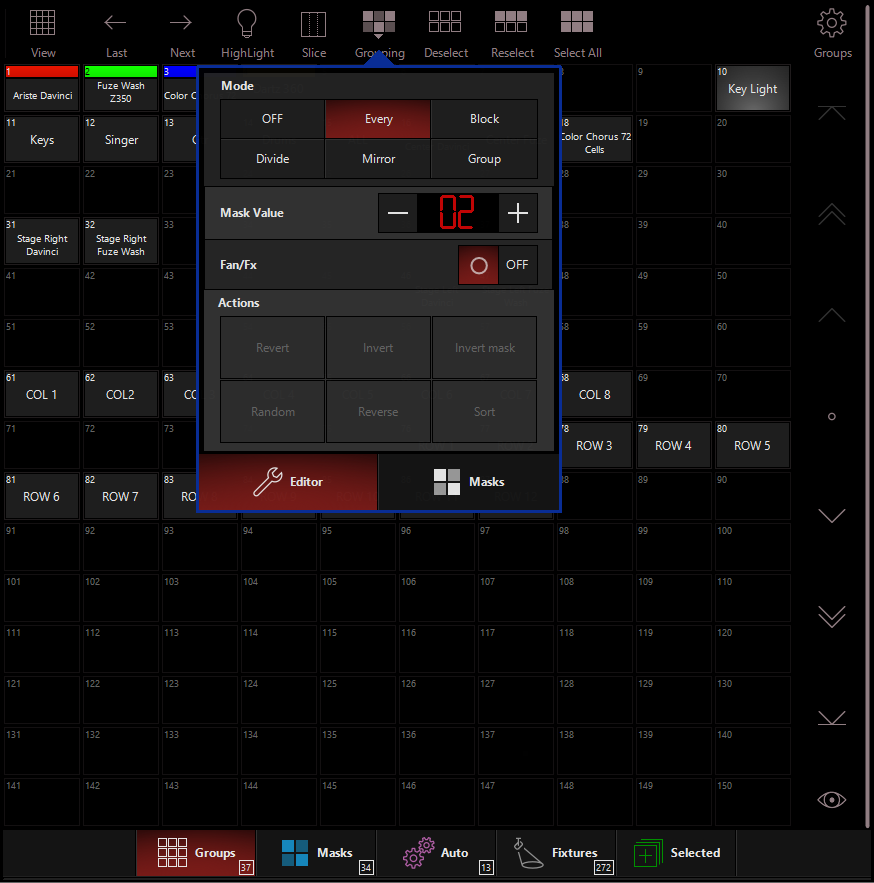
I now have used the right arrow key to select the "Every" filter, and I can type using the keypad to enter a "Mask Value". The focus of the keyboard stays on this pop-up until I close the pop-up.
Pop-up and Pop-out windows in ONYX may be closed by:
- Re-pressing the button which popped it out.
- Using the key on consoles or the (escape) key on PC's.
- Using to close pop-up windows will NOT affect the Command Line. Once the closes the pop-up, the Command Line will be back in focus and clear will once again affect the Programmer and Command Line
Navigating Between Windows
When a window has the focus of the arrow keys, the border of that active window will flash yellow when navigation keys are pressed.
You can also toggle a Highlight Focus Mode by double-pressing on the console twice or turning on "Navigation Mode" in the Display menu.
Navigation Mode allows you to use the arrow keys to navigate between windows, instead of scrolling. Scrolling is then controlled by the mouse or by pressing and dragging on the touchscreen.
Navigation Mode will display this icon on the top bar of the ONYX window:
![]()
And will change the appearance of the focus highlight as such:
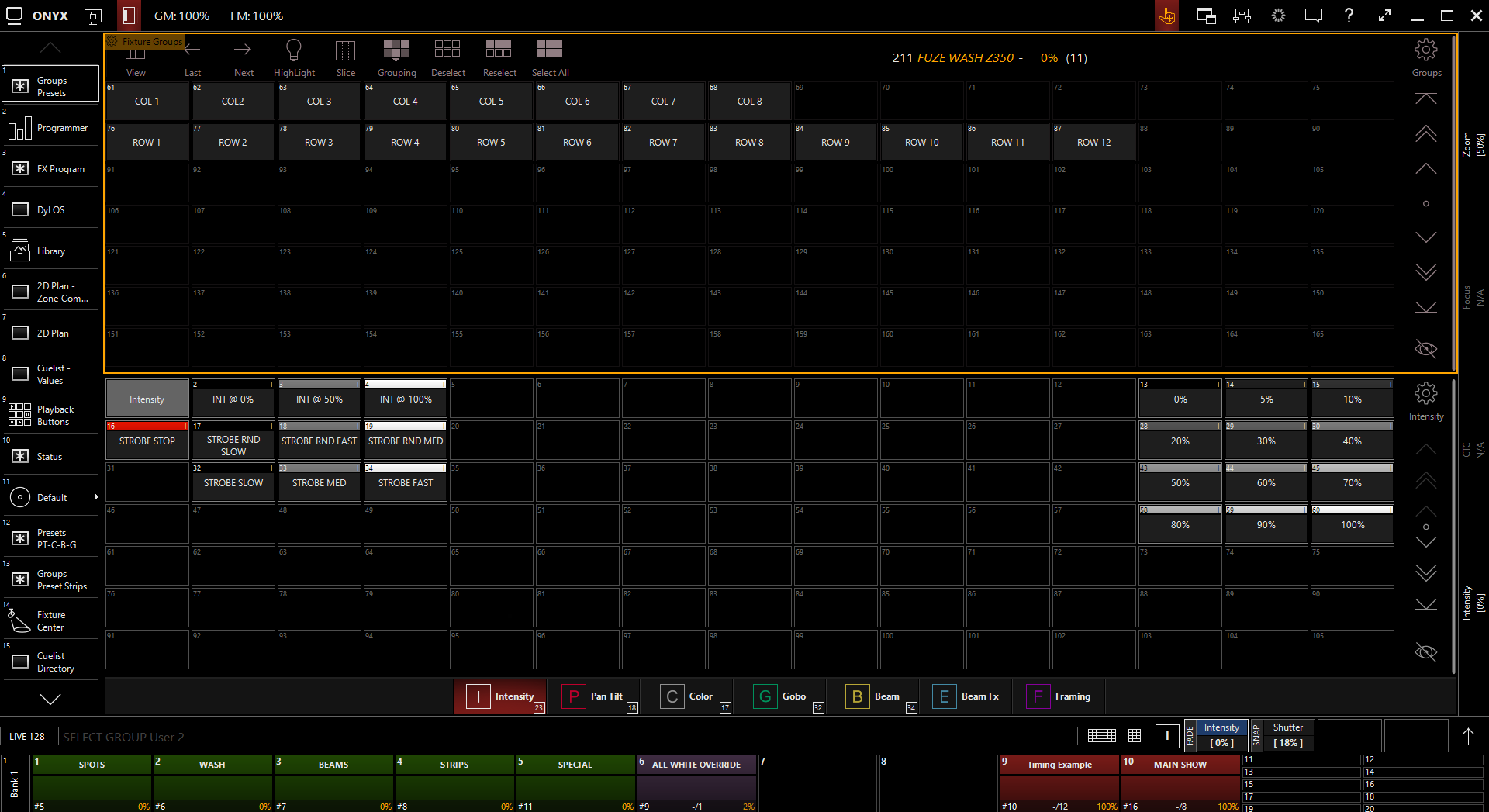
The navigation mode in the title bar will be automatically activated when you are running ONYX in tablet mode on a PC.