Library
The content library is where you are able to import and manage your content:
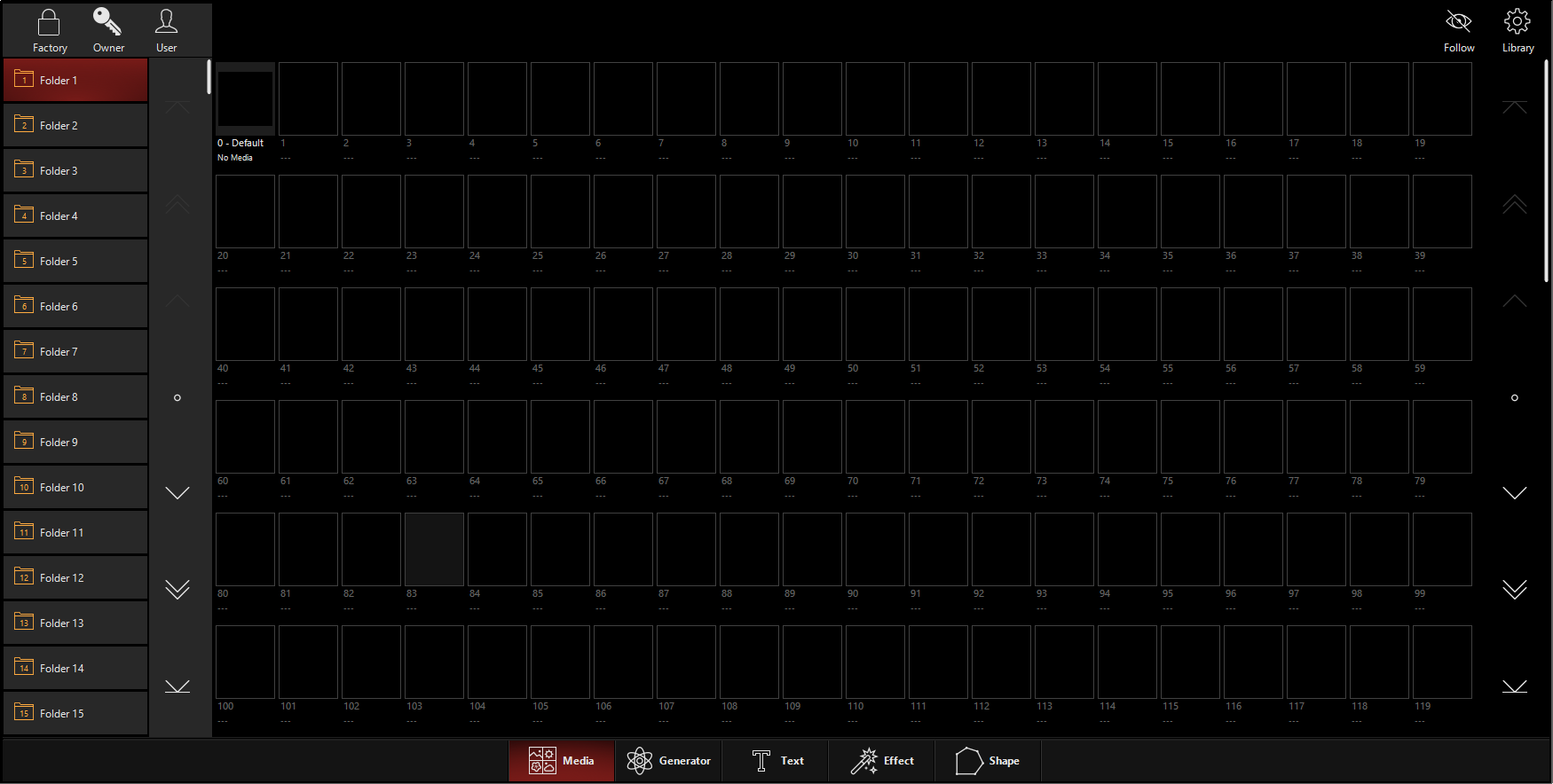
Types of Content:
Media, Generator, Text, Effect, Shape
DyLOS interacts with a variety of other sources which are available via the icons at the bottom of the Library Window - not just video or still media!
There is a brief description of each type of content below, with links to the full pages available via the navigation in this manual.
|
Item |
Color | Explanation |
|---|---|---|
|
|
Media |
Video and still image content. |
|
|
Generator |
Input source which is generated by ONYX live as it is played. |
|
|
Text |
Generated text which can be customized for playback. |
|
|
Effect | Filters to use in the Effects 1 and 2 slots on top of the Source. |
|
|
Shape | Shape of the zone. |
Adding Content
Media and Text can be added in the User and Owner categories - visit the page for each type of content linked above to learn how to add content to the particular library category.
Categories of Content: Factory, Owner, User
![]()
Content is kept in 3 categories:
-
The Factory content is non-editable and features media included with ONYX by the Obsidian Control Systems team. It's so large that we cannot bundle it with the installer, but you can download and import it here.
- Owner content that you have imported that is pin-lockable and is saved on the console that you are working on. See more information on Owner content on DyLOS Owner Lock and Security.
-
User content is content that you have imported. It is completely editable and able to be organized as needed. The content in the user category is saved with your show file when you "Save with Content" via the save shortcut or the Quick Menu.
All types of content can be imported, Owner and User content can be exported. See Importing and Exporting Content for more.
Folders
Content can be placed into folders for organized access within the Zone Composer window and Channel Visualization. The folders are located on the left of the Library window:
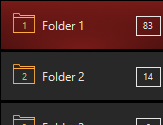
Folders are simply a way to stay organized and to access greater than 255 pieces of content. There are 256 folders, which each can contain 256 pieces of content at maximum. That's a lot of content!
Moving, Copying, and Deleting Content
If you need to re-arrange your User or Owner content, never fear! Moving, Copying, and Deleting media uses the same commands you use for Presets, Groups, and Cues.
To move media from one location to the another, press , then press the desired content and then press its new location.
Similarly, to copy content, press , then press the desired content and then press the location for the copy.
Deleting content works very similarly. Press , the press the content you wish to delete, and then press .
Remember - Moving, copying, and deleting is only for content that you own - you cannot modify the Factory content!
Renaming Content:
Content can be renamed by holding and pressing any occupied content slot, then choose from the pop -up.
Using Existing Content
When creating a new show, you will have the option to make use of all the content from the current active show. Pressing will import ALL content from the existing show into your new show:
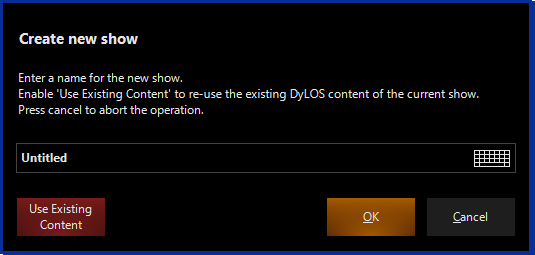
Resynchronizing Content
When you open a show file that was created in a previous version of ONYX, you may desire to resynchronize the content so that you can use the most up-to-date content that is packaged with DyLOS and in your Owner and User categories.
New show files will already contain the Factory content, but not the Owner or User content from previous show files.
To do this, simply enter the Quick Menu by pressing the key in the upper left corner to enter the menu, then to enter the main menu. On the left sidebar, press and navigate to from the bottom navigation:

Now you will see the option to "Resynchronize DyLOS Content". Press and you will be give the options to pull in the Factory Content, Factory & Owner Content, All Content, or you can cancel the command:
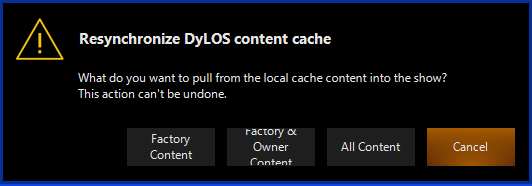
The process will bring up a progress bar, and when it is complete you will be able to see the media in DyLOS.