Effects 1 and 2
There are 2 levels of effects that can be applied on top of the Source in your Zone: Effect 1 and Effect 2.
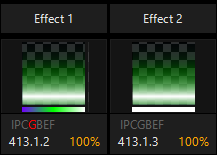
The fixture numbers of the effects fixtures are X.1.2 and X.1.3, with X being the fixture ID number of your zone.
Effects can contain Masks which may consist of Media or Text, or the may contain Effects which interact with other slots in the same zone.
Use of Masks is covered on the Masking page, and Effects are covered here.
These Effects are primarily chosen and modified within the Zone Parameters window:
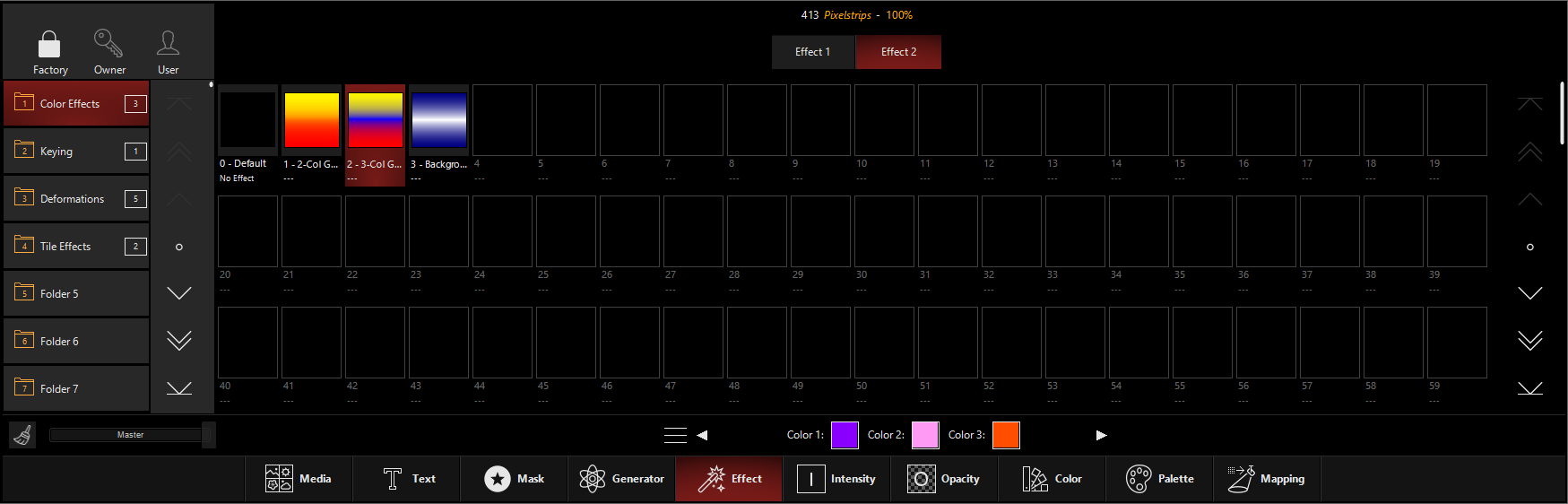
Pressing on an Effect or Mask on an Effect slot will activate it. Selection is also available from the parameter group (see below for all parameters).
Unique to the Effects are the selectors between Effect 1 and Effect 2 at the top of the Zone Parameters window. When an effect is selected (as shown above), there is a small section below the library with controls that apply to the specific effect. You can navigate through these controls just like the other controls in the Zone Parameters window.
Effects Parameters:
Effect part fixtures feature these parameters (Click to expand)|
Parameter Group |
Parameter Name |
Explanation |
|---|---|---|
|
Intensity |
Intensity | Output level of the Effect to the Source. |
| Intensity | Opacity | Level of transparency of the Effect. |
| Intensity | Brightness |
Affect of the Effect's brightness on the Zone. |
| Intensity | Contrast | Affect of the content's contrast on the Zone. |
| Intensity | Animation Level | Speed of content played on the Source slot. |
| Pan Tilt | Rotation Pan | Allows you to rotate the Effect canvas along the 2D axis. This can be rotated as an "index", or with Continuous movement. Combining the Pan and Tilt Rotation together will create "3D" style rotations. |
| Pan Tilt | Rotation Tilt |
Allows you to rotate the Effect canvas along the 3D axis. This can be rotated as an "index", or with Continuous movement. Combining the Pan and Tilt Rotation together will create "3D" style rotations. |
| Pan Tilt | Rotation function |
Sets the behavior of the Pan Tilt Rotation:
|
| Pan Tilt | Distance Level | Position in depth of the Effect upon the Mapping. |
| Pan Tilt | Position X | Placement of the content on the Zone, left and right. |
| Pan Tilt | Position Y | Placement of the content on the Zone, up and down. |
| Pan Tilt | Size width | Size on the X-axis. |
| Pan Tilt | Size height | Size on the Y-axis. |
| Color | Red | Variable-percentage red color filter over the content. |
| Color | Green | Variable-percentage green color filter over the content. |
| Color | Blue | Variable-percentage blue color filter over the content. |
| Color | Saturation | Effect of Saturation increase, or even inversion over the Source content. |
| Color | Color Function | Applies the color in an Absolute or Relative. Absolute is purely additive, while Relative allows you to add or subtract colors from the Effect. |
| Gobo | Source Type | Type of content for Source. |
| Gobo | Library | Folder in Library to select content from. |
| Gobo | Effect Slot | Mask Slot Selection - this is the content slot selected. |
| Gobo | Effect Input | Chooses which slot the Effect applies to. |
| Gobo | Playback Mode | Sets the method for playback - i.e. Loop, Bounce, Pause, etc. Each playback method also have an "ignore master" variation which ignores the speed master in the Master Fixture for the playback speed of the mask. |
| Gobo | Playback Speed | Speed control for the content. |
| Gobo | Rotation | Continuous or still (indexed) rotation of the Source. |
| Gobo | Anim. FX 1 | Effects parameters which change or deactivate based on effects selection. |
| Gobo | Anim. FX 2 | Effects parameters which change or deactivate based on effects selection. |
| Beam | Zoom Level | Zoom of the content. |
| Beam | Zoom Center X | X-axis positioning |
| Beam | Zoom Center Y | Y-axis positioning |
| Beam | Placement Mode | Determines whether the effect affects the Canvas or Mask. |
| Beam Effects | FX1, FX2, FX3, FX4 | Additional controls which differ for each type of content. |