Zone Parameters
The Zone Parameters window is a graphical way to work with the DyLOS pixel composer without having to use the encoder wheels. This allows you to quickly see all of your content and choose the best content for the moment in your show.
While many of the DyLOS parameters are available in the Zone Parameters window, not 100% of them are, so please keep this in mind as you view the parameter options outlined in this manual.
This window is available as a pop-up from the Zone Composer itself, or as a stand-alone window that can be assigned to views:
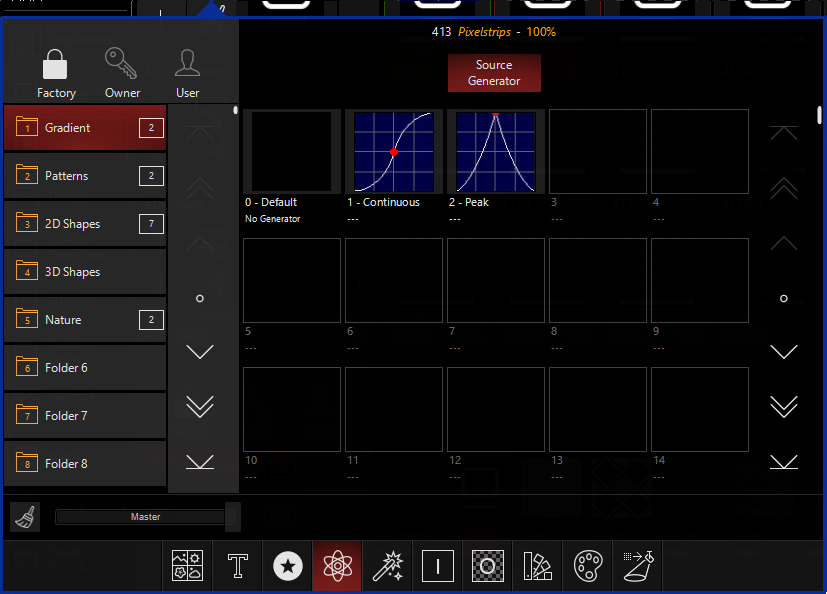
In the default "Compose" workspace, it is the bottom half of the "DyLOS" view:
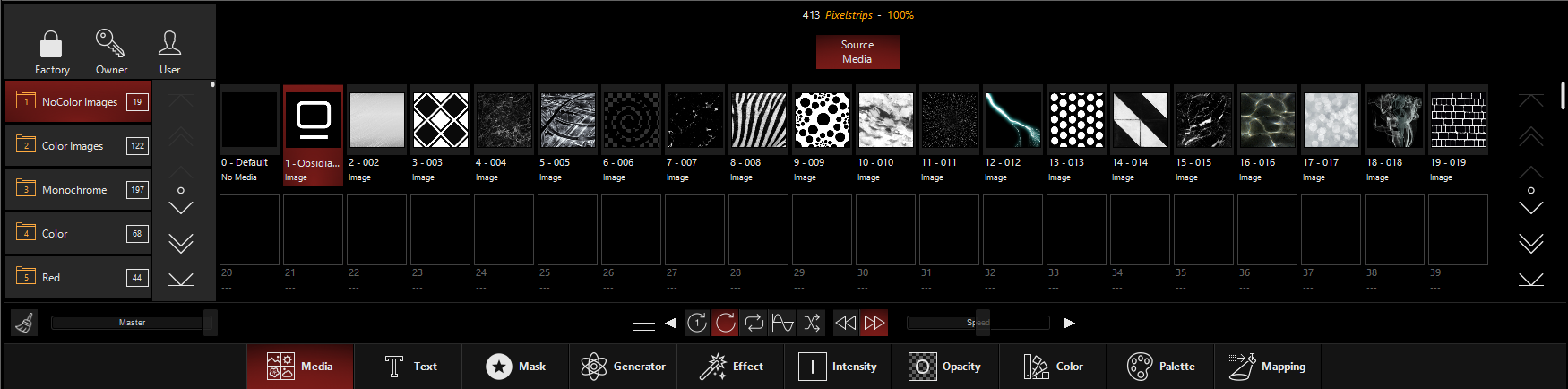
Using the Zone Parameters Window
The Zone Parameters window works when any piece of a Zone fixture is selected, to give you control over that selected slot.
When you select multiple slots of the Zone, the last selected slot, which is in red, will be active in the Zone Parameters window:
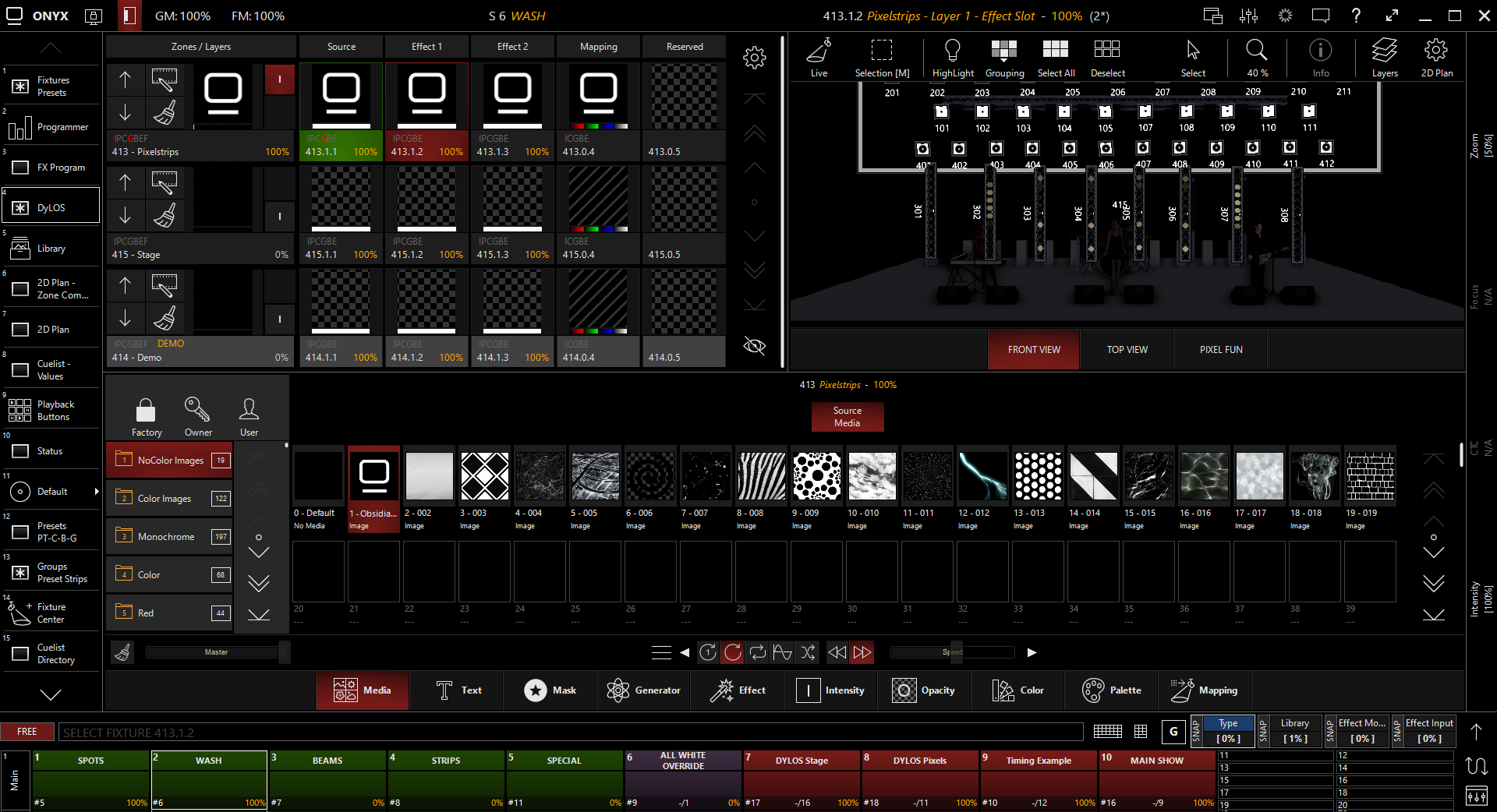
The Zone Parameters window is just like the Library, but instead of managing the content in your show, you're now applying it to your Zones (and therefore your fixtures!).
At the bottom of the Zone Parameters window, we see something different:

The top half of this section offers controls to manipulate the content that you have selected. These change depending on the type of content selected - these options are at the bottom of the window and consist of , , , , and .
Pressing the menu icon (represented by 3 short horizontal lines) allows you to see all of the available options and press the amber button to feature that set of parameters on the mid-section.
You may also use the arrows to either side of the center options to page through the different options in order.
The last (5) options on the bottom navigation are , , , , and .
These allow you to modify the stated parameters the entire Zone. When multiple Zones are selected, this is the most recent zone and is also reflected at the top of the window:

It's important to pay attention to the selectors at the top of each window of the Zone Parameters. Each window pane applies to different parts of the Zone, with some only applying to the Zone, Source, or an Effect Layer. Be sure you are aware of what slot your are currently modifying!