Spectrum Input Processor
Spectrum Input Processor creates a dynamic bar graph of the inputted audio source to be used as a media source inside of Dylos. Spectrum Input Processors can use audio from an NDI audio stream, Audio Input, or another Input Slot.
 |
SpectrumCreates a visual spectrum from selected audio input source
Allowed Source Types
|
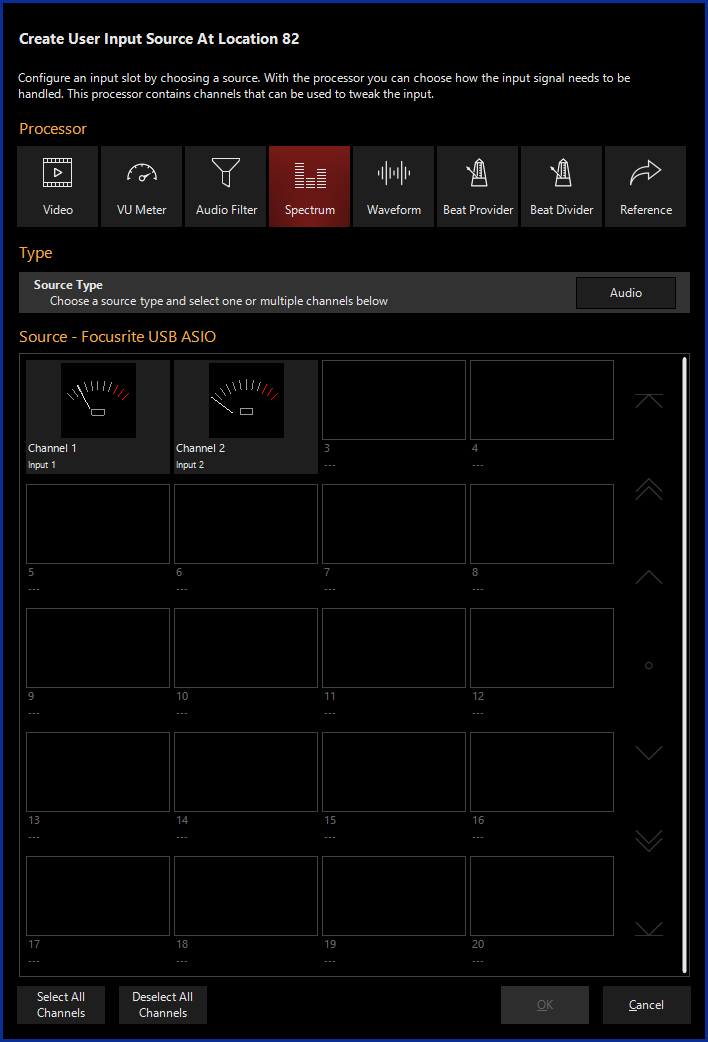
Creating a Spectrum Input Processor
If using a Spectrum Input Processor with an NDI Source, you must first set up NDI.
If using a Spectrum Input Processor with an Audio Source, you must first set up an Audio Interface.
- Navigate to the Library view, button 5, on the default sidebar of the "Compose" workspace.
- Select the Tab at the bottom of the window:
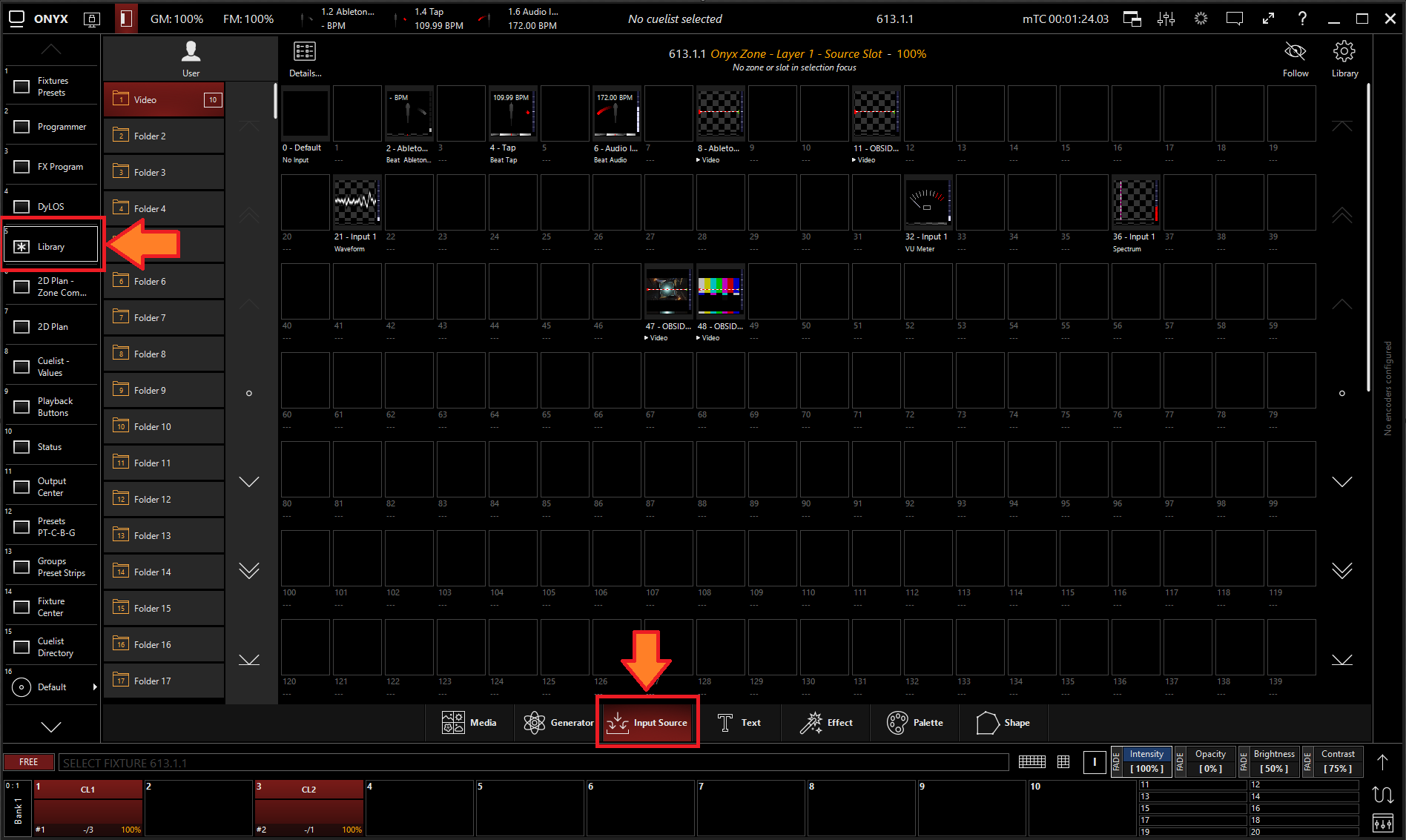
- All slots will be blank if you're starting from scratch. To create one, Right-click or hold and press an empty slot.
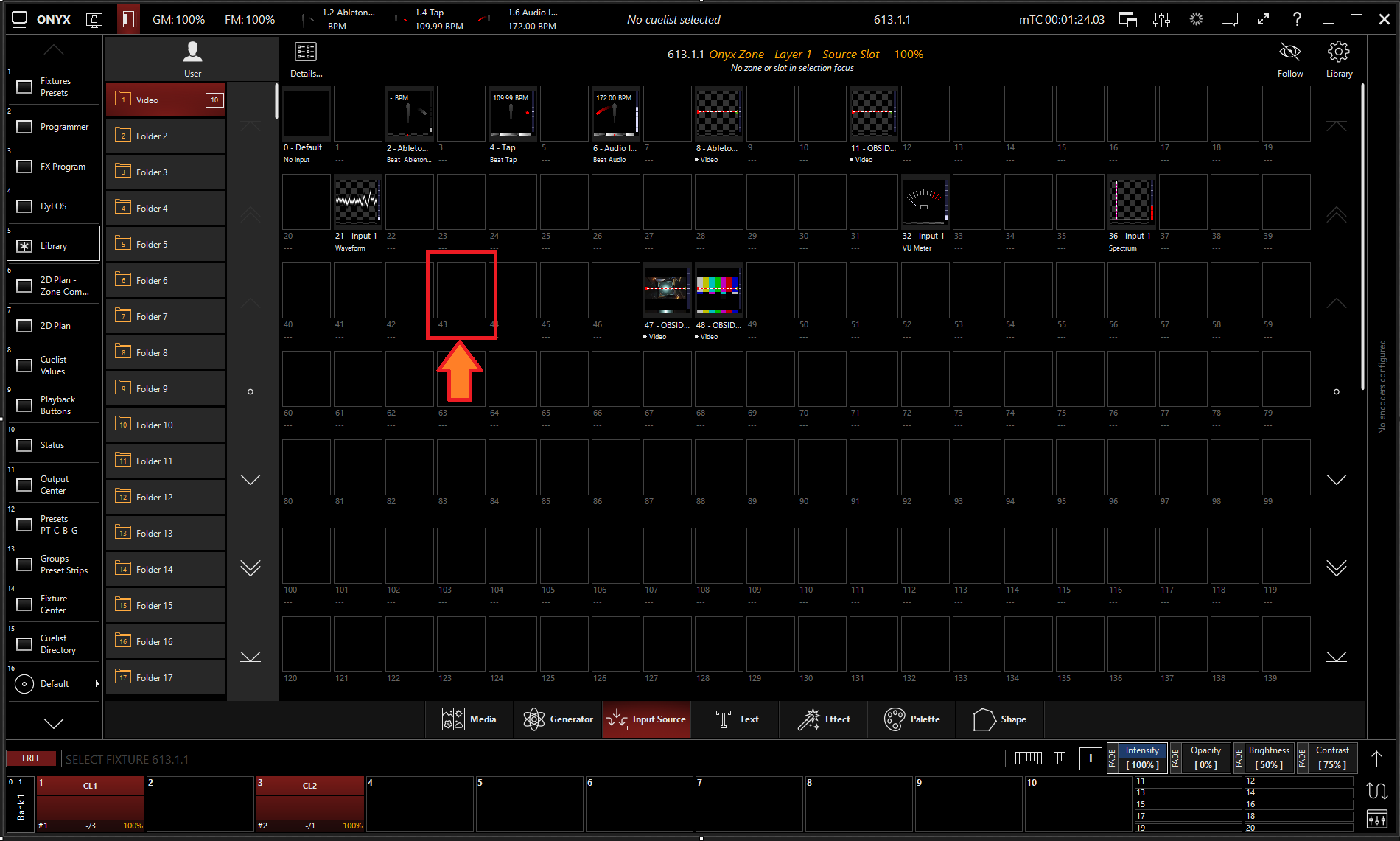
- Select
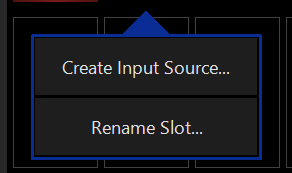
- Select under Processor.
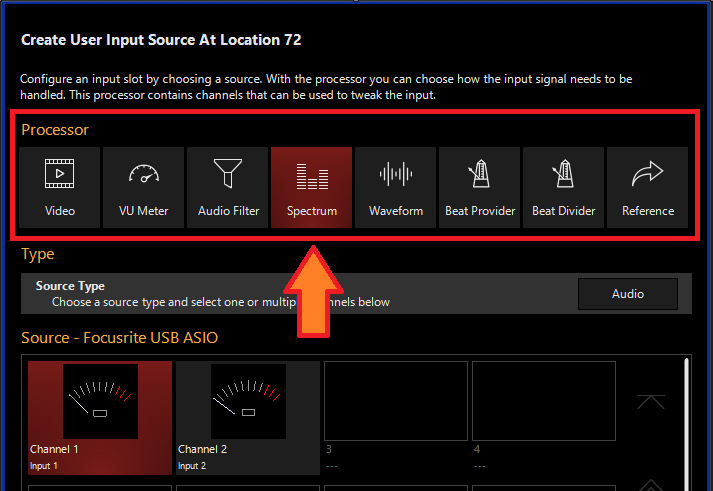
- Select the desired Source Type
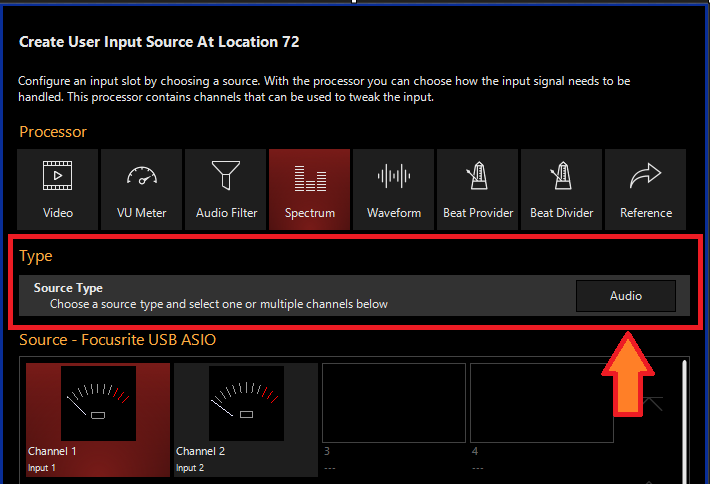
- Select the Source
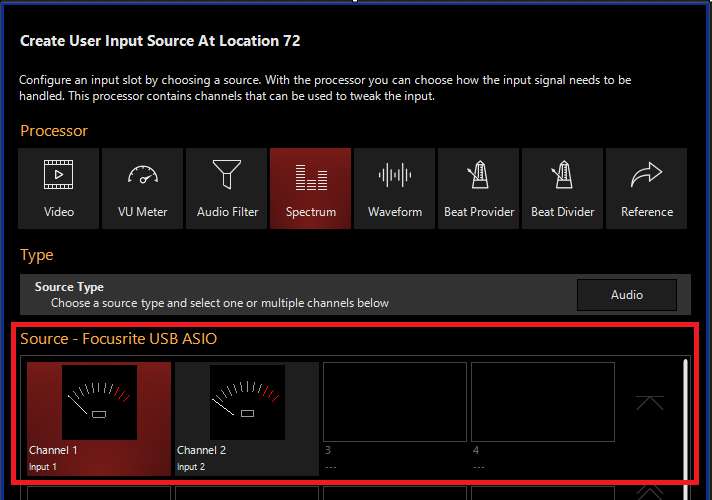
- Press
Editing a Spectrum Input Processor
- To edit a Spectrum Input Processor, right-click on or hold and select an existing Spectrum Input Processor.
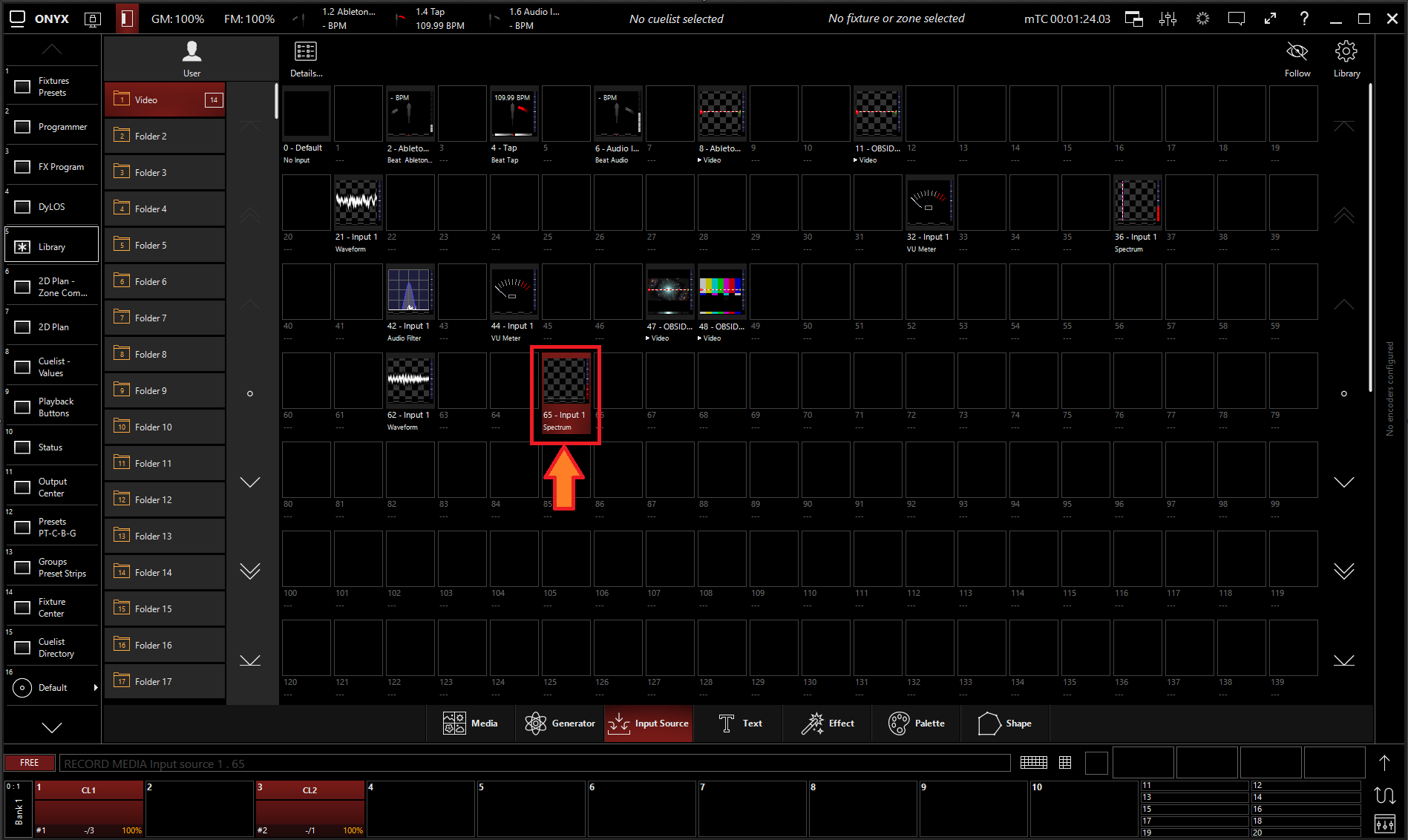
-
Select
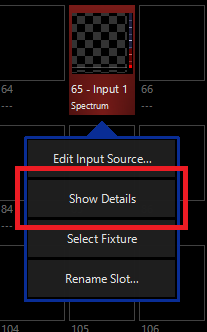
-
From the menu below, you can change the properties of the Spectrum Input Processor.
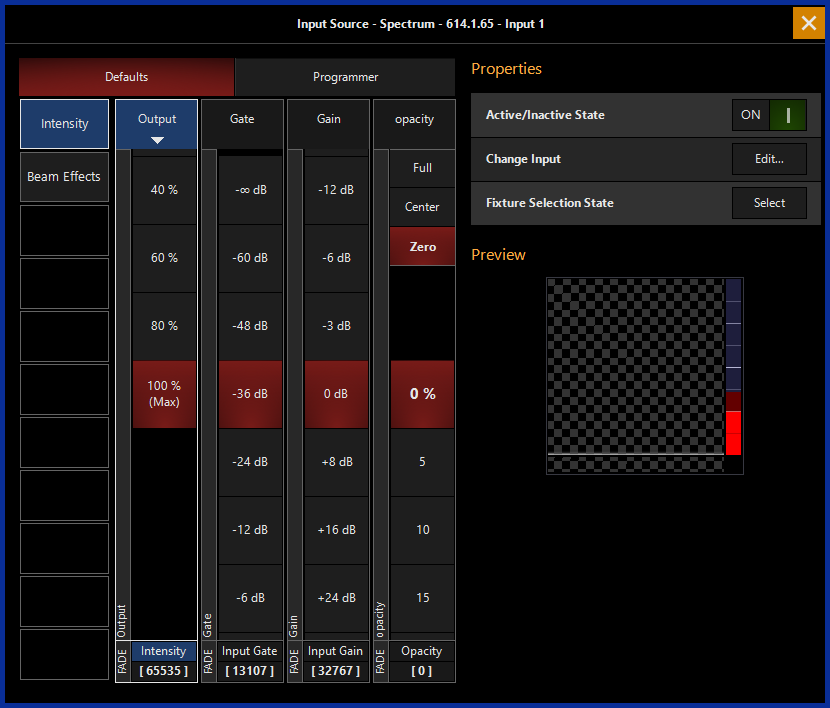
Table of Controls
| Control | Description |
|---|---|
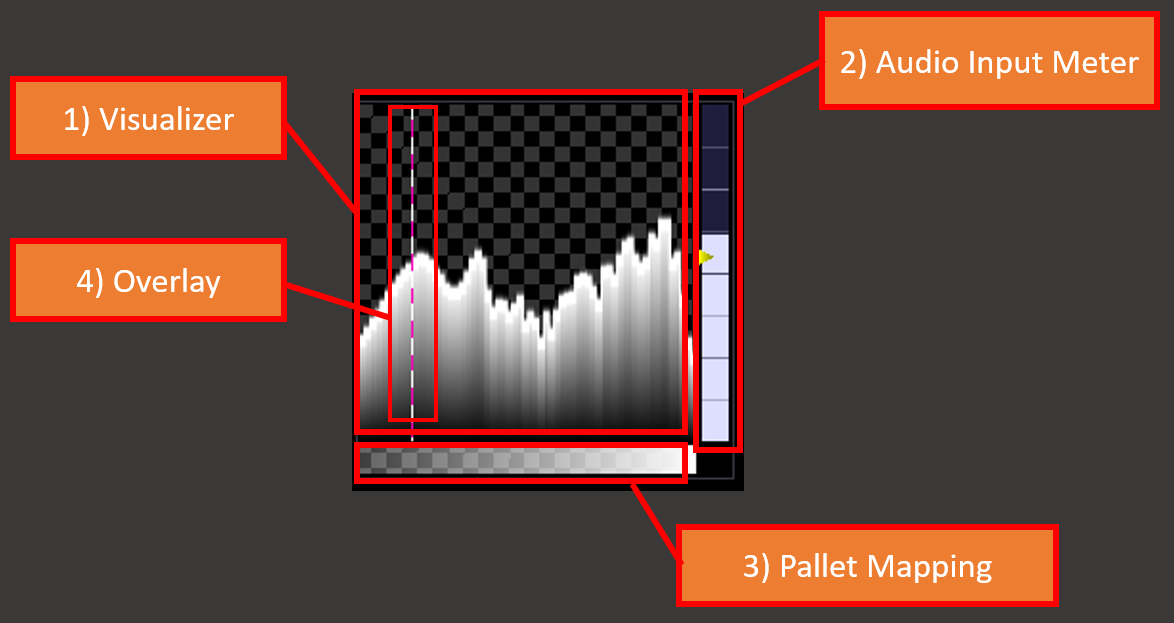 |
Preview
|
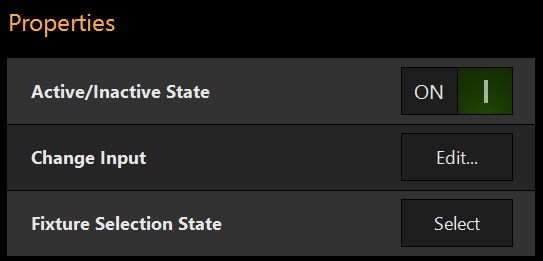 |
PropertiesActive/Inactive State: Toggles the state of the Spectrum Input Processor between Active and Inactive. * The “Inactive” state helps preserve resources on an overloaded system.*
Change Input: Used to select a different source input for this Spectrum Input Processor. Fixture Selection State: Select the Spectrum Input Processor as a fixture for making changes using the Channel visualizer (CV) |
 |
This Selects if the changes should be made to the default properties of the Spectrum Input Processor or put into the programmer like if editing a fixture. Used for changing the default state of this Spectrum Input Processor Used for temporary changes recorded into a cue. |
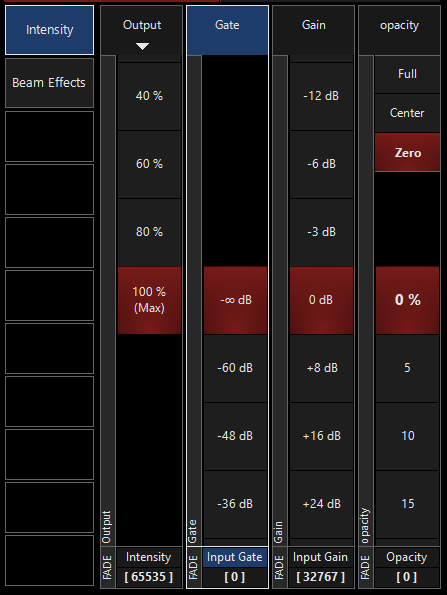 |
Output: Sets the Output level of the Spectrum Input Processor *A value of zero translates to an output of transparent black.
Input Gate: Sets an Audio Input Gate on the incoming audio level of Spectrum Input Processor Input Gain: Sets the Gain level of Audio input of the Spectrum Input Processor
Opacity Level: Sets the Opacity level of the Spectrum Input Processor when used as Media Content.
|
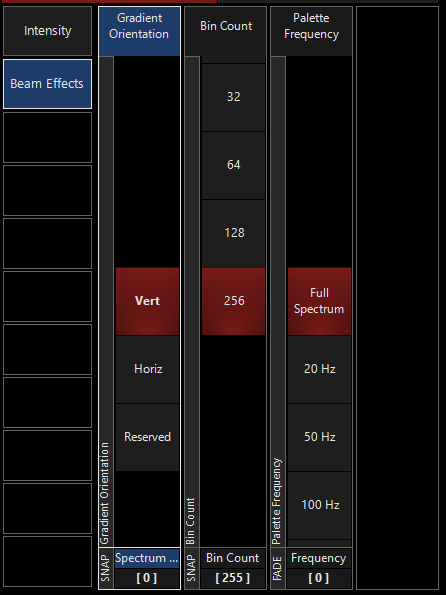 |
Beam EffectsGradient Orientation: Changes the Gradient over the spectrum from Vertical to Horizontal Bin Count: Changes the number of vertical zones to be shown Palette Frequency: Sets the frequency to sample and display when used with Dynamic Pallet. |