Waveform Input Processor
Waveform Input Processor creates a dynamic visual waveform of the inputted audio source to be used as a media source inside of Dylos. Waveform Input Processors can use audio from an NDI audio stream, Audio Input, or another Input Slot.
 |
WaveformCreates a visual Waveform from selected audio input source
Allowed Source Types
|
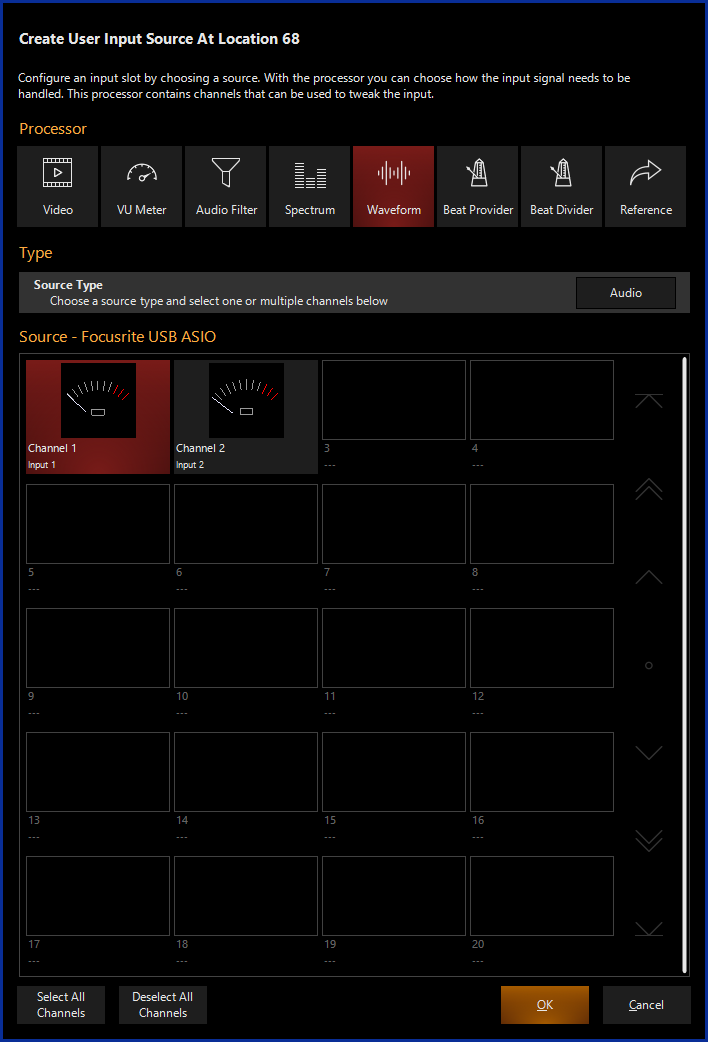
Creating a Waveform Input Processor
If using a Waveform Input Processor with an NDI Source, you must first set up NDI.
If using a Waveform Input Processor with an Audio Source, you must first set up an Audio Interface.
- Navigate to the Library view, button 5, on the default sidebar of the "Compose" workspace.
- Select the Tab at the bottom of the window:
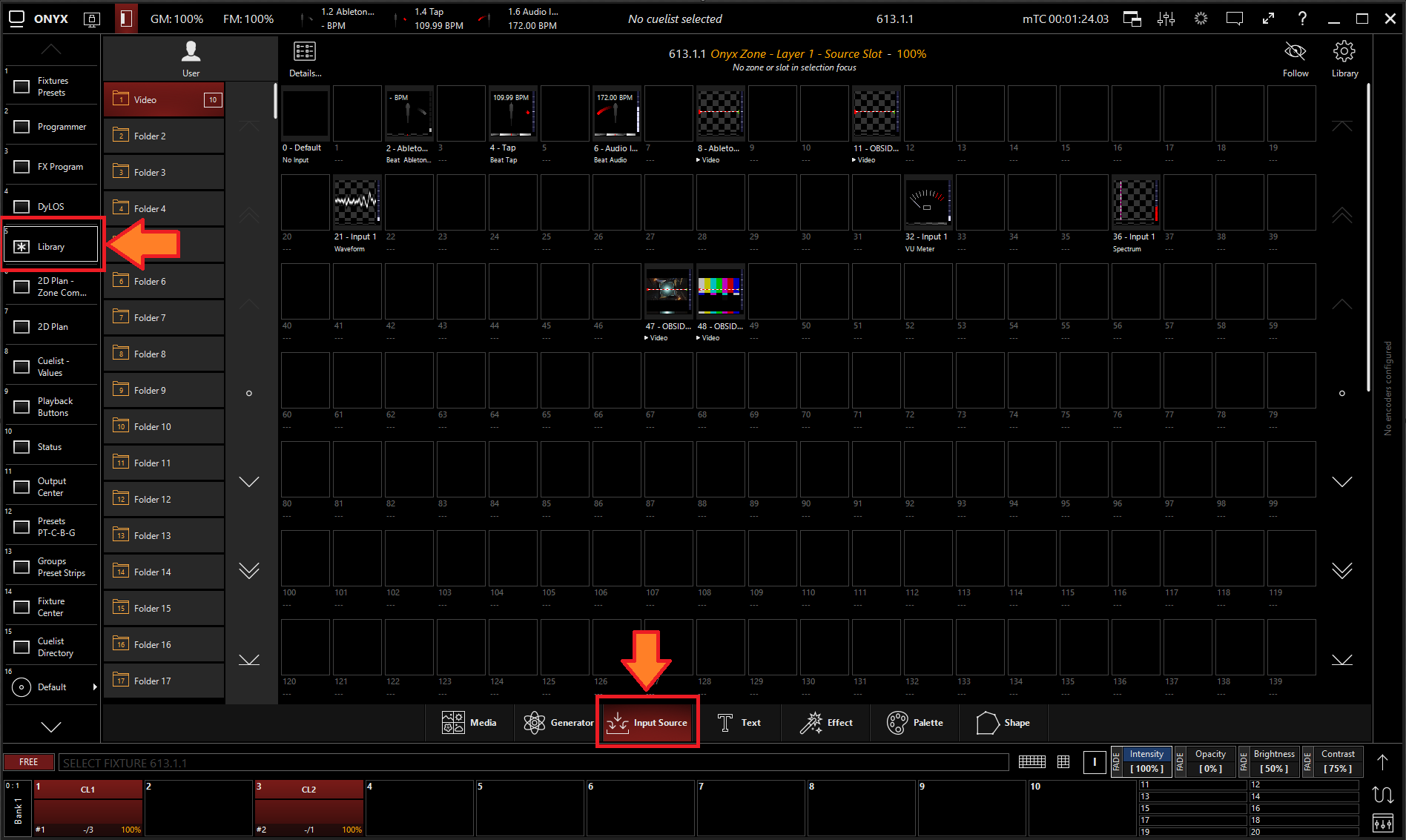
- All slots will be blank if you're starting from scratch. To create one, Right-click or hold and press an empty slot.
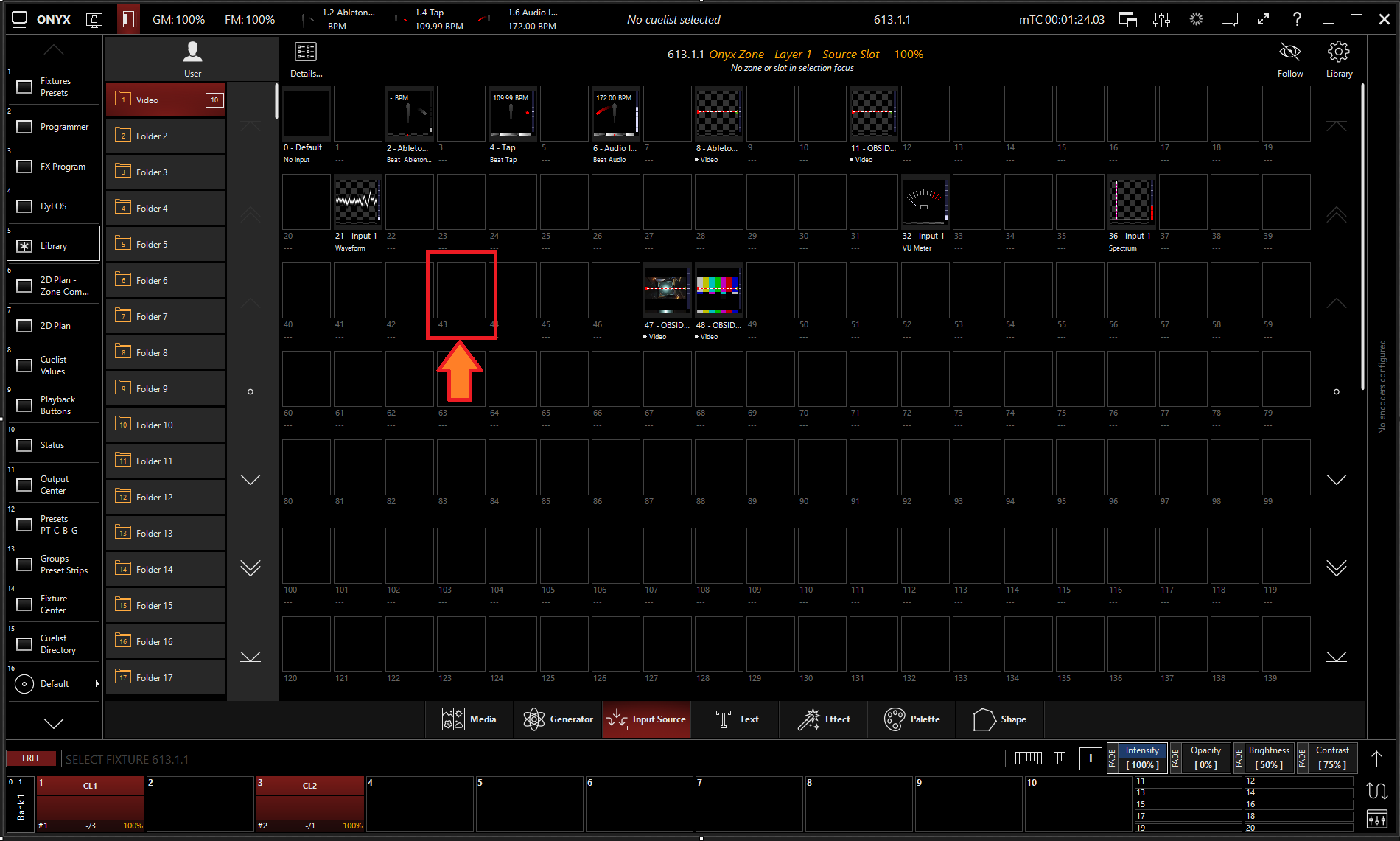
- Select
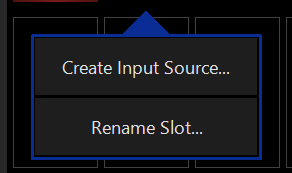
- Select under Processor.
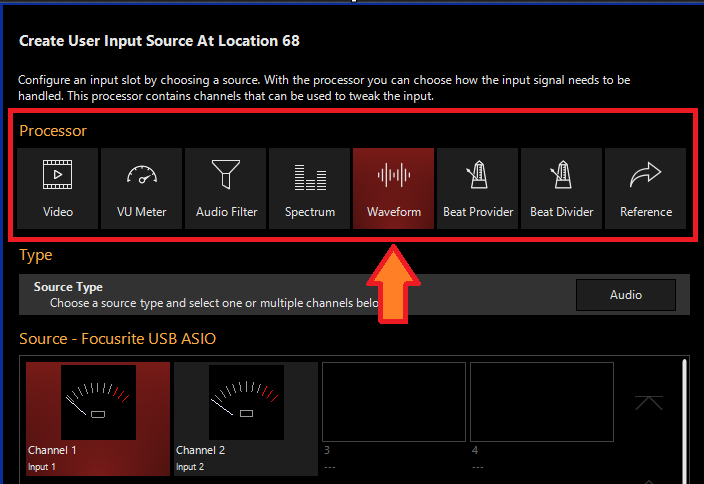
- Select the desired Source Type
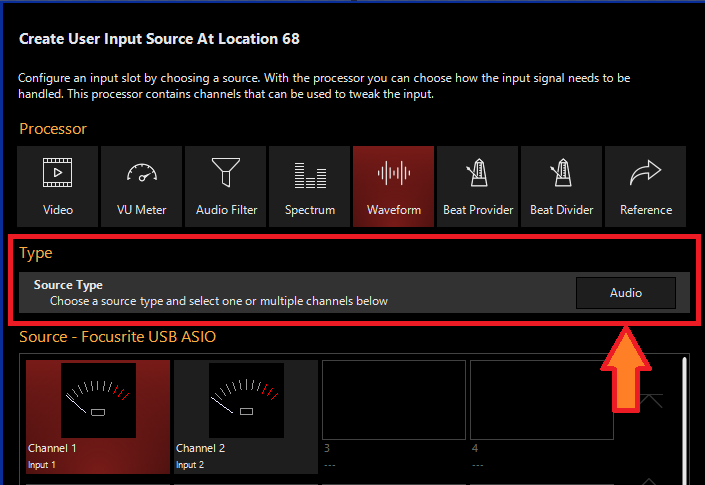
- Select the Source
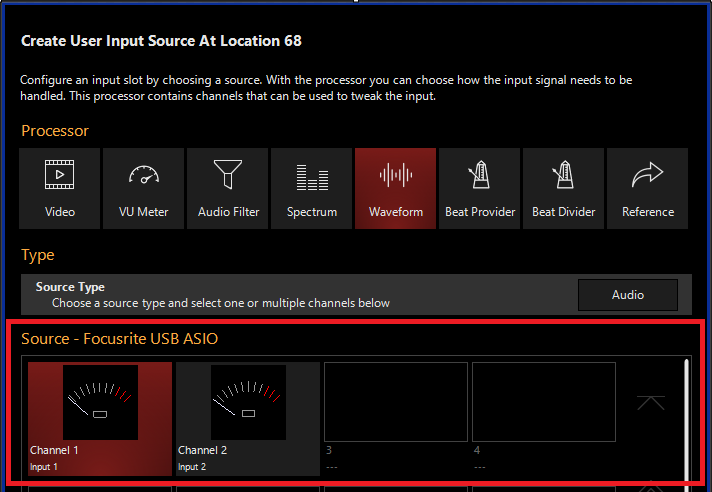
- Press
Editing a Waveform Input Processor
- To edit a Waveform Input Processor, right-click on or hold and select an existing Waveform Input Processor.

-
Select
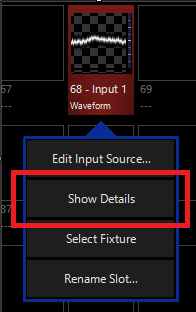
-
From the menu below, you can change the properties of the Waveform Input Processor.
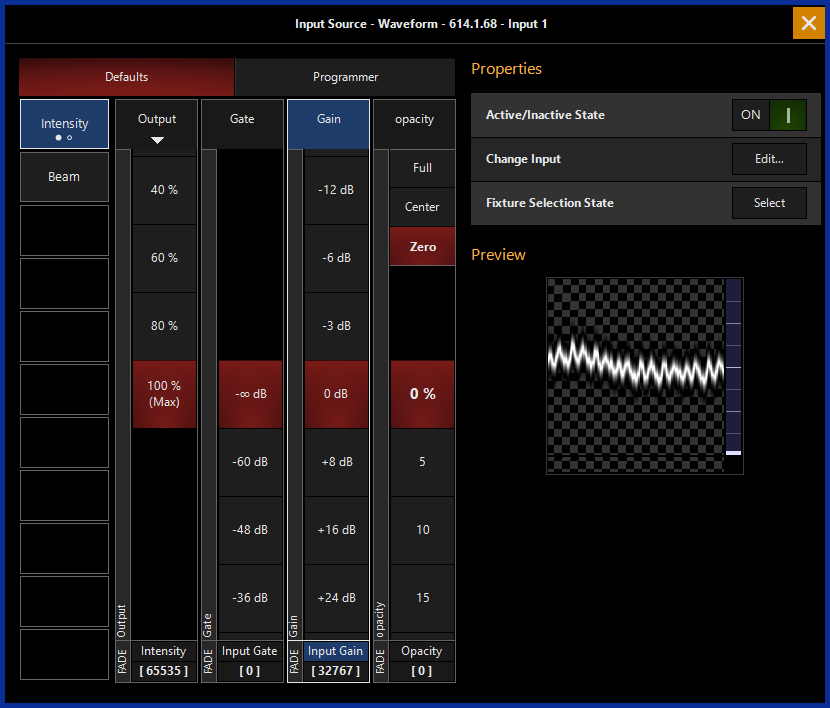
Table of Controls
| Control | Description |
|---|---|
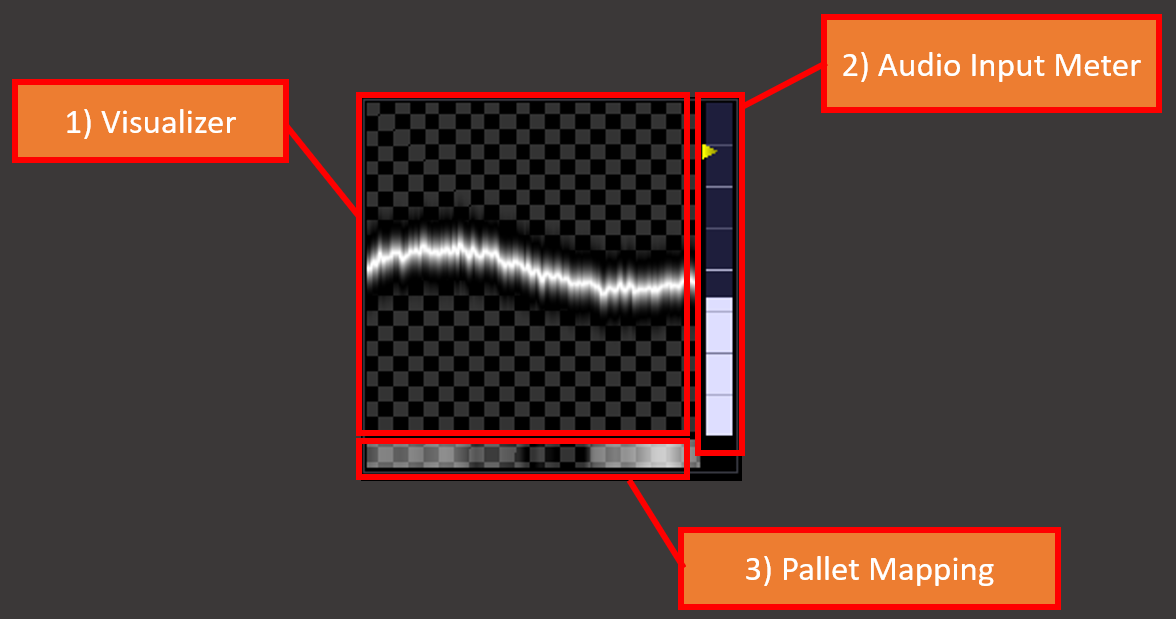 |
Preview
|
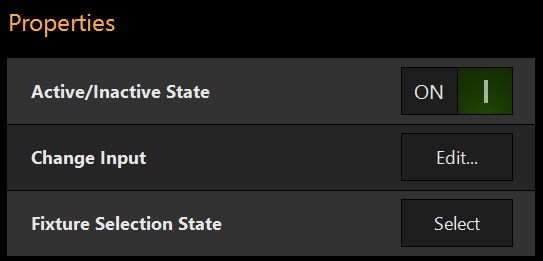 |
PropertiesActive/Inactive State: Toggles the state of the Waveform Input Processor between Active and Inactive. * The “Inactive” state helps preserve resources on an overloaded system.*
Change Input: Used to select a different source input for this Waveform Input Processor. Fixture Selection State: Select the Waveform Input Processor as a fixture for making changes using the Channel visualizer (CV) |
 |
This Selects if the changes should be made to the default properties of the Waveform Input Processor or put into the programmer like if editing a fixture. Used for changing the default state of this Waveform Input Processor. Used for temporary changes recorded into a cue. |
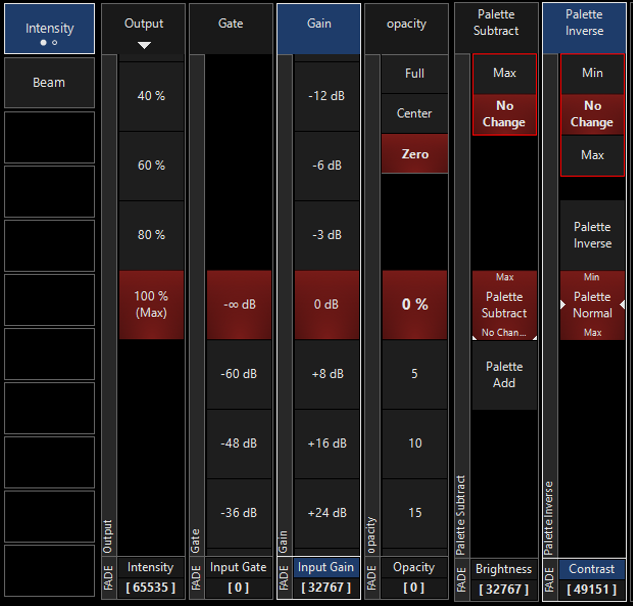 |
Output: Sets the Output level of the Waveform Input Processor *A value of zero translates to an output of transparent black.
Input Gate: Sets an Audio Input Gate on the incoming audio level of Waveform Input Processor Input Gain: Sets the Gain level of Audio input of the Waveform Input Processor
Opacity Level: Sets the Opacity level of the Waveform Input Processor when used as Media Content.
Palette Subtract: Sets the Palette brightness between Subtractive or Additive. Palette Inverse: Sets the palette contrast level or inverts it. |
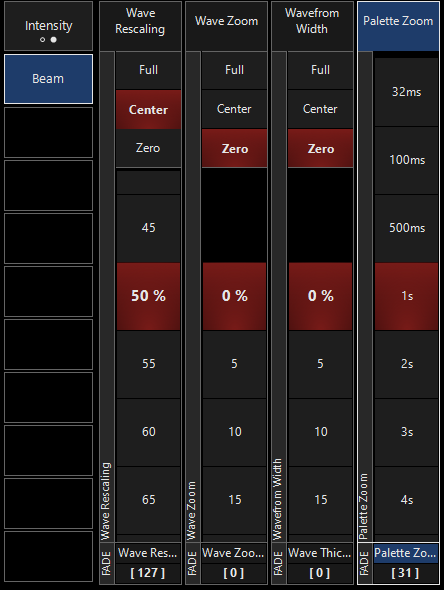 |
BeamWave Rescaling: Sets the scale of the waveform Wave Zoom: Sets the zoom level of the wave within the canvas Waveform Width: Sets the vertical width of the wave within the canvas. Palette Zoom: Sets the zoom level of the sample point for the pallete. |