Cue Macros
Macros are a device used to trigger a Cuelist or event from a cuelist. By default, macros are only enabled on regular Cuelists and Timecode Cuelists,
but can be enabled on Chase Cuelists as well.
The Macro is inserted into the Cuelist and will automatically trigger when the cue directly above it is executed. Multiple macros may be inserted per cue.
Macro Types
ONYX currently supports 18 different Macro types.
| Macro Type | Action |
|---|---|
| Trigger | Same as pressing Go button on specified Cuelist. |
| Release | Will release the specified Cuelist. |
| Pause | Will pause any cue running in the specified Cuelist. |
| Select | Selects the specified Cuelist. |
| SelectMain | Changes the Cuelist assigned to the Main Go area. (See "As Main") |
| GoToBank |
Loads the specified bank onto the playback controls. When selected, the option of changing the bank on the main console (default) or an attached Playback Wing module is presented in a pull down window. Playback Wing modules are identified as “Wing ID 0” through “Wing ID 36.” Wing ID’s are determined by setting a DIP switch found on the wing module. For details on setting these IDs, please refer to your Playback Wing Manual. |
| GoToSubBank | Much like the GoToBank macro, but relevant to the Submaster modules instead. |
| ScriptExecute | This option is for executing scripts for use with ONYX Manager |
| Rel All | This will release all standard, chase, timecode, and override Cuelists. You can also specify a single Cuelist that is not to be released. |
| Rel All CL | This will release all standard, chase, and timecode Cuelists, but not overrides. You can also specify a single Cuelist that is not to be released |
| Rel All OR | This will release all override Cuelists, but not chases, timecode, or standard Cuelists. You can also specify a single Cuelist that is not to be released. |
| Set CL Value | This macro will allow you to proportionately adjust the intensity values of a specified Cuelist. |
| Midi Macro | A MIDI macro allows you to use MIDI to trigger Cuelists and accomplish other functions. |
| Rel Cuelists | This macro will allow you to release a specific cuelist or range of Cuelists. Note that if releasing a range of Cuelists, they must be continuous. You can also set the release time of the Cuelist using either the default or 0 to 10 seconds in 1/2 second increments. |
| Rel Banks | Release Banks allows you to release a specific bank or, by selecting “Inactive” you can release any banks that are not currently loaded on the console or any ONYX Playback Wings that may be attached. |
| Rel This Cuelist | Releases the Cuelist to which the macro is attached. |
| External Macro | Contact Obsidian Support for further information. |
| Timecode | Start, Pause or Reset the internal timecode. Learn more about Timecode here. |
Creating a Macro
To use a macro in a cuelist, follow this procedure:
- Select the desired cuelist and view it in the Selected Cuelist screen.
- Highlight the cue that you wish to have trigger the macro. The macro will execute as soon as the cue starts.
- Enable edit mode and press . A line for the macro is added below the cue.
- To select the effect of the macro, touch .
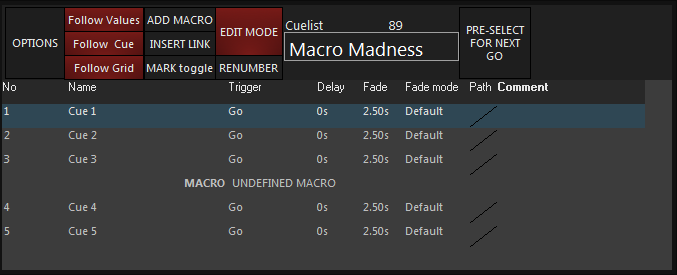
When selected, the Macro Editing screen will appear at the top of the cuelist:
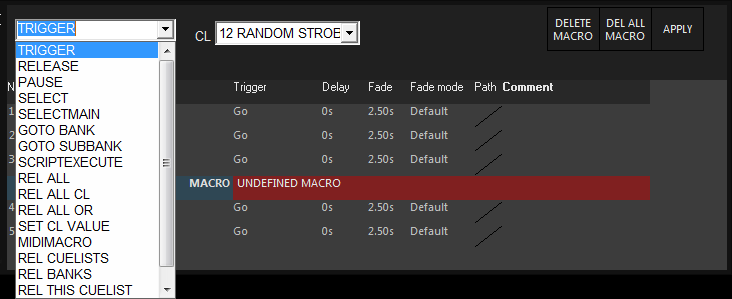
- From the left pull down menu, select the macro type.
- From the right pull down menu select any cuelist.
- Select to save your changes. If you do not see the button, adjust your view to be wider.
This cuelist needn’t necessarily be loaded into a playback fader. A macro can be used to trigger any cuelist in the cuelist directory.
Macro Modifiers
Certain macro types, specifically “Rel All,” “Rel All Cl,” and “Rel All Or” have slightly different modifiers. In these macros, you can specify how you wish to have the Cuelists released and if there are to be any exceptions.
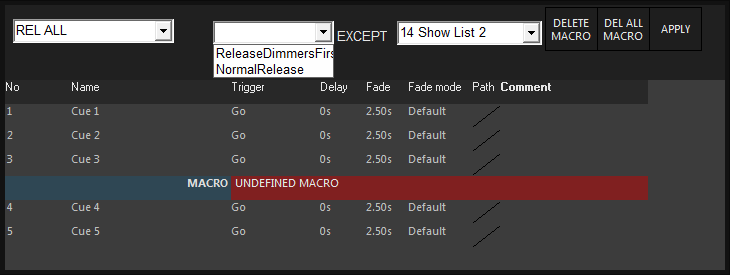
In the above example, you can see that all Cuelists will be released (Rel All).
The next drop down box allows you to select whether you will have intensity fade out first and then other attributes, or if all attributes will fade simultaneously.
Note that the release time for all Cuelists released will be as specified for each Cuelist in the Cuelist options selection (see “ Default Release Time ”).
The final drop-down allows you to specify a single Cuelist that will not be affected by the macro.
Mastering the Level of a Cuelist Using a Macro
Using the “Set CL Value” macro allows you to change the intensity levels of another Cuelist. This is a proportional change in much the same way that pulling down the playback fader would affect that Cuelist. In fact, if the cuelist is on a physical playback, the fader will move to the specified level.
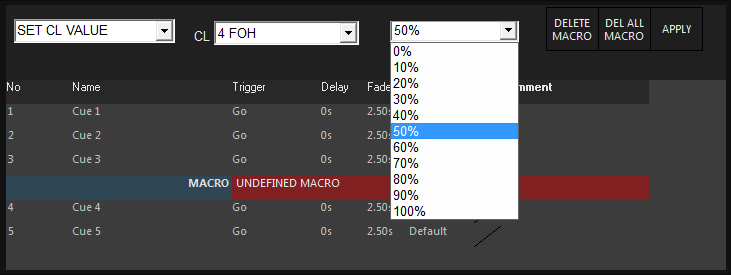
In the example above, you can see that when cue 3 is reached, the intensities of all fixtures in all cues of Cuelist 4 will be reduced by 50% of their recorded value.